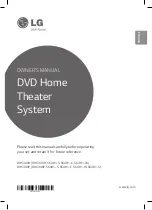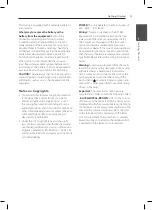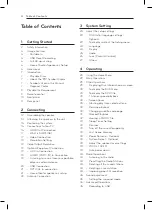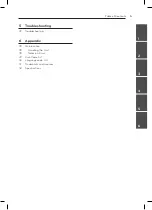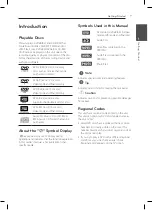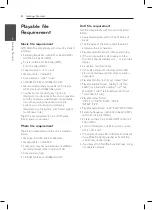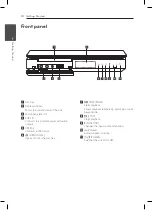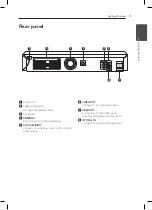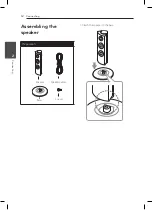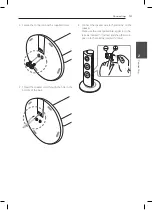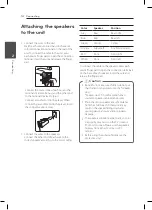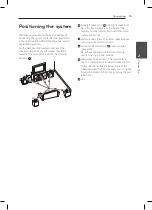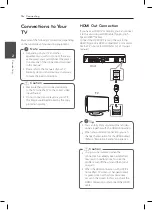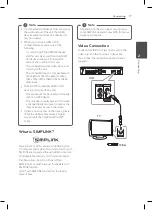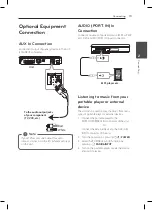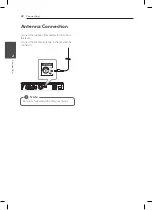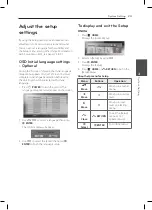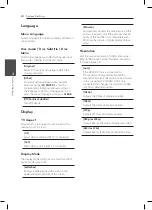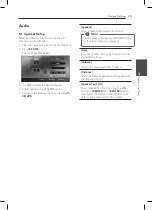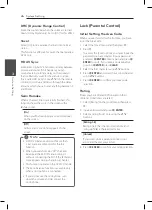Getting Started
11
Ge
tting S
tar
ted
1
a
Power cord
b
Speaker connectors
Connects the speaker cables.
c
Cooling Fan
d
ANTENNA
FM- Connects the FM wired antenna
e
AUX (L/R) INPUT
Connects to an external source with 2 channel
audio outputs.
f
VIDEO OUT
Connects to a TV with video inputs.
g
HDMI OUT
Connects to TV with HDMI inputs.
(Interface for digital audio and video)
h
OPTICAL IN
Connects to optical audio equipment.
Rear panel
Содержание DH6340H
Страница 44: ......