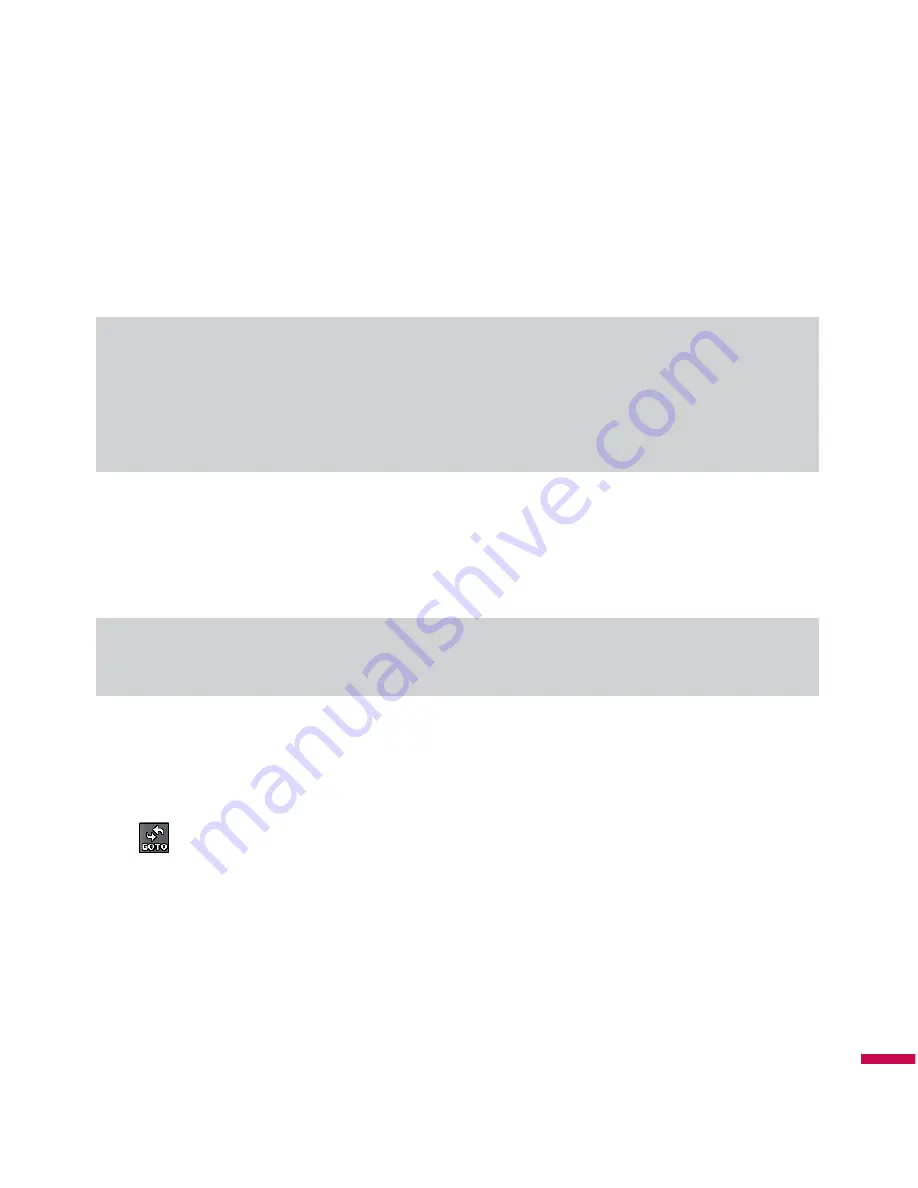
Co
m
m
un
ic
ati
on
Receiving a Video Share Session
1. If you get the Video Share invitation pop-up, tap
Accept
to allow the other party to send video stream.
If you don’t want to accept the request, tap Decline.
Note
v
The speakerphone will be automatically turned on when a Video Share session gets started, and
automatically back to the previous mode when a Video Share session ends.
v
When a Hands-free device (Bluetooth or stereo headset) is connected, Speakerphone will not be turned
on automatically.
Additional Ways to Initiate a Video Share Call
From
Contacts
,
Recent Calls
and
Camera
preview, you can make a Video Share session followed by a
successful voice call setup.
Note
v
If the other party is not available for a Video Share Call, then the call will remain as a normal voice call.
From Camera preview, initiating a Video Share Call
When you see scenery through the camera preview screen, you may want to share. Then you can initiate
the video share call with who has a video share capable phone.
1.
Tap
icon on the right top of the camera preview screen, and then select the
Video Share Call
.
2.
This Dialer screen provides you with two options to make a Video Share Call:
a. Enter a number directly. Or
b. Select a number from Contact.
3.
After a successful call setup and check the other party’s capability of Video Share, Video share
invitation will be automatically requested
Содержание CT810
Страница 55: ...55 Communication ...
Страница 89: ...89 Multimedia ...
Страница 115: ...115 Applications ...
Страница 119: ...119 Applications Warning Screen Thisnextscreenpresentsawarningforusagesafety Ifyouagreetothe conditions clickGo ...
Страница 149: ...149 Settings ...






























