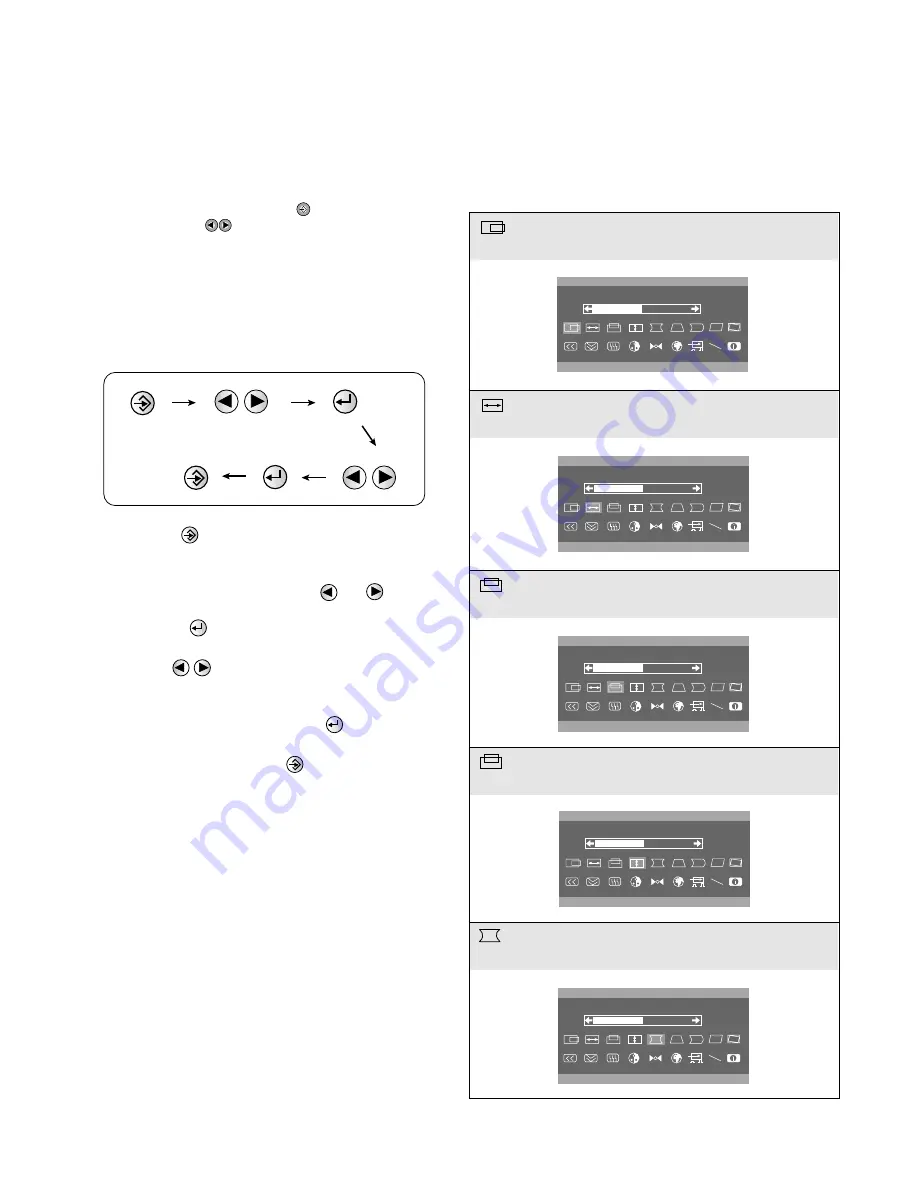
- 6 -
On-Screen-Display (OSD) Control
To adjust an image size, position, and operating
parameters are quick and easy with the On-Screen-Display
control system, using the ENTER ( ) button and the OSD
Select/Adjustment ( ) button. A quick example is given
below to familiarize yourself with use of the controls.
Example;
Note: Allow the monitor to stabilize for at least 30 minutes
before making image adjustment.
To make adjustments in the On Screen Display, follow
these steps:
1. Press the Button, then the main menu of the OSD
appears.
2. To acces a control, use the or Buttons.
When the icon you want becomes highlighted,
press the Button.
3. Use the Buttons to adjust the item to the desired
level.
4. Accept the changes by pressing the Button.
5.Exit the OSD by Pressing the Button.
Listed below are icons, icon names, and icon descriptions
of the OSD menu.
H POSITION
To move picture image left and right.
H SIZE
To adjust image width.
4 3 . 2 k H z / 8 5 H z
H P O S I T I O N
5 0
U
4 3 . 2 k H z / 8 5 H z
H S I Z E
5 0
U
V POSITION
To move image up and down.
4 3 . 2 k H z / 8 5 H z
V P O S I T I O N
5 0
U
V SIZE
To adjust image height.
4 3 . 2 k H z / 8 5 H z
V S I Z E
5 0
U
PINCUSHION
To correct the bowing in and out of the image.
4 3 . 2 k H z / 8 5 H z
P I N C U S H I O N
5 0
U
Содержание CS990D-EP
Страница 27: ...EXPLODED VIEW 27 C A B 6 8 10 10 10 10 11 15 14 14 16 9 1 5 1 9 7 12 17 2 3 4 5 13 1 8 1 ...
Страница 46: ... 46 47 ...
Страница 49: ...Jan 2001 P NO 3828TSL038M Printed in Korea ...





















