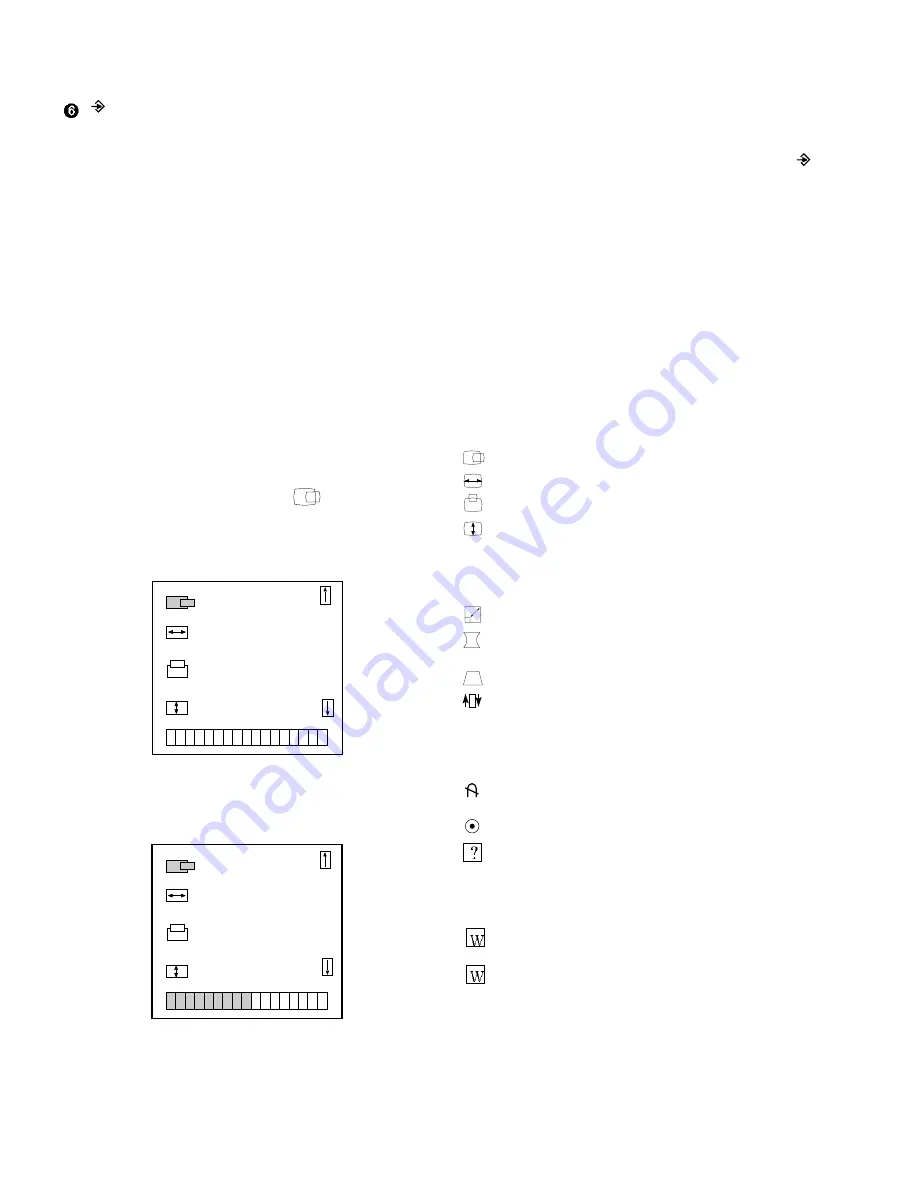
- 6 -
ENTER BUTTON
Use this button to start/enter and exit from the On Screen
Display (OSD). If there is no OSD on the screen, one click
(press) of this button will show the Main Menu. To remove
the display, either wait 4~5 seconds or double click this
button. If you are in a Sub-menu, a single click will back
you out to the Main Menu.
On Screen Display (OSD) Control Adjustment
Making adjustment to the image size, position, and
operating parameters of the monitor are quick and easy
with the On Screen Display control system, using only the
Enter button and Adjustment Control knob. A quick
example is given below to familiarize you with the use of
the controls. Following this section is an outline of the
available adjustments and selections you can make using
the OSD.
Example:
Note: (Monitor and PC should be ON, with an image or
prompt on the screen). One click (press) the Enter button,
present you with the Main Menu 1 of the On Screen
Display system, with the first item highlighted. The
main picture area will also show the selected icon and a
brief description (here H-POSITION). The OSD should look
like below:
If you one more click, you are able to adjust selected icon
(here H-POSITION). The display will look like below:
The bar graph shows you the current level of the selected
H-POSITION control. Use the Adjustment Control knob to
increase or decrease the level to fit the screen or your
desired. When you are finished, press the Enter ( )
button once to return to Main Menu 1 and rotate the
Adjustment Control knob to make another selection. If you
have finished using the OSD after you have returned to
Main Menu 1, you can double click the Enter button or
wait 4~5 seconds exit the OSD.
OSD Adjustment and Selection Items
In the previous section, you were introduced to the
procedure of selecting and adjusting an item using the
OSD. There are four Main Menu pages; the first page has
4 most commonly use items.
Listed below are the icons, icon names, and descriptions
of the items that are shown on the Main Menu 1 OSD:
Horizontal Position. (To move picture image left and right.)
Horizontal Size. (To adjust image width.)
Vertical Position. (To move image up and down.)
Vertical Size. (To adjust image height.)
Listed below are the icons, icon names, and descriptions
of the items that are shown on the Main Menu 2 OSD:
Zoom. (To adjust H and V image size simultaneously.)
Side-Pincushion. (To correct the bowing in and out of
the image.)
Trapezoid. (To correct geometric distortion.)
Rotation. (To adjust tilt.)
Listed below are the icons, icon names, and descriptions
of the items that are shown on the Main Menu 3 OSD:
Degauss. (Used to demagnetize the picture to give
a more accurate image and color.)
Recall. (To recall the factory preset mode.)
Help. (To inform users of preset and user mode data.)
Listed below are the icons, icon names, and descriptions
of the items that are shown on the Main Menu 4 OSD:
Color Code. (To select color temperature, 9300¡£K/
7200¡£K/user.)
RGB Adjust. (To adjust individual R, G, B color at
user color code.)
H - P O S I T I O N
H - S I Z E
V - P O S I T I O N
V - S I Z E
H - P O S I T I O N
H - S I Z E
V - P O S I T I O N
V - S I Z E
5 0
Содержание CS770
Страница 11: ...BLOCK DIAGRAM 12 ...
Страница 27: ...PRINTED CIRCUIT BOARD 1 MAIN BOARD Component Side ...
Страница 28: ...2 MAIN BOARD Solder Side ...
Страница 29: ... 30 3 VIDEO BOARD Component Side 4 VIDEO BOARD Solder Side ...
Страница 30: ... 31 5 CONTROL BOARD Component Side 6 CONTROL BOARD Solder Side ...




















