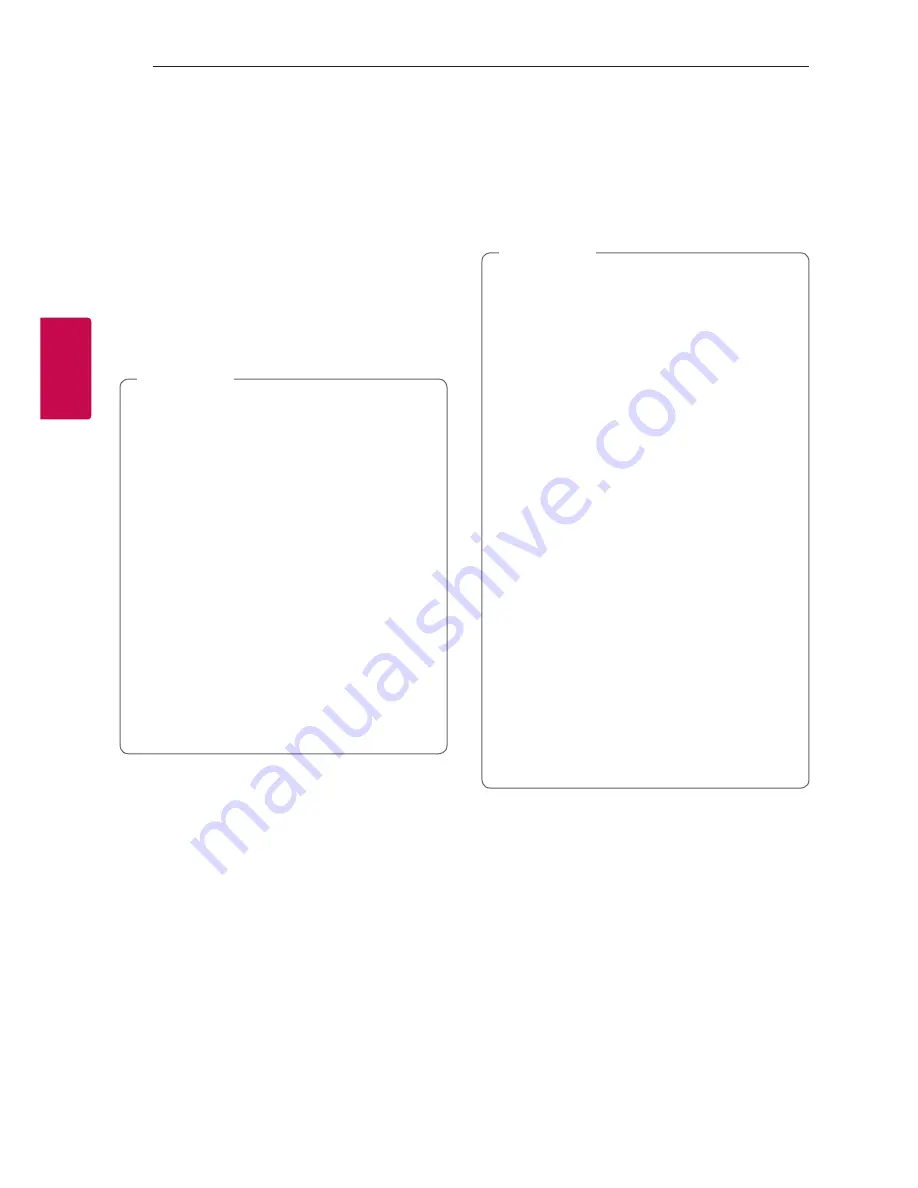
Operating
24
Oper
ating
3
MIX
You can mix audio sounds.
1. Press
MIX
. ‘MIXER ON’ is displayed.
Select a desired Function for side
A
and play it.
Mix is available in all functions except USB 2.
2. During playback, insert a USB device in USB port
(
B
) and play it. Side B is fixed as USB2 function.
3. Move the Mix fader to adjust the sound volume
of mixed sound. Move it to the left to lower the
volume of side
B
and move it to the right to
lower the volume of side
A
.
y
In MIXER ON mode,
-
You can adjust the Tempo for USB
function 1 or 2.
-
If you press
Y
/
U
,
I
or
T
on the
unit, it works only for each side.
-
If you press
C/V
,
d/M
or
Z
ENTER
on the remote control, it works
for both sides A and B.
-
For operating, it is recommended to
use
Y
/
U
,
I
or
T
on the unit
instead of remote control’s.
-
Numerical buttons do not work.
-
You can use H/P MODE. (Refer to page
36)
y
If you turn off the unit in the middle of
mixing process, MIX mode turns to OFF.
,
Note
AUTO SYNC
When using Mixing, you can synchronize the
tempo of audio files being played in USB 1 and
USB 2 by pressing
AUTO SYNC
.
To stop it, press
AUTO SYNC
twice.
y
The tempo of music being played in USB1 is
synchronized to that in USB2.
y
A TEMPO
doesn’t work when AUTO SYNC is
on.
y
If USB2 fully stops or function is changed,
AUTO SYNC function is cancelled.
y
In case of below, AUTO SYNC error may
occur depending on the sound source.
-
The silent section in the beginning of
the track.
-
Intro or bridge section in which few
musical instruments appear.
-
In cases where playback speed or tempo
of the song changes.
-
In case that the data for BPM is provided
in real time, not the beginning of the
song.
y
If the song is being played too fast or slow,
press and hold
AUTO SYNC
. ‘AUTO SYNC/
RE-ANALYZING’ is displayed.
y
AUTO SYNC is available only when USB 1
is selected for side A a
n
d USB 2 is selected
for side B in MI
X
ER ON mode and both are
being played.
,
Note






























