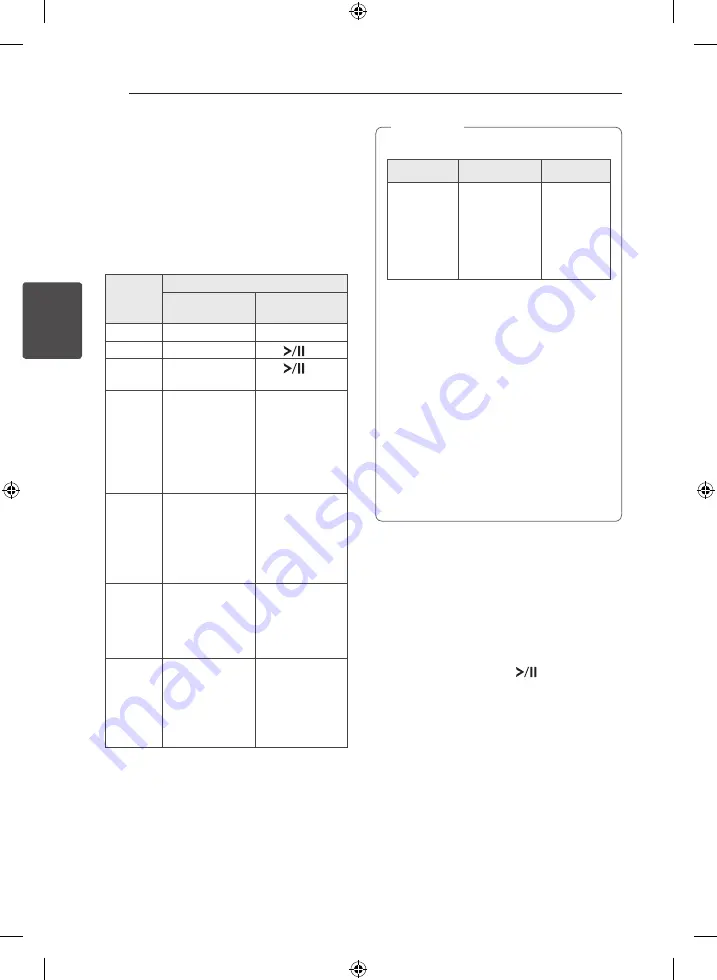
3 Operating
Operating
18
Oper
ating
3
Basic Operations
CD/USB Operations
1. Insert the disc or connect the USB device to the
USB port.
2. Select a source by using
FUNCTION
. The
selected source appears on the display window.
To
Do this
On the remote
control
On the unit
Stop
Press
Z
ENTER
.
Press
I
.
Playback Press
d
/
M
.
Press
.
Pause
Press
d
/
M
during
playback.
Press
during
playback.
Searching
for a
section
within a
track/file
Press and hold
C
/
V
until
the time you
want to listen to is
displayed.
Turn
Y/U
knob clockwise or
counterclockwise
and hold it until
the time you
want to listen to is
displayed.
Selecting
a track/file
directly
Press
0
to
9
numerical buttons
on the remote
control to go to
the desired file or
track directly.
-
Skipping
to the
next/
previous
track/file
Press
C
/
V
during playback.
Turn
Y/U
knob clockwise or
counterclockwise
during playback.
Playing
repeatedly
or
randomly
Press
REPEAT(MENU)
repeatedly. Refer
to the note for
details about the
display change.
-
y
The display changes in the following order.
USB
MP3/WMA CD Audio CD
REPEAT TRK
REPEAT *DIR
REPEAT ALL
RANDOM
OFF
REPEAT TRK
REPEAT DIR
REPEAT ALL
RANDOM
OFF
REPEAT TRK
-
REPEAT ALL
RANDOM
OFF
*DIR : Directory
y
When you play JUKE BOX list, only REPEAT
TRK and REPEAT ALL are available.
y
Even after restarting the unit or switching
one function to another, you can listen to
music from the point where it’s last been
played.
y
The next file name is displayed every 30
seconds. (Except RANDOM play, AUTO DJ
RANDOM play, the last file of playlist, etc.)
y
If you leave the disc tray open for 5 minutes,
it will close automatically.
y
The DTS is not supported. In case of DTS
audio format, audio is not output.
,
Note
Selecting a folder and
an MP3/WMA file
On the unit
1. Press
FOLDER
and rotate
FILE SEARCH
until a
desired folder appears.
2. Press
ENTER
and rotate
FILE SEARCH
until a
desired file appears. Press
to play it.
On the remote control
1. Press
PRESET.FOLDER
W
/
S
repeatedly until a
desired folder appears.
2. Press
d
/
M
to play it. The first file of folder will
play.
CM9530-FB_DKENHLK_ENG.indd 18
2013-05-27 �� 10:52:44






























