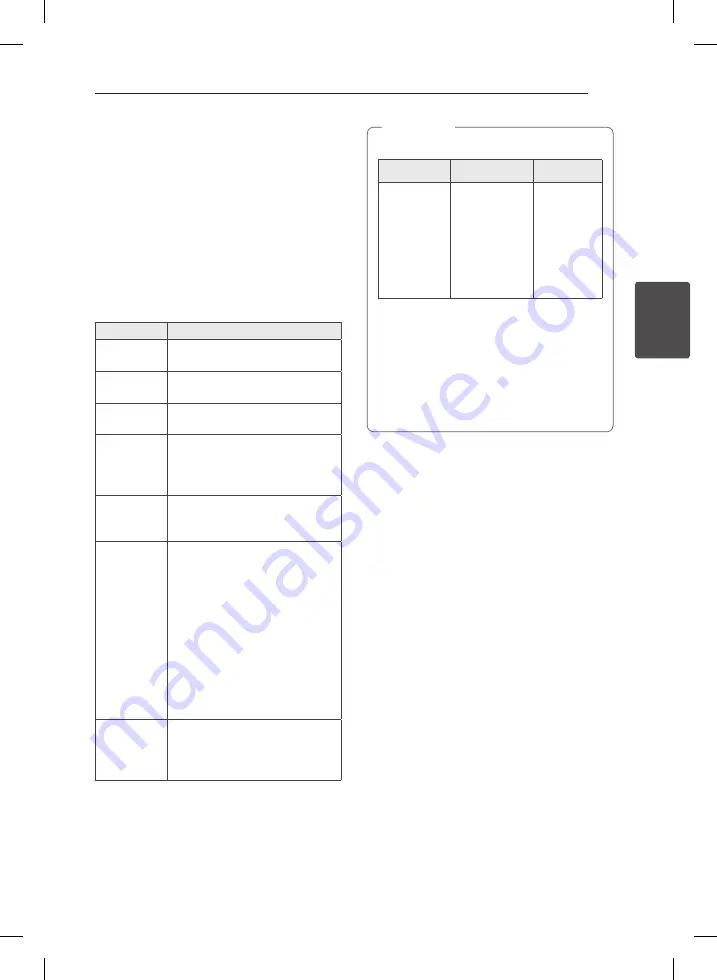
3 Operating
Operating
15
Oper
ating
3
Basic Operations
CD/USB Operations
1. Insert the disc by pressing
B
(Open/Close) or
connect the USB device to the USB port.
2. Select the CD or USB function by pressing
CD
or
USB
on the unit or
FUNCTION
on the remote
control.
3. Select the desired CD/USB by pressing
DISC/USB SKIP
.
To
Do this
Stop
Press
Z
ENTER
on the remote
control or
I
on the unit.
Playback
Press
d
/
M
on the remote control
or
T
on the unit.
Pause
Press
d
/
M
on the remote control
or
T
on the unit during playback.
Search for
a section
within a track/
file
Press
C
/
V
on the remote
control or
Y
/
U
on the unit
during playback and release it at
the point you want to listen to.
Select
a track/file
directly
Press
0
to
9
numerical buttons on
the remote control to go to the
desired file or track directly.
Skip to
the next/
previous
track/file
During playback,
(1) By using
C
/
V
buttons :
Press
C
/
V
to go to the
next track/file or to return to the
beginning of the current track/file.
Press
C
twice briefly to step
back to the previous track/file.
(2) By using
FILE SEARCH
knob :
Rotate
FILE SEARCH
on the unit
and press
d
/
M
to play the track/
file.
Play
repeatedly or
randomly
Press
REPEAT(MENU)
on the
remote control
repeatedly. Refer
to the note for details about the
display change.
y
The display changes in the following order.
USB
MP3/WMA CD Audio CD
REPEAT TRK
REPEAT *DIR
-
REPEAT ALL
RANDOM
OFF
REPEAT TRK
REPEAT DIR
REPEAT CD
REPEAT ALL
RANDOM
OFF
REPEAT TRK
-
REPEAT CD
REPEAT ALL
RANDOM
OFF
*DIR : Directory
y
press
DISC/USB SKIP
to rotate the disc tray.
y
The next file name is displayed every 30
seconds. (Except RANDOM play, AUTO DJ
RANDOM play, the last file of playlist, etc.)
y
If you leave the disc tray open for 5 minutes,
it will close automatically.
,
Note
CM9520-AP.DJORMLK_ENG.indd 15
2012-04-10 3:15:35






























