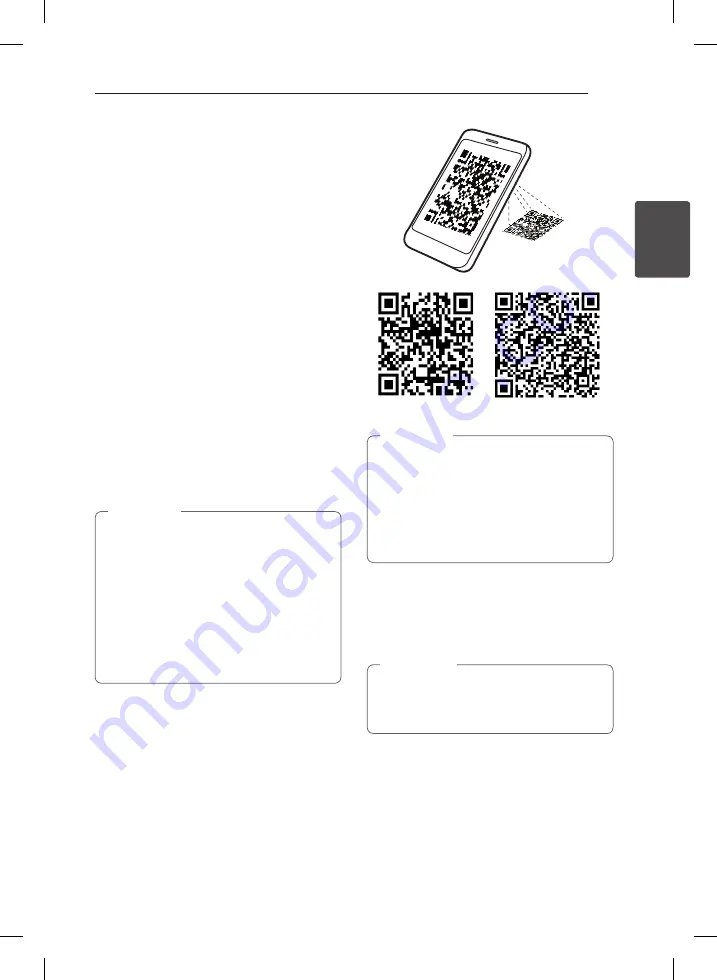
Operating
25
Oper
ating
2
Using LG Bluetooth
Remote app
About LG Bluetooth Remote app
LG Bluetooth Remote app bring a suite of new
features to your unit. To enjoy more features, you
are recommended to download and install free “ LG
Bluetooth Remote”.
Install “ LG Bluetooth Remote app”
through “ Apple App Store” or
“Google Android Market”
1. Tap the Apple App Store icon or Google
Android Market(Google Play Store) icon.
2. In the search bar, type in the “LG Bluetooth
Remote” and search it.
3. In the search result list, find and tap “LG
Bluetooth Remote” to start downloading
Bluetooth app.
4. Tap an icon for installation.
5. Tap an icon for downloading.
y
Make sure that your powered Bluetooth
device is connected to the Internet.
y
Make sure that your powered Bluetooth
device is equipped with “ Apple App Store”
or “Google Android Market(Google Play
Store)”
y
If you want to get more information, refer to
explanation of BT app in “Apple App Store”
or “Google Android Market(Google Play
Store)”
,
Note
Install “ LG Bluetooth Remote app ”
by using QR code
1. Install “ LG Bluetooth Remote app” by using QR
code. Use the scanning software to scan the QR
code.
2. Tap an icon for installation.
3. Tap an icon for downloading.
(Apple iOS)
(Android OS)
y
Make sure that your powered Bluetooth
device is connected to the Internet.
y
Make sure that your powered Bluetooth
device has a scanning software application.
If you don’t have one, download one from
“Apple App Store” or “Google Android
Market(Google Play Store)”.
,
Note
Activate Bluetooth with LG
Bluetooth Remote app
LG Bluetooth Remote app helps to connect your
powered Bluetooth device to the unit.
In case of iOS device ;
After performing the pairing operation, activate
Bluetooth with LG Bluetooth Remote App.
,
Note
1. Tap LG Bluetooth Remote app icon on the
home screen to open LG Bluetooth Remote app
application, and go to the main menu.
2. Tap [Setting] and select the unit you want.
3. If you want to get more information to operate,
tap [Setting] and [Help].
CM2330-DG.DDEULLK_ENG_6461.indd 25
2013-08-28 9:32:34








































