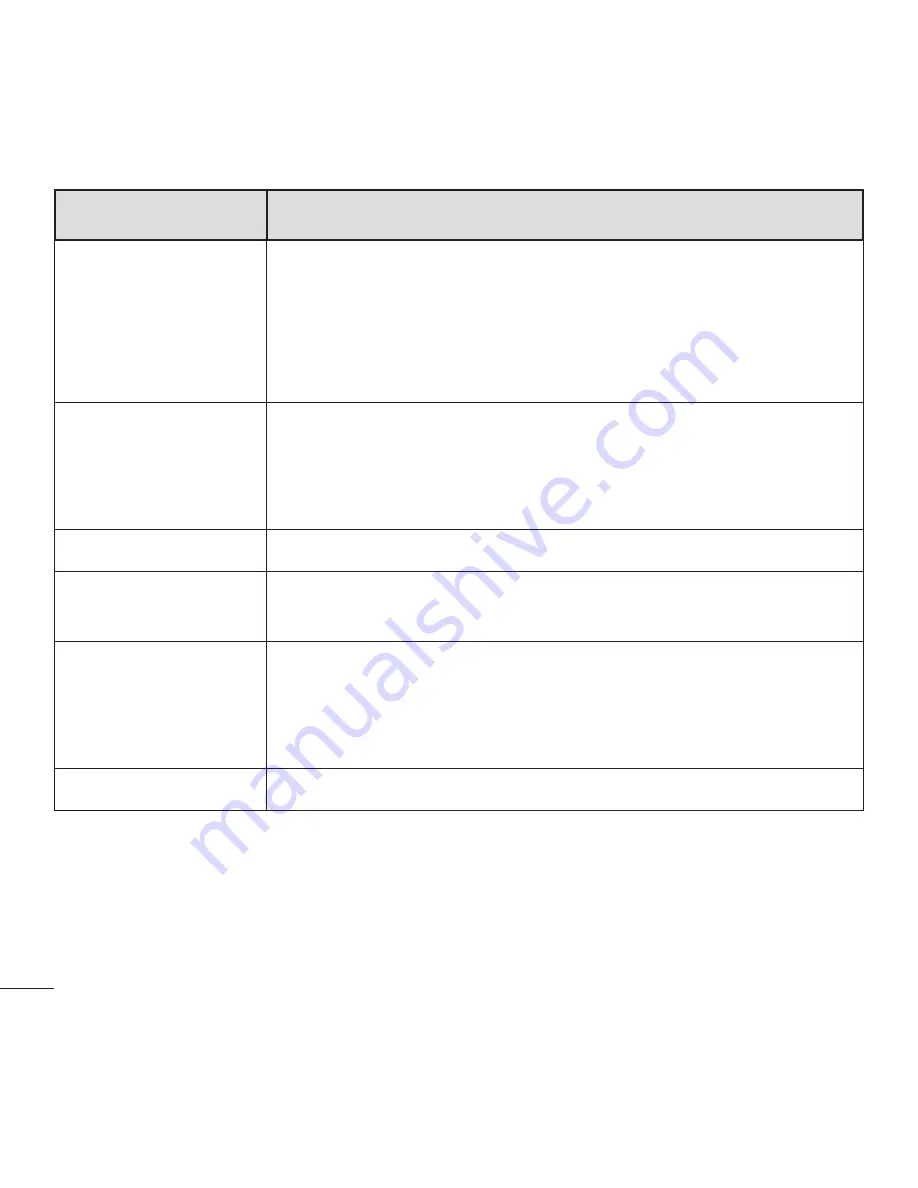
54 LG-C900k | User Guide
Setting Options
Function
Color effect
Select the desired setting options on the menu: off,
sepia, mono, negative, solarize
TIP! You can change a picture taken in colour to black and
white or sepia after it is taken, but you cannot change a
picture taken in mono or sepia back to colour.
Quality
Choose between Super fine, Fine and Normal. The finer
the quality, the sharper the photo. However, the file size
will increase as a result, which means you’ll be able to
store fewer photos in the phone’s memory.
Anti-shake
Reduce blur caused by the device's vibration or movement.
Flash
Using the Flash function, you can set the built-in flash to
fire under low light conditions.
Video Resolution The more pixels, the larger the file size, which means the
files take up more memory space. If you want to store
more videos on your phone, you can alter their resolution
to make the files smaller.
Restore to default Reset menus and shooting options.
Notes: Before taking a photo, you can go and tap Setting > Application > pi
camera to access the following settings: GPS, SkyDrive.
The camera setting menus are various according to the user's application settings.
For examples, if you download the ScanSearch application on your Windows Phone,
ScanSearch menu will be displayed on the camera setting menus.
















































