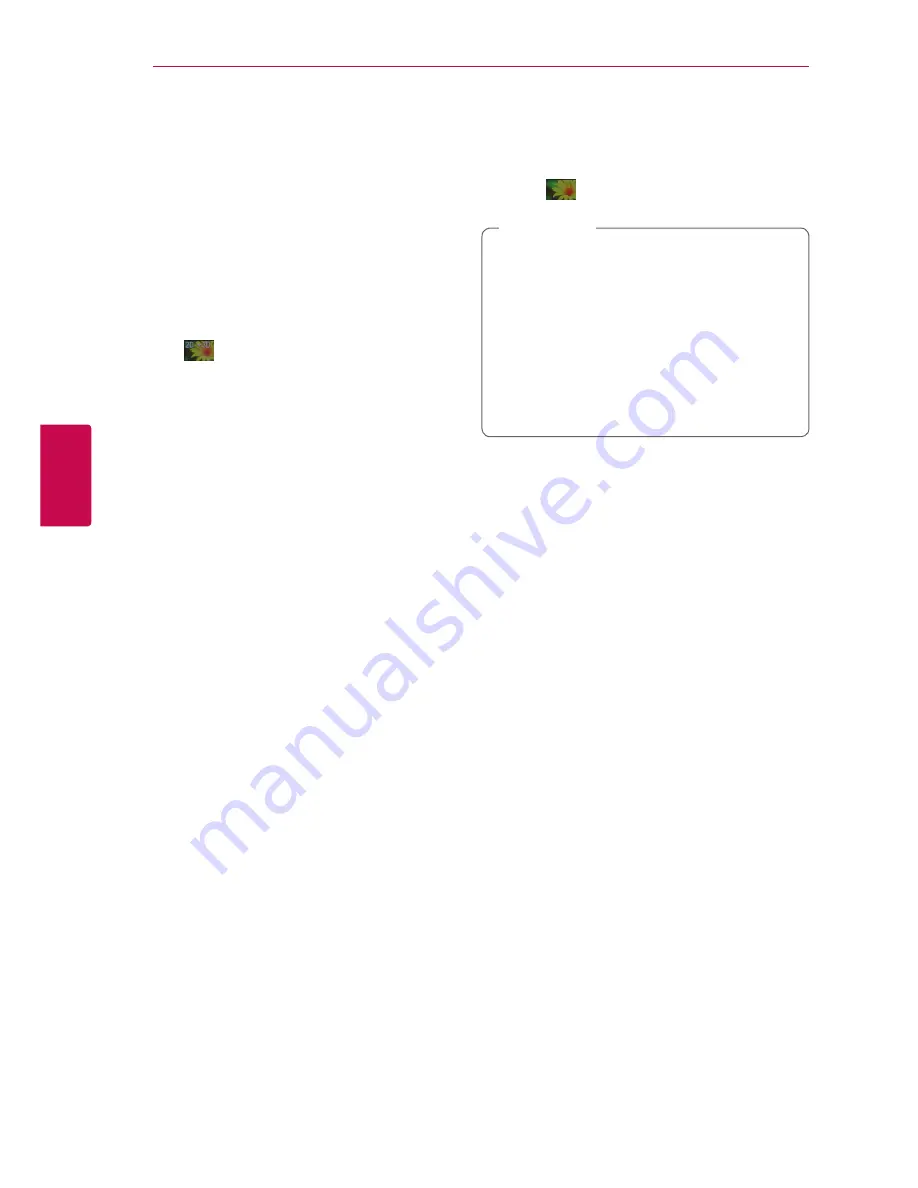
Operating
48
Oper
ating
4
Playing content to 3D
eroy
This function allows you to convert 2D content to
3D and to play 3D content in case of file encoded
in 3D also. You can adjust 3D’s depth and distance
on the [3D] option while playing back.
Converting 2D content to 3D
1. During playback, press INFO/MENU
(
m
)
.
2. Select an [3D], and press
Wheel (
a
)
.
3. Select
by using
w/s/a/d
to convert
2D contents to 3D.
Playing file encoded in 3D
1. During playback, press INFO/MENU
(
m
)
.
2. Select [3D], and press
Wheel (
a
)
.
3. Select suitable mode (side by side, top and
bottom) which is same way as file encoded in
3D by using
w/s/a/d
.
3D Setting
1. During playback, press INFO/MENU
(
m
)
.
2. Select an [3D], and press
Wheel (
a
)
.
3. Select an [3D Setting], and press
Wheel (
a
)
.
You can adjust 3D’s depth and distance.
Select [Initialize] option then press
Wheel (
a
)
to reset the all adjustments.
Reverting
1. During playback, press INFO/MENU
(
m
)
.
2. Select an [3D], and press
Wheel (
a
)
.
3. Select
by using
w/s/a/d
to revert.
y
When you have set to Ultra HD resolution,
if you select the [On] in [3D], the Ultra HD
resolution is automatically changed to the
original resolution.
y
Movie files which is upper 30 fps (frame
rate) may not be converted to 3D.
y
If the subtitle is displayed abnormally, set
the TV’s 3D option to off and the unit’s 3D
option to on.
,
Note






























