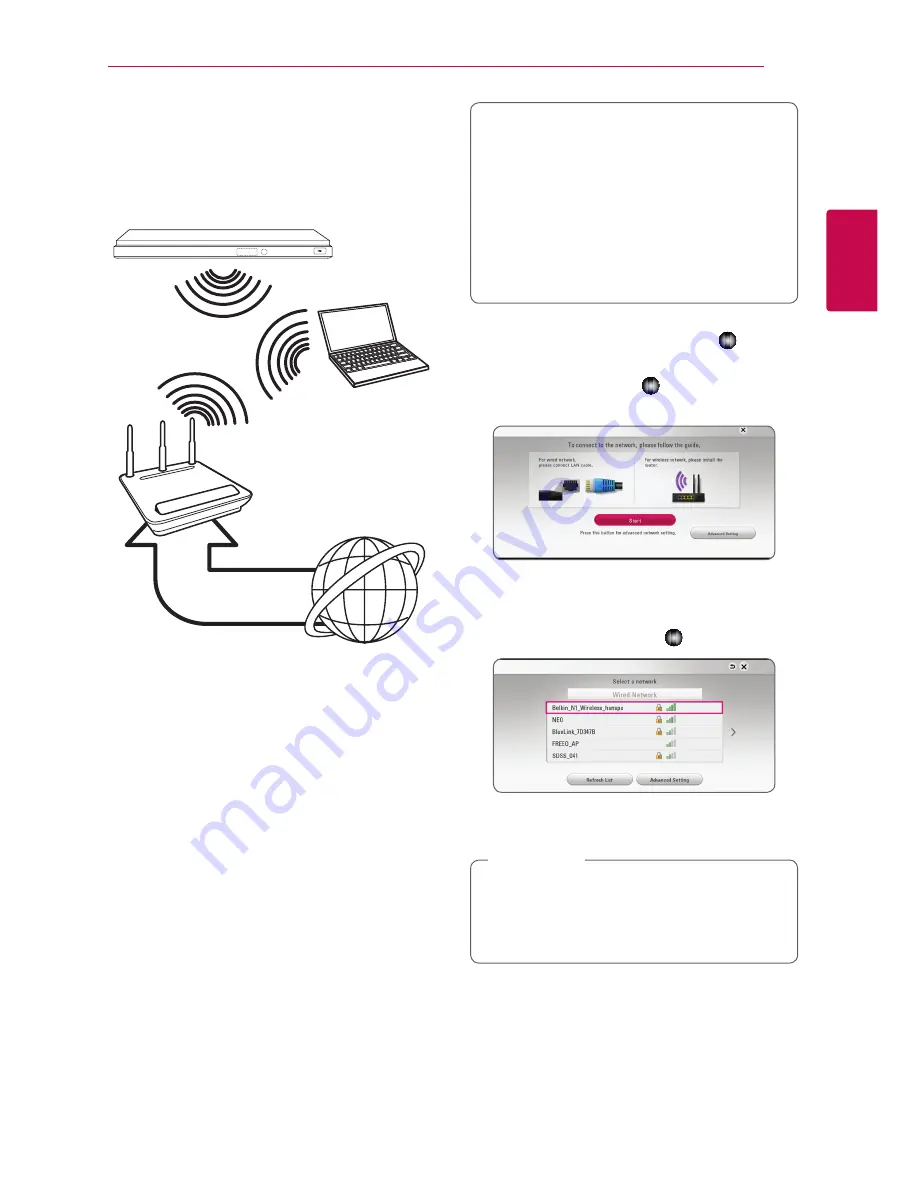
Connecting
19
C
onnecting
2
Wireless network connection
Another connection option is to use an Access Point
or a wireless router. The network configuration and
connection method may vary depending on the
equipment in use and the network environment.
Wireless
Communication
DLNA certified servers
Access Point or
Wireless Router
Broadband
service
Refer to the setup instructions supplied with
your access point or wireless router for detailed
connection steps and network settings.
For best performance, a direct wired connection
from this player to your home network’s router or
cable/DSL modem is always the best option.
If you do chose to use the wireless option, note that
performance can sometimes be affected by other
electronic devices in the home.
Wireless network setup
For the wireless network connection, the player
needs to be set up for network communication.
This adjustment can be done from the [Settings]
menu. Adjust the [NETWORK] setting as follow.
Setting up the access point or the wireless router
is required before connecting the player to the
network.
Preparation
Before setting the wireless network, you need
to:
-
connect the broadband internet to the
wireless home network.
-
set the access point or wireless router.
-
note the SSID and security code of the
network.
1. Select [Connection Setting] option in the
[Settings] menu then press
Wheel ( )
.
2. Read the preparations for the network settings
and then press
Wheel ( )
while [Start] is
highlighted.
If wired network is not connected to the unit, all
available networks are displayed on the screen.
3. Use
w/s
to select a desired SSID of wireless
network and press
Wheel ( )
.
If you have security on your access point, you
need to input the security code as necessary.
If you use other characters than the english
alphabet or digits for the SSID name of your
access point or wireless router, it may be
displayed differently.
,
Note
Содержание BP730
Страница 73: ......
















































