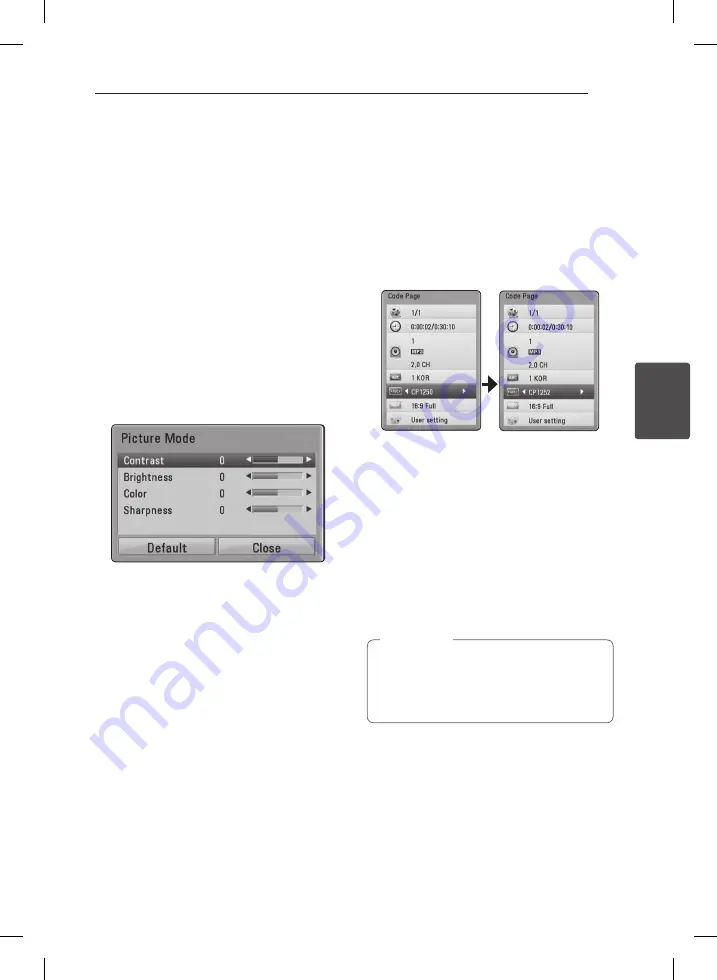
Operating
39
Oper
ating
4
Changing the Picture Mode
eroy
You can change the [Picture mode] option while
playback.
1. During playback, press Q.MENU (
m
) to display
the On-Screen display.
2. Use
w/s
to select the [Picture Mode] option.
3. Use
a/d
to select desired option.
4. Press RETURN (
x
) to exit the On-Screen
display.
Setting the [User setting] option
1. During playback, press Q.MENU (
m
) to display
the On-Screen display.
2. Use
w/s
to select the [Picture Mode] option.
3. Use
a/d
to select the [User setting] option,
and press ENTER (
b
).
4. Use
w/s/a/d
to adjust the [Picture Mode]
options.
Select [Default] option then press ENTER (
b
) to
reset the all video adjustments.
5. Use
w/s/a/d
to select the [Close] option,
and press ENTER (
b
) to finish setting.
Changing subtitle code page
y
If the subtitle is displayed in broken letter, you can
change the subtitle code page to view the subtitle
file properly.
1. During playback, press Q.MENU (
m
) to display
the playback menu.
2. Use
w/s
to select the [Code Page] option.
3. Use
a/d
to select desired code option.
4. Press RETURN (
x
) to exit the On-Screen
display.
Displaying MP3 music
information (ID3 Tag)
1. Select a music file using
w/s/a/d
2. Press Q.MENU (
m
) to display the option menu.
3. Select [Information] option using
w/s
, and
press ENTER (
b
).
4. The music information will be displayed on the
screen.
y
Depending on the MP3 files, information
may not be displayed on the screen.
y
MP3 files in USB or external HDD does not
worked for this function.
,
Note
BP690B-N.ACANLLK_ENG.indd 39
6/30/11 10:31 AM






























