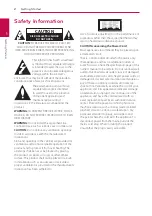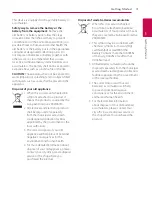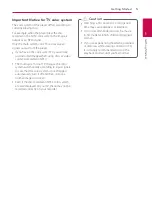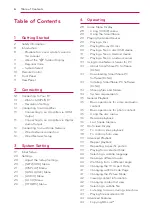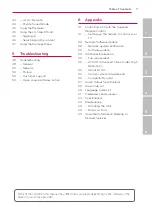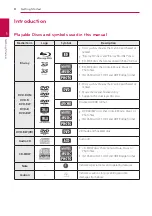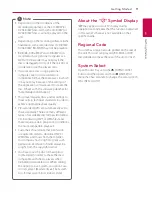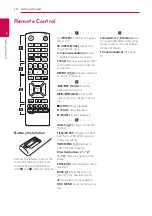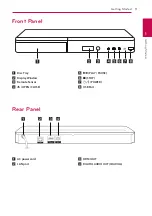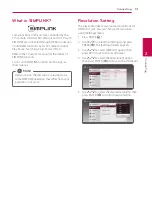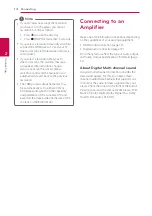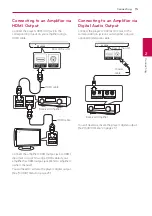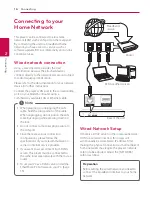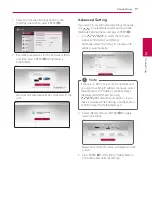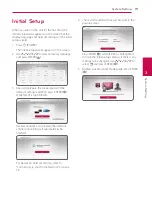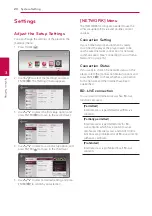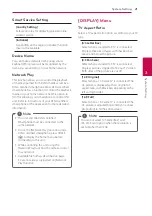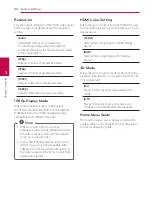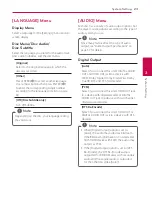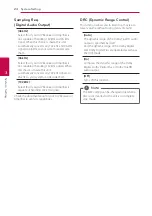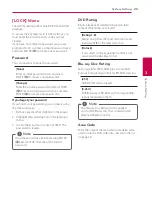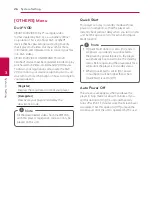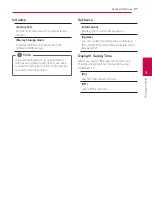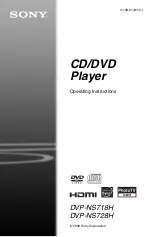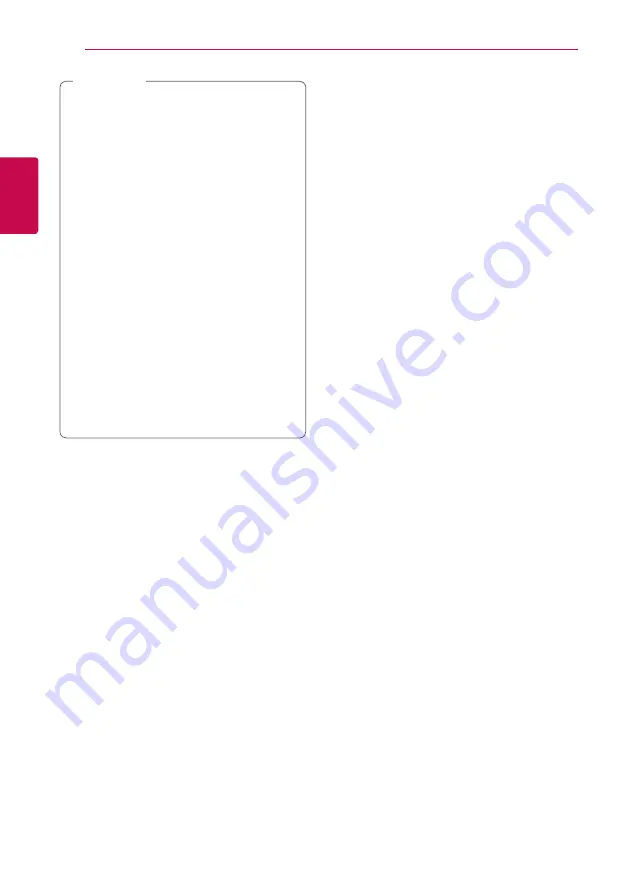
Connecting
14
C
onnecting
2
y
If your TV does not accept the resolution
you have set on the player, you can set
resolution to 576p as follows:
1. Press
B
to open the disc tray.
2. Press
Z
(STOP) for more than 5 seconds.
y
If you select a resolution manually and then
connect the HDMI jack to TV and your TV
does not accept it, the resolution setting is
set to [Auto].
y
If you select a resolution that your TV
does not accept, the warning message
will appear. After resolution change,
if you cannot see the screen, please
wait 20 seconds and the resolution will
automatically revert back to the previous
resolution.
y
The 1080p video output frame rate may
be automatically set to either 24 Hz or
50 Hz depending both on the capability
and preference of the connected TV and
based on the native video frame rate of the
content on the BD-ROM disc.
,
Note
Connecting to an
Amplifier
Make one of the following connections, depending
on the capabilities of your existing equipment.
y
HDMI Audio connection (page 15)
y
Digital Audio connection (page 15)
Since many factors affect the type of audio output,
see “Audio Output Specifications” for details (page
57).
About Digital Multi-channel sound
A digital multi-channel connection provides the
best sound quality. For this, you need a multi-
channel Audio/Video Receiver that supports one
or more of the audio formats supported by your
player. Check the logos on the front of the Audio/
Video receiver and the manual. (PCM Stereo, PCM
Multi-Ch, Dolby Digital, Dolby Digital Plus, Dolby
TrueHD, DTS and/or DTS-HD)
Содержание BP440
Страница 66: ......