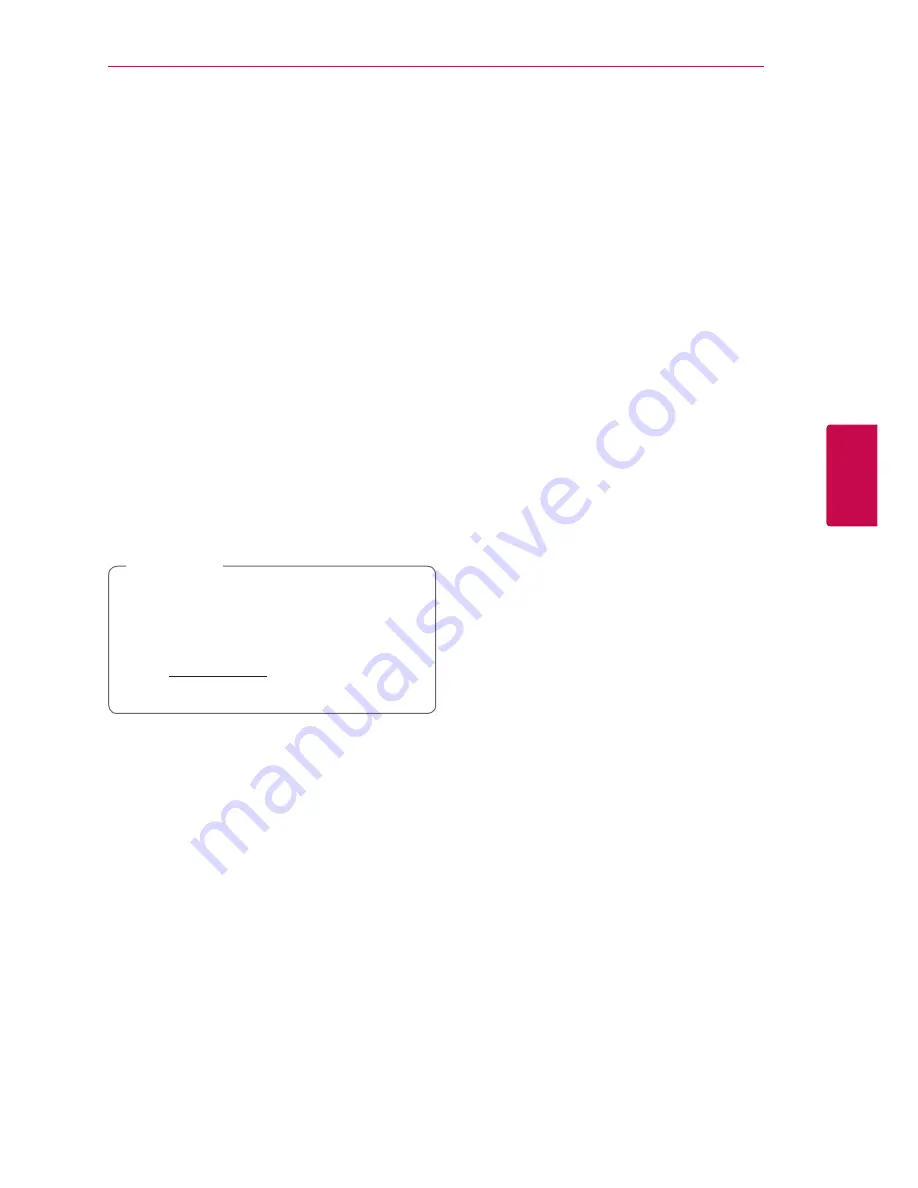
Operating
33
Oper
ating
4
Sharing files and folders
On your computer, you must share the folder
contained video, audio and/or photo content to
play them on this player.
This parts explains the procedure for selecting the
shared folders on your computer.
1. Double-click the “Nero MediaHome 4 Essentials”
icon.
2. Click [Network] icon on the left and define your
network name in the [Network name] field. The
Network name you enter will be recognized by
your player.
3. Click [Shares] icon on the left.
4. Click [Local Folders] tab on the [Shares] screen.
5. Click [Add] icon to open the [Browse Folder]
window.
6. Select the folder containing the files you want
to share. The selected folder is added to the list
of shared folders.
7. Click [Start Server] icon to start the server.
y
If the shared folders or files are not displayed
on the player, click the folder on the [Local
Folders] tab and click [Rescan Folder] at the
[More] button.
y
Visit www.nero.com for more information
and software tools.
,
Note
System requirements
Windows PC
y
Windows® XP (Service Pack 2 or higher), Windows
Vista® (no Service Pack required), Windows® 7
(no Service Pack required), Windows® XP Media
Centre Edition 2005 (Service Pack 2 or higher),
Windows Server® 2003
y
Windows Vista® 64-bit edition (application runs
in 32-bit mode)
y
Windows® 7 64-bit edition (application runs in
32-bit mode)
y
Hard drive space: 200 MB hard drive space for a
typical installation of Nero MediaHome stand-
alone
y
1.2 GHz Intel® Pentium® III or AMD
Sempron™ 2200+ processors
y
Memory: 256 MB RAM
y
Graphics card with at least 32 MB video memory,
minimum resolution of 800 x 600 pixels, and 16-
bit colour settings
y
Windows® Internet Explorer® 6.0 or higher
y
DirectX® 9.0c revision 30 (August 2006) or higher
y
Network environment: 100 Mb Ethernet
Macintosh
y
Mac OS X 10.5 (Leopard) or 10.6 (Snow Leopard)
y
Macintosh computer with an Intel x86 processor
y
Hard drive space: 200 MB hard drive space for a
typical installation of Nero MediaHome stand-
alone
y
Memory: 256 MB RAM






























