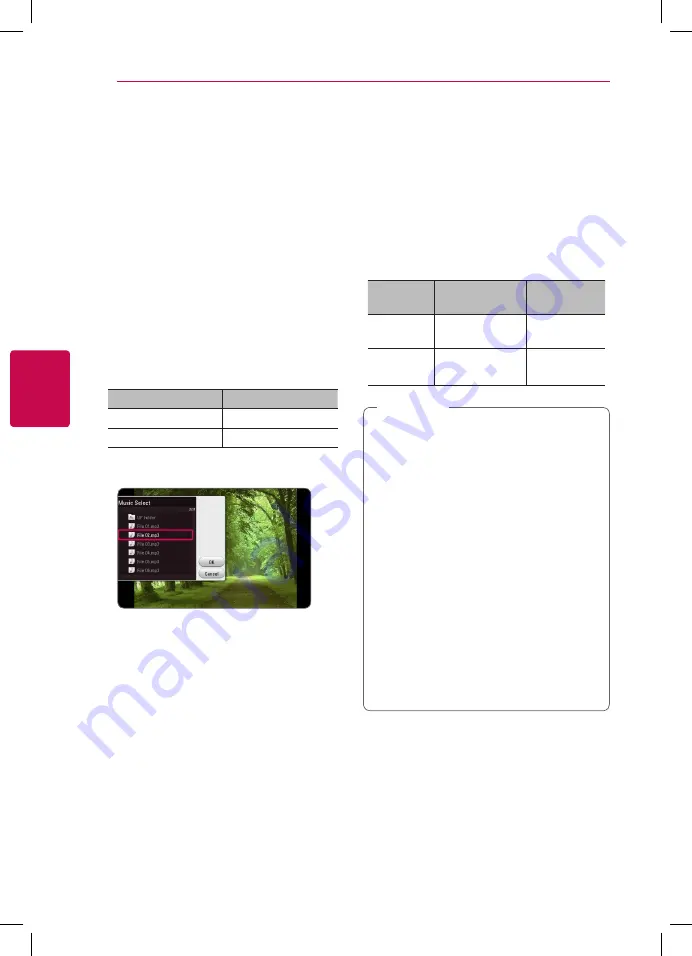
Operating
34
Oper
ating
4
Listening to music during slide
show
i
You can display photo files while listening to audio
files.
1. While viewing a photo in full screen, press INFO/
MENU
(
m
)
to display the option menu.
2. Select [Option] using
a/d
, and press ENTER
(
b
).
3. Use
w/s
to select [Music Select] option, and
press ENTER (
b
) to display the [Music Select]
menu.
4. Use
w/s
to select a device, and press ENTER
(
b
).
Available device may differ depending on the
location of the current photo file.
Photo location
Available Device
Disc, USB
Disc, USB
MTP
MTP
5. Use
w/s
to select a file or a folder you wish to
play.
Select
g
and press ENTER (
b
) to display the
upper directory.
6. Use
d
to select [OK], and press ENTER (
b
) to
complete music selection.
Audio CD recording
You can record one desired track or all of the tracks
in Audio CD to a USB storage device.
1. Insert a USB storage device to the USB port on
the front panel.
2. Insert an Audio CD into the player.
The playback starts automatically.
3. Press red (R) colored button to start [CD
Recording].
Stop mode
During
playback
Recording
track
All of the tracks
playing track
Recording
time
4X speed
1X speed
y
For audio CD recording, use the USB flash
drive / external HDD formatted in FAT32
only.
y
Audio track is recorded to an audio file with
192 kbps.
y
Recording times in the table above are
approximate.
y
Actual recording time for USB storage
device varies depending on the USB storage
device’s ability.
y
Make sure that there is minimum of 50 MB
free space is needed when recording into
the USB storage device.
y
The length of the audio should be longer
than 20 seconds for the proper recording.
y
Do not turn off this player or extract the
connected USB storage device during Audio
CD recording.
,
Note
BP250-N_MFL68903011_USA_ENG_1.0.indd 34
2015-08-11 11:49:29






























