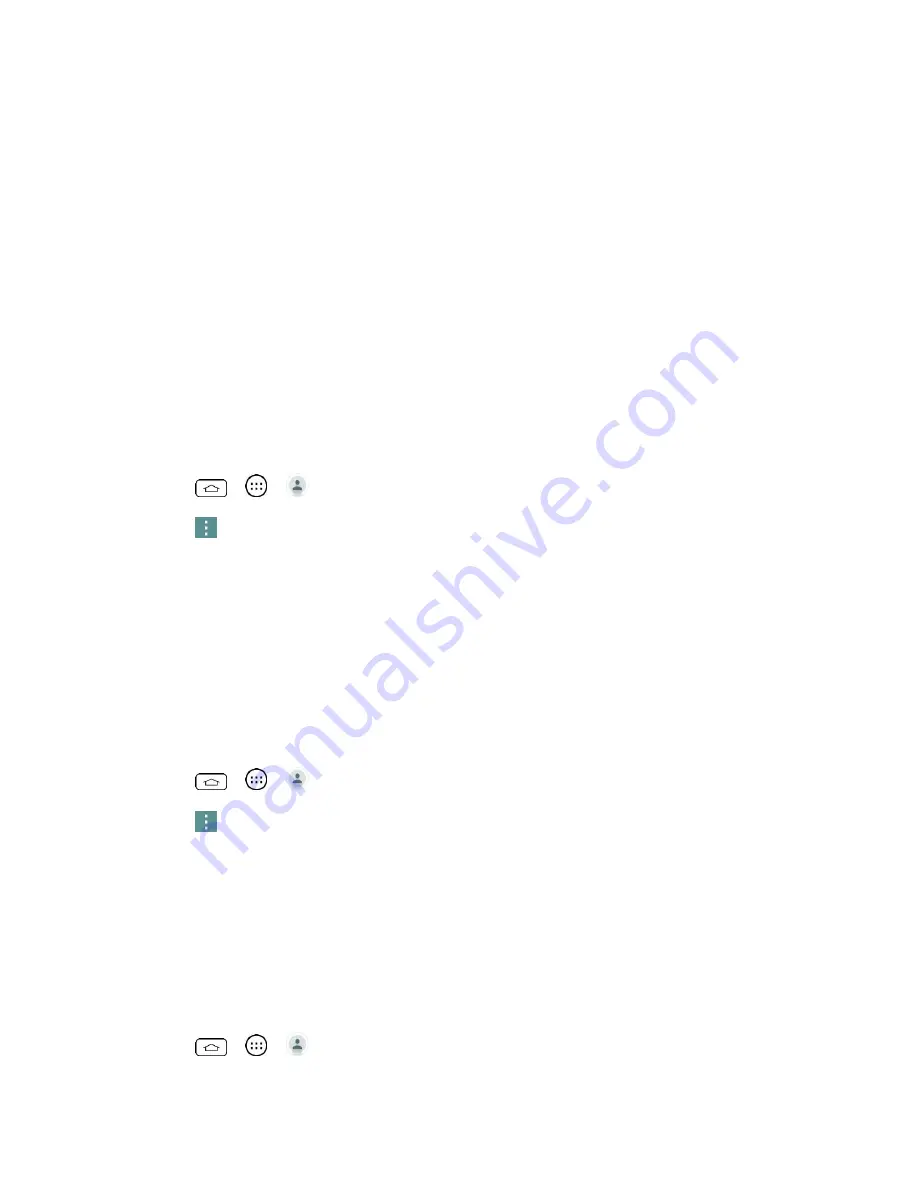
Contacts
45
For more information about sending text and multimedia messages, see
Import, Export, and Share Contacts
If you have contacts stored in vCard format on the phone's internal storage, you can import
them into your Contacts application on your phone. You can also export contacts in vCard
format onto the phone internal storage. Export your contacts to back them up to a computer or
another phone.
Import Contacts From Your Internal Storage
You can import contacts from your internal storage directly to your phone.
Note
for details about copying files to your phone from your
computer.
1. Copy the vCard files to your phone from your computer.
2. Tap
>
>
.
3. Tap
>
Manage contacts
>
Import/Export
>
Import from internal storage
.
4. If you have more than one account on your phone, tap the account into which you want
to import the contacts.
5. Tap the files you wish to import and tap
Import
and
Yes
to confirm.
Export Contacts to Your Internal Storage
You can export all of the contacts on your phone, as vCard files. You can then copy this file to a
computer or another phone that is compatible with this format, such as an address book
application. (See
1. Tap
>
>
.
2. Tap
>
Manage contacts
>
Import/Export
.
3. Tap
Export to internal storage
.
4. Tap the contacts you want to export, then tap
Export
and
Yes
to confirm.
5. Enter a file name and tap
OK
.
Share a Contact
You can share a contact with someone by sending it to the person as a vCard file.
1. Tap
>
>
.
Содержание Boost Mobile LS770
Страница 1: ...LS770 User Guide UG template 13b_Boost ...
Страница 75: ...Accounts and Messaging 65 4 Tap ...
Страница 97: ...Tools and Calendar 87 Week View Month View ...
Страница 98: ...Tools and Calendar 88 Year View Agenda View ...
Страница 141: ...Settings 131 1 Tap touch and hold System settings About phone 2 Tap the desired menu ...






























