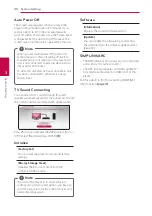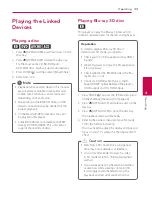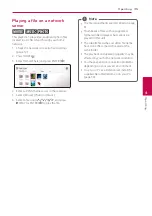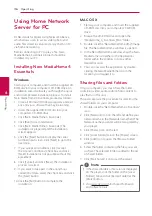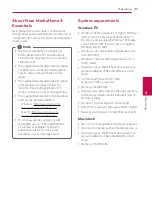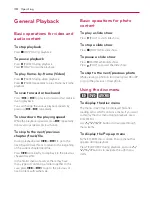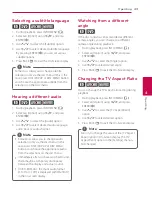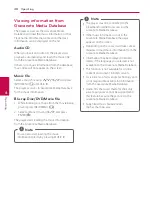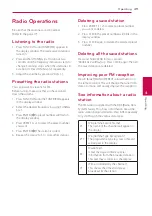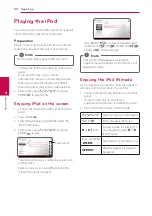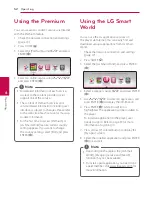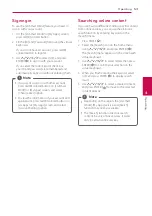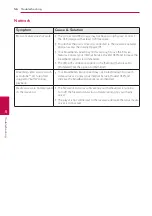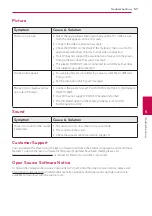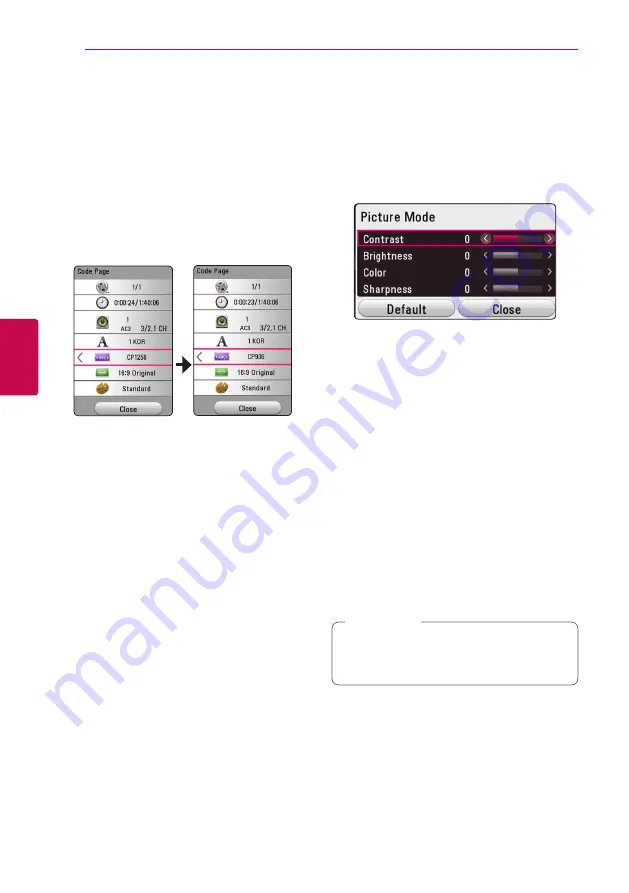
Operating
44
Oper
ating
4
Changing Subtitle Code Page
y
If the subtitle is displayed in broken letter, you can
change the subtitle code page to view the subtitle
file properly.
1. During playback, press INFO/MENU
(
m
)
.
2. Select an [Option] using
A/D
, and press
ENTER (
b
).
3. Use
W/S
to select the [Code Page] option.
4. Use
A/D
to select desired code option.
5. Press BACK (
1
) to exit the On-Screen display.
Changing the Picture Mode
eroy
You can change the [Picture mode] option during
playback.
1. During playback, press INFO/MENU
(
m
)
.
2. Select an [Option] using
A/D
, and press
ENTER (
b
).
3. Use
W/S
to select the [Picture Mode] option.
4. Use
A/D
to select desired option.
5. Press BACK (
1
) to exit the On-Screen display.
Setting the [User setting] option
1. During playback, press INFO/MENU
(
m
)
.
2. Select an [Option] using
A/D
, and press
ENTER (
b
).
3. Use
W/S
to select the [Picture Mode] option.
4. Use
A/D
to select the [User setting] option,
and press ENTER (
b
).
5. Use
W/S/A/D
to adjust the [Picture Mode]
options.
Select [Default] option then press ENTER (
b
) to
reset the all video adjustments.
6. Use
W/S/A/D
to select the [Close] option,
and press ENTER (
b
) to finish setting.
Viewing content information
y
The player can display the content information.
1. Select a file using
W/S/A/D
.
2. Press INFO/MENU
(
m
)
to display the option
menu.
The file information appears on the screen.
During video playback, you can display the file
information by pressing TITLE/POPUP.
The information displayed on the screen
may not correct comparing actual content
information.
,
Note
Содержание BH6230C
Страница 74: ......