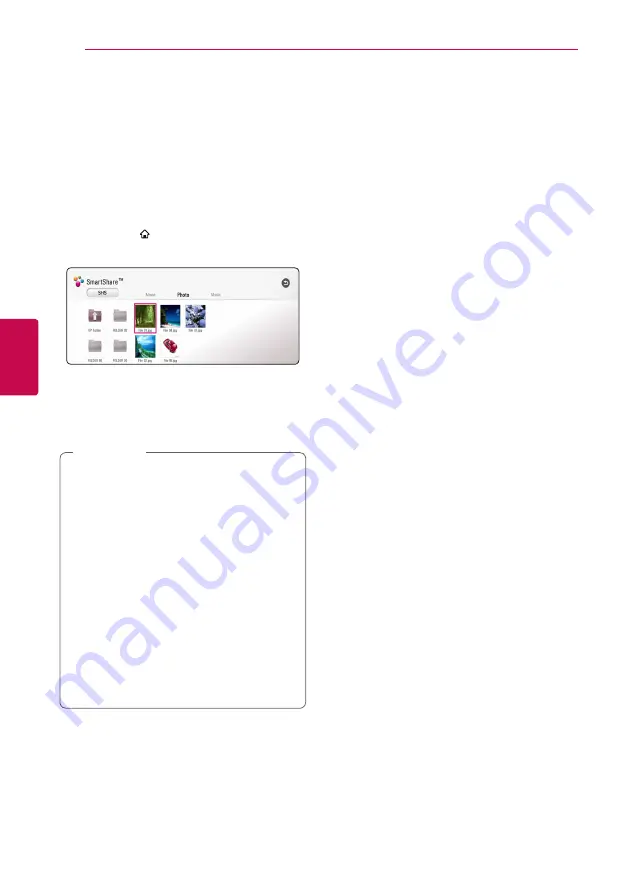
Operating
36
Oper
ating
4
Playing a file on a network
server
yui
This player can play video, audio and photo files
located in a DLNA server through your home
network.
1. Check the network connection and settings
2. Press HOME ( ).
3. Select [SmartShare] and press ENTER (
b
).
4. Select a DLNA media server in the category.
5. Select [Movie], [Photo] or [Music].
6. Select a file using
W/S/A/D
, and press
d
(PLAY) or ENTER (
b
) to play the file.
y
The file requirements are described on page
59.
y
Thumbnails of files with unsupported
format will be displayed, but cannot be
played on this unit.
y
The subtitle file name and video file name
have to be the same and located at the
same folder.
y
The playback and operating quality may be
affected by your home network condition.
y
You may experience connection problems
depending on your server’s environment.
y
To set your PC as a DLNA server, install the
SmartShare PC software on your PC.
(page 36)
,
Note
Using Home Network
Server for PC
DLNA stands for Digital Living Network Alliance,
which allows users to access video, photo and
audio files stored in server and enjoy them on TV
via home networking.
Before connecting to PC to play a file, SmartShare
PC software (DLNA) should be installed on your PC.
About SmartShare PC software
(DLNA)
SmartShare PC software (DLNA) is for sharing video,
audio and photo files stored on your computer to
this unit as a DLNA-compatible digital media server.
Installing SmartShare PC
software (DLNA)
Start up your computer, and insert the supplied
CD-ROM disc into your computer’s CD-ROM drive.
An installation wizard will walk you through the
quick and uncomplicated installation process. To
install SmartShare PC software (DLNA), proceed as
follows:
1. Close all Microsoft Windows programs and exit
any anti-virus software that may be running.
2. Insert the supplied CD-ROM disc into your
computer’s CD-ROM drive.
3. Click [SmartShare PC software (DLNA)].
4. Click [Run] to start installation.
5. Click the [Next] button to start installation.
6. If you accept all conditions, click [Yes].
Installation is not possible without this
agreement.
7. Follow the directions of the installation wizard
displayed on the screen.
8. Click the [Exit] button to complete the
installation.






























