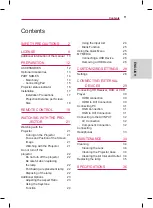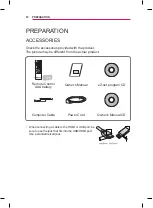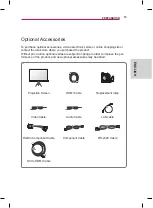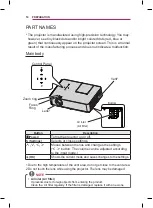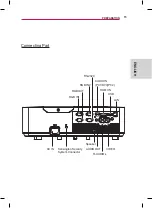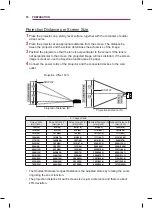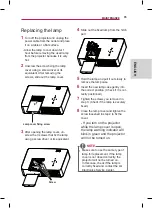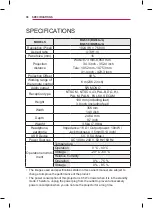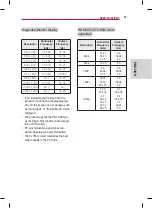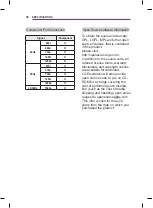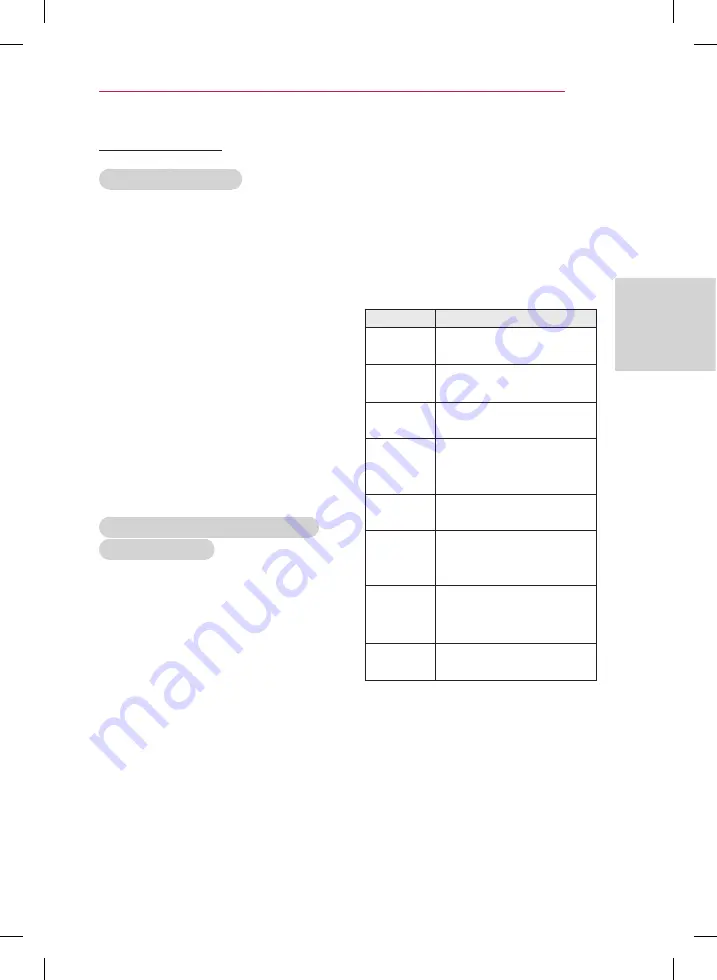
25
Watching with the Projector
ENGLISH
Using the Quick Menu
You can customize frequently used
menus.
1
Press
Q.MENU
to access the quick
menus.
2
Press the
︿ or ﹀ button to scroll
through the following menus and
press
OK
.
Menu
Description
Aspect
Ratio
Changes the aspect
ratio (see 23 page)
Picture
Mode
Changes the picture
mode.
Energy
Saving
Adjusts the brightness.
Clear
Voice II
Makes the voice from
the projector crisp and
clear.
Sound
Mode
Sets the sound mode.
Sleep
Timer
Sets the projector to
be turned off at the
specified time.
PJT Mode
Turns the projected
image upside down or
flips it horizontally.
USB
Device
Disconnects a USB
device.
3
Press the
︿, ﹀, ︿, or ﹀ button to
scroll through the following menus.
Blank Function
Using Blank Function
This function may be effective when you
need to draw attention during a meeting
or training.
1
Press the
BLANK
button, and the
screen is covered by the background
color.
You can change the background
color by referring to
Wireless LAN
module
.
2
Press any button to clear the blank
function.
To cover the screen temporarily,
press the
BLANK
button on the
remote control.
Do not block the lens with any object
while the projector is running.
It may become overheated and de-
formed or even cause a fire.
Selecting the background color of
the Blank Image
1
Press the
SETTINGS
button.
2
Press the
︿, ﹀, ︿ or ﹀ button to
select
OPTION
and press the
OK
button.
3
Use the
︿, ﹀, ︿, or ﹀ button to
select
BLANK Image
and press the
OK
button.
4
Use the
︿ or ﹀ button to move to
the setting or option you want and
press the
OK
button.