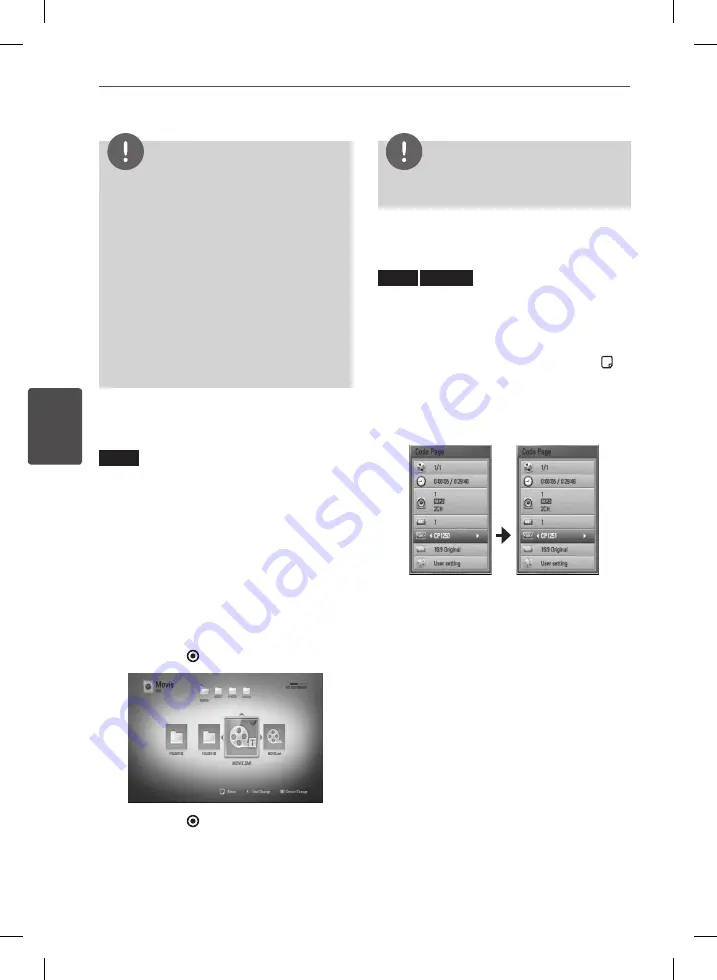
60
Operation
Oper
ation
4
NOTE
•
The file requirements are described on page 10.
•
You can use various playback functions. Refer to
pages 52-58.
•
Unfinalized DVD VR format discs may not be
played in this player.
•
Some DVD-VR discs are made with CPRM data
by DVD RECORDER. This unit cannot support
these kinds of discs.
What is CPRM?
CPRM is a copy protection system (with
scramble system) only allowing the recording of
‘copy once’ broadcast programs. CPRM stands
for Content Protection for Recordable Media.
Selecting a subtitle file
MOVIE
If a movie file name and the subtitle file
name are the same, subtitle file is played
automatically when playing the movie file.
If the subtitle file name is different from the
movie file name, you need to select the subtitle
file on the [Movie] menu before playing the
movie.
1.
Use
U
/
u
/
I
/
i
to select the subtitle file you
wish to play in the [Movie] menu.
2.
Press ENTER ( ).
3.
Press ENTER ( ) again to deselect the
subtitle file. Selected subtitle file will be
displayed when you play the movie file.
NOTE
If you press
x
(STOP) during playback, the subtitle
selection is cancelled.
Changing subtitle code page
MOVIE
MOVIE-N
If the subtitle is not displayed properly, you
can change the subtitle code page to view the
subtitle file properly.
1.
During playback, press INFO/DISPLAY ( ) to
display the On-Screen display.
2.
Use
U
/
u
to select the [Code Page] option.
3.
Use
I
/
i
to select desired code option.
4.
Press RETURN (
O
) to exit the On-Screen
display.
BD582C-P.BITALLK_MFL65225403_ENG.indd 60
10. 9. 17. �� 6:18
Содержание BDT590
Страница 2: ...BD582C P BITALLK_MFL65225403_ENG indd 2 10 9 17 6 17 ...
Страница 97: ...BD582C P BITALLK_MFL65225403_ENG indd 97 10 9 17 6 19 ...
Страница 98: ...BD582C P BITALLK_MFL65225403_ENG indd 98 10 9 17 6 19 ...
Страница 99: ...BD582C P BITALLK_MFL65225403_ENG indd 99 10 9 17 6 19 ...
Страница 100: ...BD582C P BITALLK_MFL65225403_ENG indd 100 10 9 17 6 19 ...






























