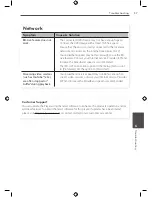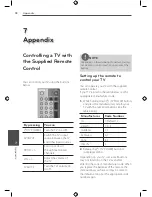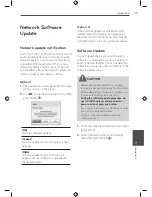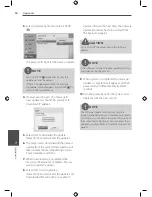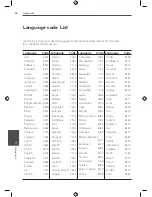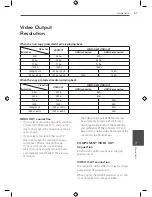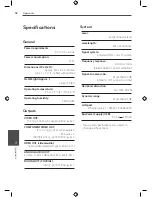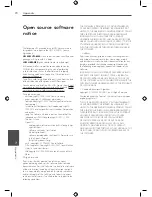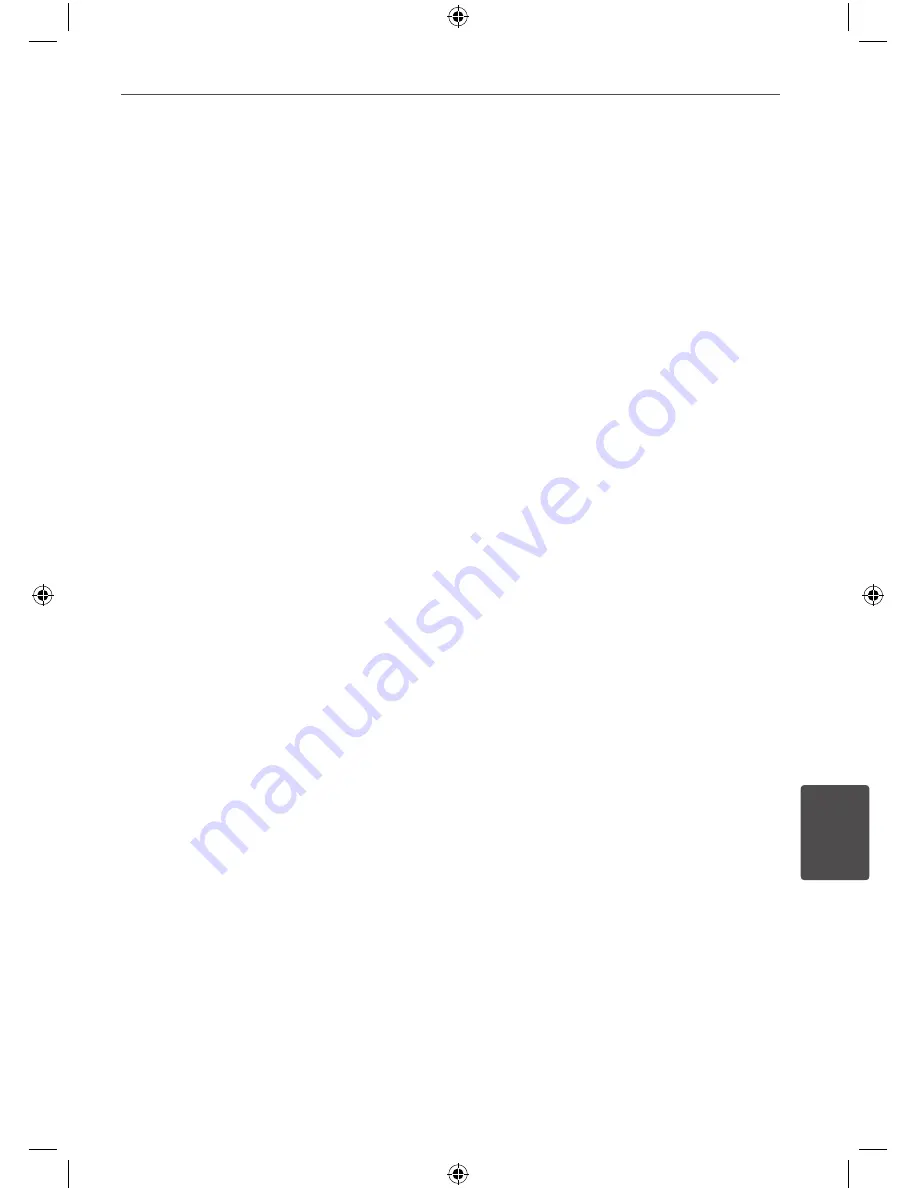
69
Appendix
Appendix
7
Important Information
Relating to Network
Services
PLEASE READ CAREFULLY. USE OF THE NETWORK
SERVICES IS SUBJECT TO THE FOLLOWING TERMS
AND CONDITIONS.
Use of the Network Services requires an Internet
connection which is sold separately and for which
you are solely responsible. The Network Services may
be limited or restricted depending upon the quality,
capabilities and technical limitations of your Internet
service.
The Network Services belong to third parties and
may be protected by copyright, patent, trademark
and/or other intellectual property laws. The Network
Services are provided solely for your personal and
noncommercial use. Unless expressly authorized by
the respective content owner or service provider,
you shall not modify, copy, republish, upload, post,
transmit, translate, sell, create derivative works,
exploit, or distribute in any manner or medium any
content or services accessible through this product.
LG IS NOT RESPONSIBLE FOR YOUR USE OF
THE NETWORK SERVICES. THE NETWORK
SERVICES ARE PROVIDED “AS IS.” TO THE FULLEST
EXTENT PERMISSIBLE BY LAW, LG MAKES NO
REPRESENTATIONS OR WARRANTIES OF ANY KIND
WHATSOEVER (i) FOR THE ACCURACY, VALIDITY,
TIMELINESS, LEGALITY, OR COMPLETENESS OF ANY
NETWORK SERVICE MADE AVAILABLE THROUGH
THIS PRODUCT; OR (ii) THAT THE NETWORK SERVICES
ARE FREE OF VIRUSES OR OTHER COMPONENTS
THAT MAY INFECT, HARM, OR CAUSE DAMAGE TO
THIS PRODUCT, YOUR COMPUTER, TELEVISION,
OTHER EQUIPMENT, OR ANY OTHER PROPERTY. LG
EXPRESSLY DISCLAIMS ANY IMPLIED WARRANTIES,
INCLUDING BUT NOT LIMITED TO, WARRANTIES OF
MERCHANTABILITY OR FITNESS FOR A PARTICULAR
PURPOSE.
UNDER NO CIRCUMSTANCES AND UNDER NO
LEGAL THEORY, WHETHER IN CONTRACT, TORT,
STRICT LIABILITY OR OTHERWISE, SHALL LG BE
LIABLE TO YOU OR ANY THIRD PARTY FOR ANY
DIRECT, INDIRECT, INCIDENTAL, SPECIAL, STATUTORY,
CONSEQUENTIAL OR OTHER DAMAGES OR
ATTORNEY FEES OR EXPENSES RELATING TO OR
ARISING OUT OF THE NETWORK SERVICES EVEN IF
ADVISED OF THE POSSIBILITY OF SUCH DAMAGES OR
IF SUCH DAMAGES COULD HAVE BEEN REASONABLY
FORESEEN.
The Network Services may be terminated or
interrupted at any time, and LG makes no
representation or warranty that any Network Service
will remain available for any period of time. Use of the
Network Services may be subject to additional terms
and conditions of the respective third party service
provider. The Network Services are transmitted by
third parties by means of networks and transmission
facilities over which LG has no control. LG EXPRESSLY
DISCLAIMS ANY RESPONSIBILITY OR LIABILITY
FOR ANY INTERRUPTION OR SUSPENSION OF ANY
NETWORK SERVICE.
LG shall be neither responsible nor liable for
customer service related to the Network Services.
Any question or request should be made directly to
the respective Network Service providers.
“Network Service(s)” means the third party services
accessible through this product including but
not limited to all data, software, links, messages,
video and other content found thereon or used in
connection therewith.
“LG” means LG Electronics, Inc. its parent company
and all of their respective subsidiaries, affiliates and
related companies worldwide.
Содержание BD530
Страница 2: ......