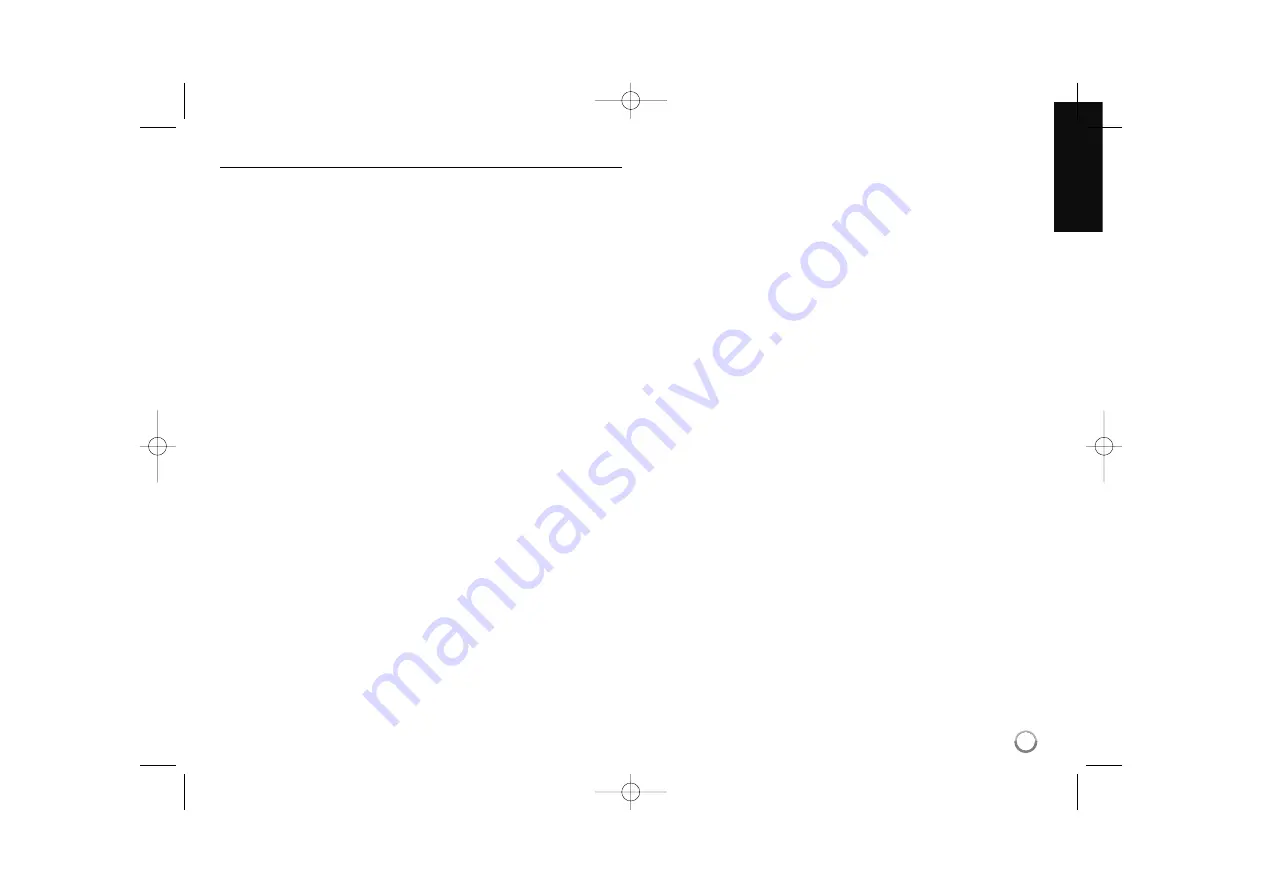
41
Software Update
You can update the player using the latest software to enhance the
products operation and/or add new features. You can update the software
by connecting the unit directly to the software update server.
Step 1: Check the Network Connection and settings
See page 18 and 26.
Step 2: Checking Network Configuration
See page 26.
Step 3: Updating Software
Cautions:
• Before updating the software in your player, remove any disc and USB
Flash Drive from the player.
• Before updating the software in your player, turn the player off and then
turn it back on.
• During the software update procedure, do not turn off the player or
disconnect AC power, or do not press any button.
• If you cancel the update. turn off the power and turn it on for stable
performance.
• This unit cannot be updated to previous software version.
1.
Select [Software Update] option in the [Setup] menu then press
B
or
ENTER.
2.
The player will check for the newest update.
Caution:
Pressing ENTER while checking for the update will end the
process.
Note:
If there is no update available, the Message, “No update is
found.” appears. Press ENTER to return to the [Home Menu].
3.
If newer version exists, the message “A new update was found. Do
you want to download it?” appears.
4.
Select OK to download the update. (Selecting [Cancel] will end the
update.)
5.
The player starts downloading the newest update from the server.
(Downloading will take about 80 seconds at the network speed of
4Mbps Speed.)
6.
When downloading is completed, the message, “Download is
complete. Do you want to update?” appears.
7.
Select OK to start updating.
(Selecting [Cancel] will end the update and downloaded file will not be
re-usable. To update software the next time, the software update pro-
cedure has to be started from the beginning again.)
Caution:
Do not turn off the power during the software update.
Note:
If the software includes the driver update, disc tray may open
during the process.
8.
When update is completed, the message, “Update is complete.” will
appear, and the power will turn off automatically after 5 seconds.
9.
Turn the power back on. The system now operates with the new ver-
sion.
10. After completing the update process, repeat procedures 1-4 in Step 4
and check if there are no more updates available.
Tip:
The Software Update function may not work properly depending on
your internet environment. In this case, you can obtain the latest soft-
ware from the authorized LG Electronics Service Centre then update
your player. Refer to “Customer Support” on page 45.
BD360-P-BISRBLK-ENG 9/17/09 11:41 AM Page 41






















