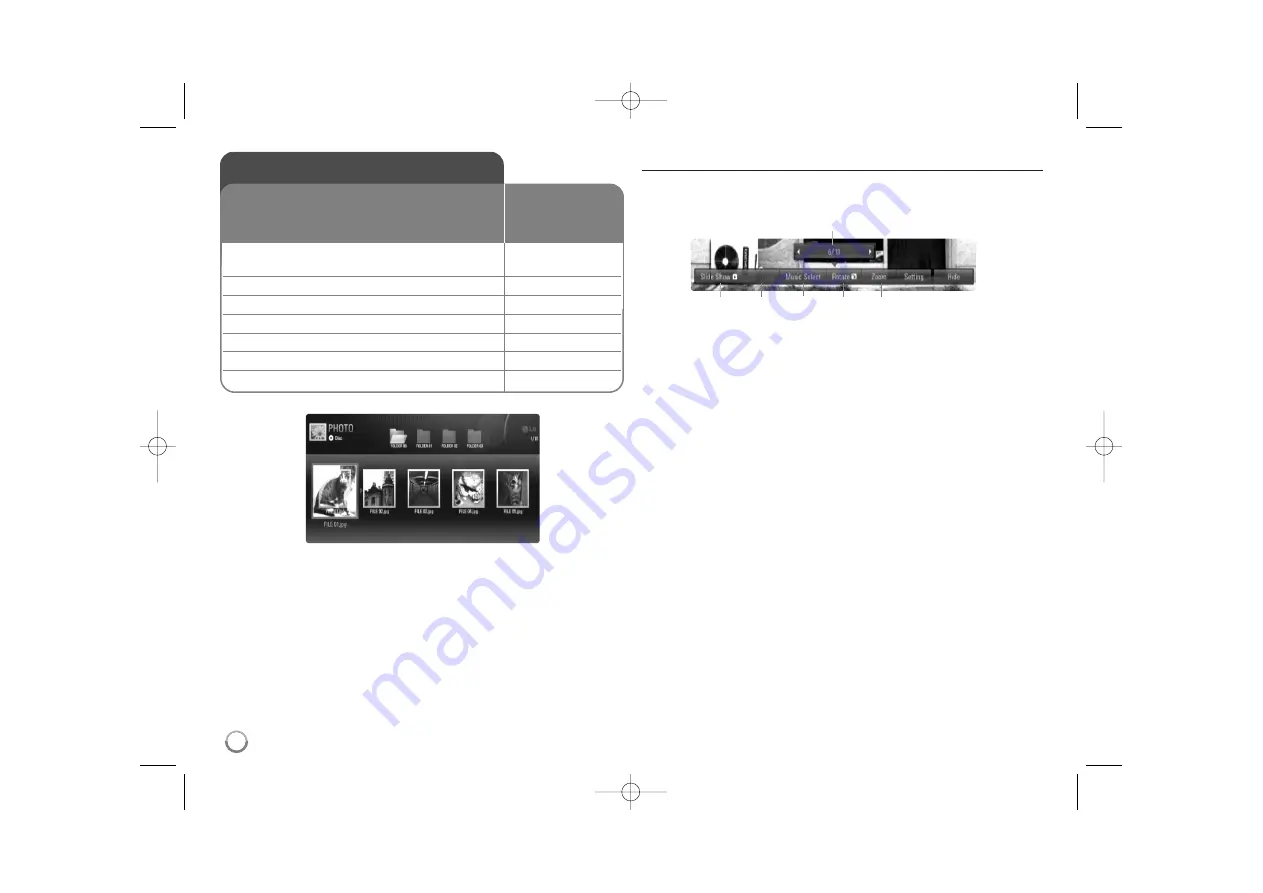
Notes:
•
When the USB Flash Drive is connected and a disc is inserted
simultaneously, the menu for selecting a media will appear. Select a
media then press ENTER.
•
You can start the slide show by pressing PLAY (
N
) while photo file is
selected in the [PHOTO] menu.
•
On the [PHOTO] menu, use red or blue button to move to the first or
the last file and green or yellow button to move to the previous or next
page.
•
You can change the content list view by pressing DISPLAY repeatedly.
Options during viewing a photo file in full screen
You can use various options during viewing a picture in full screen.
Use
v V b B
to select an option and use the options as described below.
a
Use
b B
to advance to the previous or next file.
b
Press ENTER to start or pause the slide show.
c
Press ENTER to play or pause the background music. This option
is available after the background music is selected using
[Music Select] option.
d
Selects the background music.
1) Press ENTER and the menu will appear.
2) Use
v V b B
to select a media or folder that there are music
file(s).
3) Press ENTER to confirm your selection.
e
Press ENTER to rotate the picture clockwise.
This option is not available during slide show.
f
Use green or yellow buttons to zoom in or out of the picture.
You can move through the zoomed picture using
v V b B
buttons.
Press RETURN to exit the [Zoom] menu and return to the normal
picture size.
• The zoom function can be operated by the ZOOM button on the
remote control.
Viewing a photo
1 Inserts a disc/USB Flash Drive containing
–
photo files.
2 Displays the [Home Menu]:
HOME
3 Selects a [Photo] option:
b B
, ENTER
4 Selects a photo from the [PHOTO] menu:
v V b B
5 Displays the selected photo in full screen:
ENTER
6 Displays the next or previous photo:
.
/
>
7 Returns to the [PHOTO] menu screen:
STOP (
x
x
)
This unit can play a photo files. Before playing
photo files, read “Photo file requirement” on page
31.
ON REMOTE
b
c
d
e
f
g
h
a
30
BD350-N.ACANLLK_5202_ENG 9/29/09 10:18 AM Page 30





















