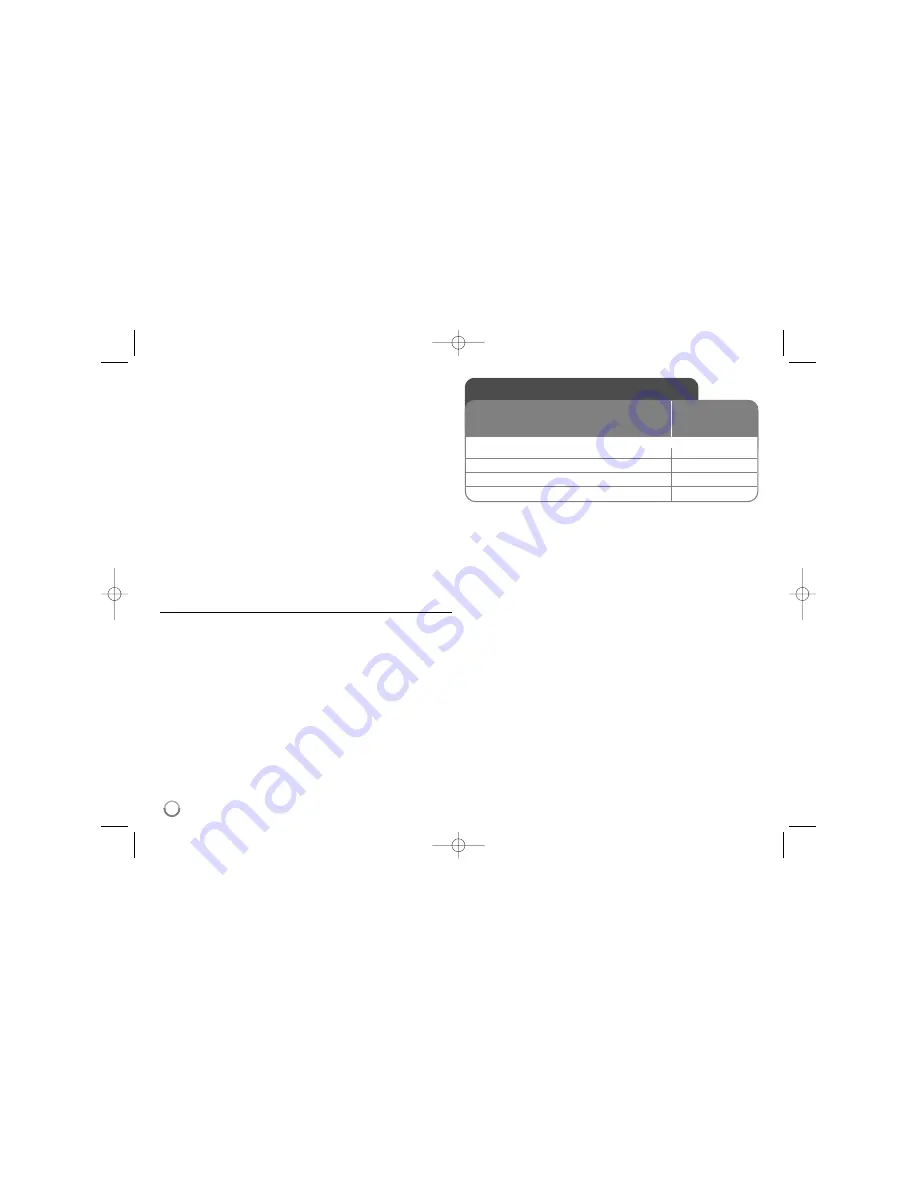
30
Door : Photo will be appear like door opening.
Lattice : Photo will be appear from tiled pieces to full screen
image
[Delay] – You can set the photo delaying time while Slide Show
h
Press ENTER to exit the option menu.
To access the menu again, press ENTER.
Tips:
•
For the files that are contained in a disc or USB Flash Drive, you can
enter the file number using the numbered buttons (0-9) to go directly to
a specific file.
•
You can advance to the previous or next file by pressing
.
or
>
during viewing a photo file in full screen.
•
You can start the slide show without option menu by pressing
PLAY (
N
) during viewing a photo file in full screen.
•
Use
v V b B
to select a folder then press ENTER and you can view
the files in the folder. If you want to move to the upper or lower directo-
ry, use
v V
to move to the desired directory.
•
If there is impossible code to express in the file name, it may be
displayed as illegible.
Photo file requirement (USB/DISC)
File extensions:
“.jpg”, “.jpeg”, “.png”
Recommended size:
Less than 4,000 x 3,000 x 24 bit/pixel
Less than 3,000 x 3,000 x 32 bit/pixel
CD-R/RW, DVD±R/RW, BD-R/RE Format:
ISO 9660+JOLIET, UDF and UDF Bridge format
Maximum Files/Folder:
Less than 2000 (total number of files and fold-
ers)
Notes on Photo file
• Progressive and lossless compression photo image files are not
supported.
• Depending on the size and number of the photo files, it may take
several minutes to read the contents of the media.
Notes:
• You can use various playback functions. Refer to pages 24-26.
• On the [MOVIE] menu, use red or blue button to move to the first or the
last file or track and green or yellow button to move to the previous or
next page.
• Unfinalized DVD VR format discs may not be played in this player.
• Some DVD-VR disc are made with CPRM data by DVD RECORDER.
This unit cannot support these kinds of discs.
What is CPRM?
CPRM is a copy protection system (with scramble system) only allowing
the recording of ‘copy once’ broadcast programs. CPRM stands for
Content Protection for Recordable Media.
Playing a DVD VR Format Disc
1 Insert a VR disc:
–
The [MOVIE] menu appears on the screen.
2 Selects a movie from the [MOVIE] menu:
b
b B
B
3 Plays the selected movie:
PLAY (
N
N
)
4 Stops the playback:
STOP (
x
x
)
ON REMOTE
This unit will play DVD-RW disc that is recorded
using the Video Recording (VR) format.
BD350-N_AUSALLK_MFL62745201 8/20/09 5:19 PM Page 30





















