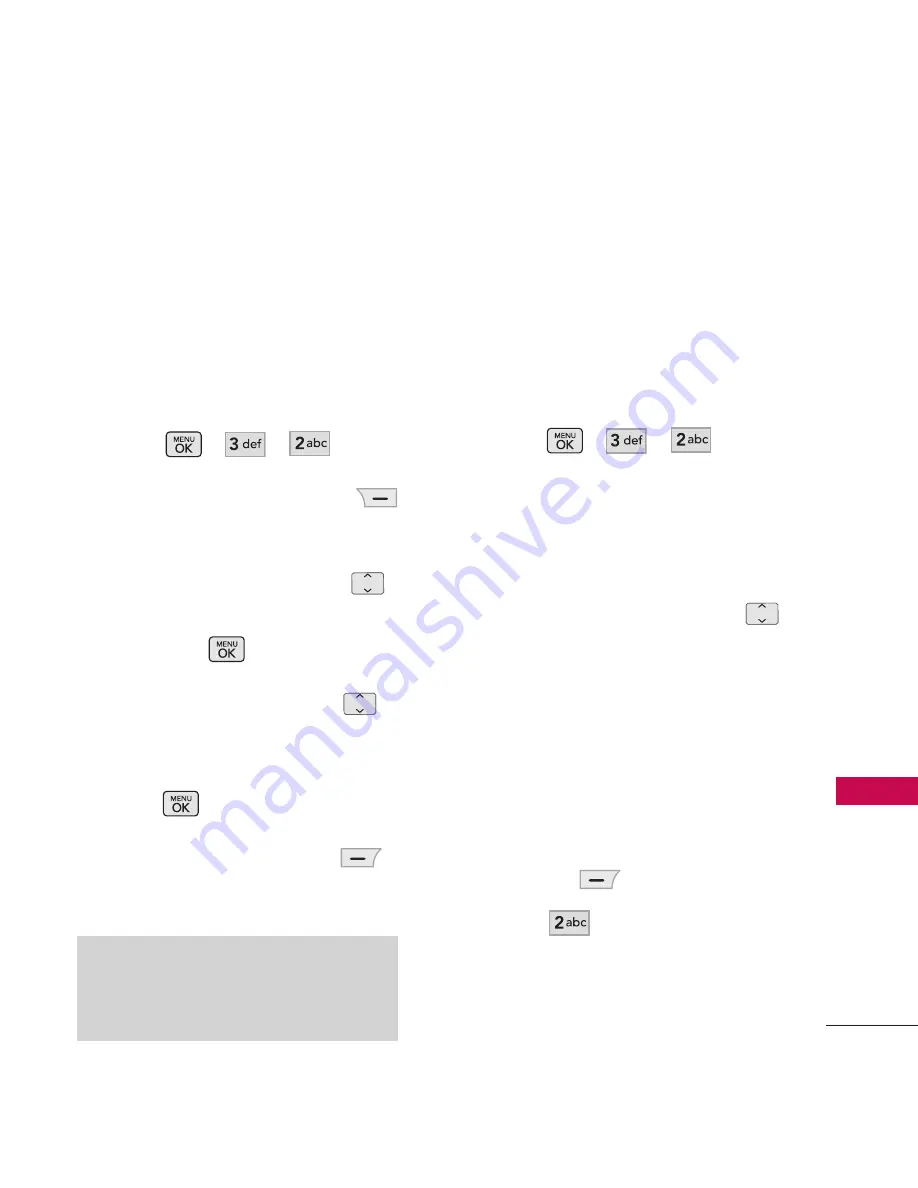
41
M
ess
ag
ing
Using Contacts to Send a
Message
You can designate an entry saved
in your Contacts as the address
instead of manually entering the
destination.
1. Press , , .
2. Press the Right Soft Key
[
Add
].
3. Use the Directional Key
to highlight From Contacts
and press
.
4. Use the Directional Key
to highlight the Contact entry
containing the destination and
press
to mark the contact.
5. Press the Left Soft Key
[
Done
].
6. Complete the message as
necessary.
2.2 Picture Messaging
The Basics of Sending a Picture
Message
1. Press , , .
2. Enter the cellular phone
number or email address of
the recipient.
3. Press the Directional Key
downward.
4. Type your message in the text
field.
5. Use the Directional Key to
highlight
Image
. Press the Left
Soft Key
[
Add
] and
press
Picture.
NOTE
The Address feature allows multi-
sending of up to 10 total addresses.






























