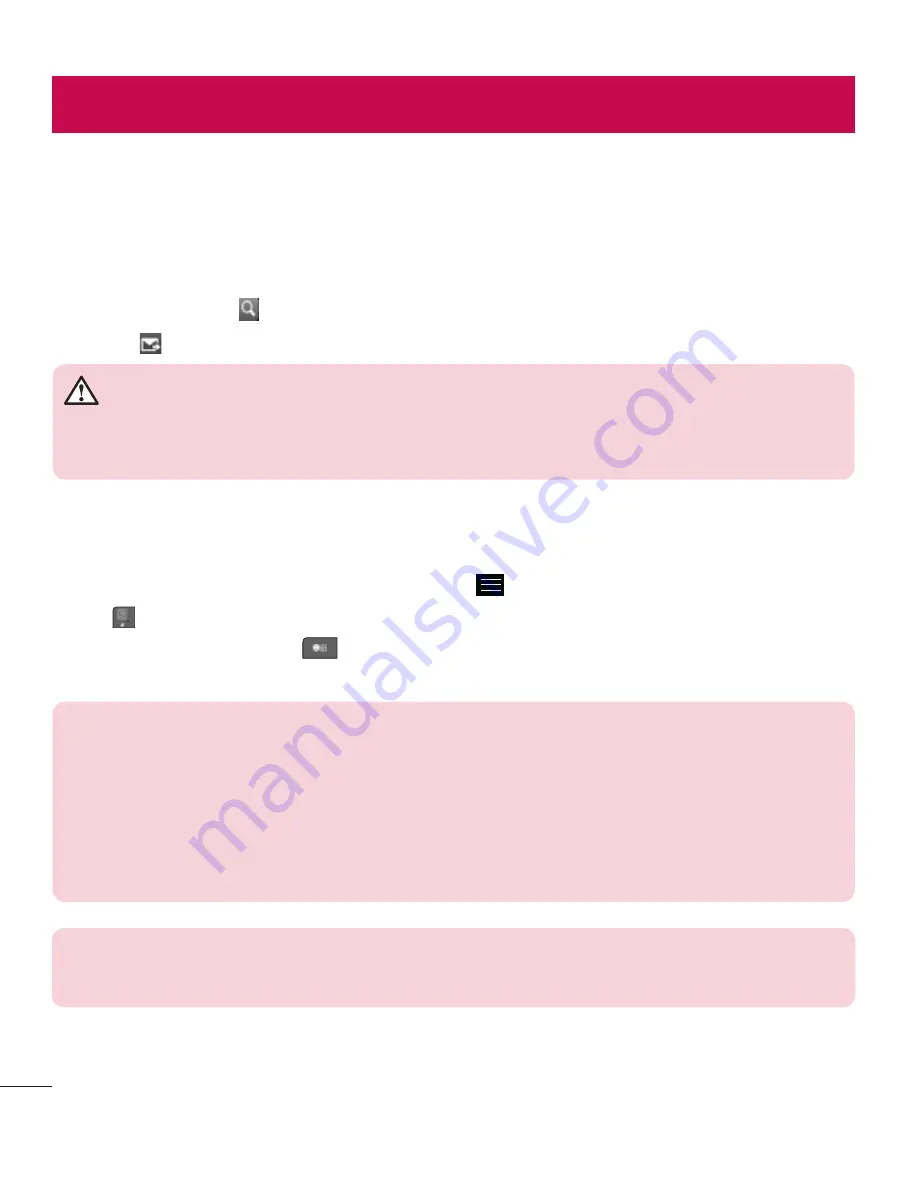
22
Sending a message
1
Touch
Messaging
and touch
Write message
to begin composing a new message.
2
Touch Menu to insert Symbol, insert template and so on.
3
Touch
To
: field at the top of the screen to enter the recipients, then enter the
number or touch to select a contact. You can even add multiple contacts.
4
Touch when ready.
WARNING:
If an image, video, sound, New slide and so on is
added to an SMS it will be automatically converted to an MMS and
you will be charged accordingly.
Entering text
You can choose your input method by tapping and
Input method
.
Touch to turn on Spell word. This icon is only shown when you choose
Keypad
as
the input method. Touch to
change between numbers, symbols and text input. Use
Shift
key to change between capital or lowercase input.
TIP:
You can send SMS to many contacts at a time. User can select/
deselect contacts for sending the message. Only 20 contacts can
be marked and if user choose
Select all
only first 20 contacts will be
marked.
To send the SMS to a particular group of contacts select
Groups
and
select particular group.
NOTE: Excuse message
- During Incoming call alert, a preset
message can be send by taping on
Excuse msg
.
Messaging
All manuals and user guides at all-guides.com
















































