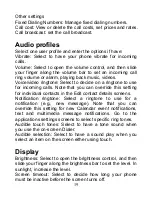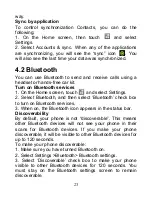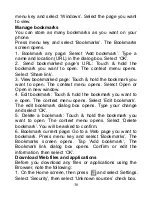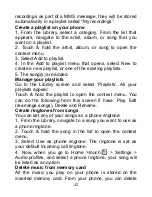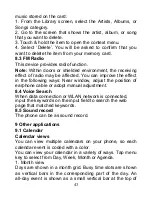33
Type a subject and message. 4. Select ‘Send’, ‘Save as
draft’, or ‘Discard’. Pressing back key will also save as draft
unless you have not typed anything.
5. Delete message
From the Inbox: 1. Expand the Inbox to display the
messages. 2. Touch & hold the message you want to
delete. 3. Select ‘Delete’. 4. Your message is moved to the
Trash.
6. Empty Trash: Once you’ve moved a message to the
Trash, to empty messages in the Trash you must delete
each message individually. Press menu key and select
‘Folders’ to enter the Trash.
Note that the message is only deleted from your phone,
not from the account server.
7. Remove an email account: You can always remove a
POP3 or IMAP email account from your phone. Go to your
Inbox, press menu key
and select ‘Accounts’. Your
Accounts screen opens. Touch & hold the account you
want to remove to open the context menu. Select ‘Remove
account’. You will be asked to confirm before the account is
removed.
Edit account settings
To open your Account settings screen, do the following:
1. From your account Inbox, press menu key and select
‘Account settings’.
2. The Account settings screen appears. You can do the
following from this screen:
Account name: Select to change the name of your account
as it appears on your Accounts screen.
Your name: Select to change your name as it appears in
outgoing email.
Inbox check frequency: Select this pop-up menu to set how
Содержание ax530
Страница 1: ...1 AX530 Mobile phone User Manual ...