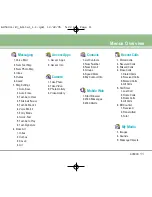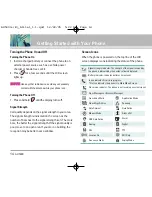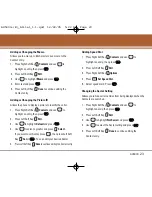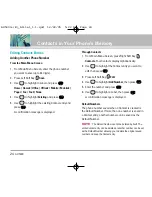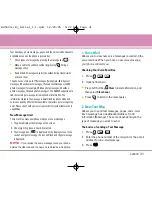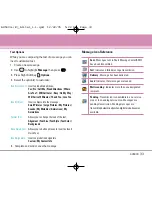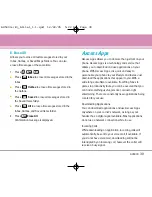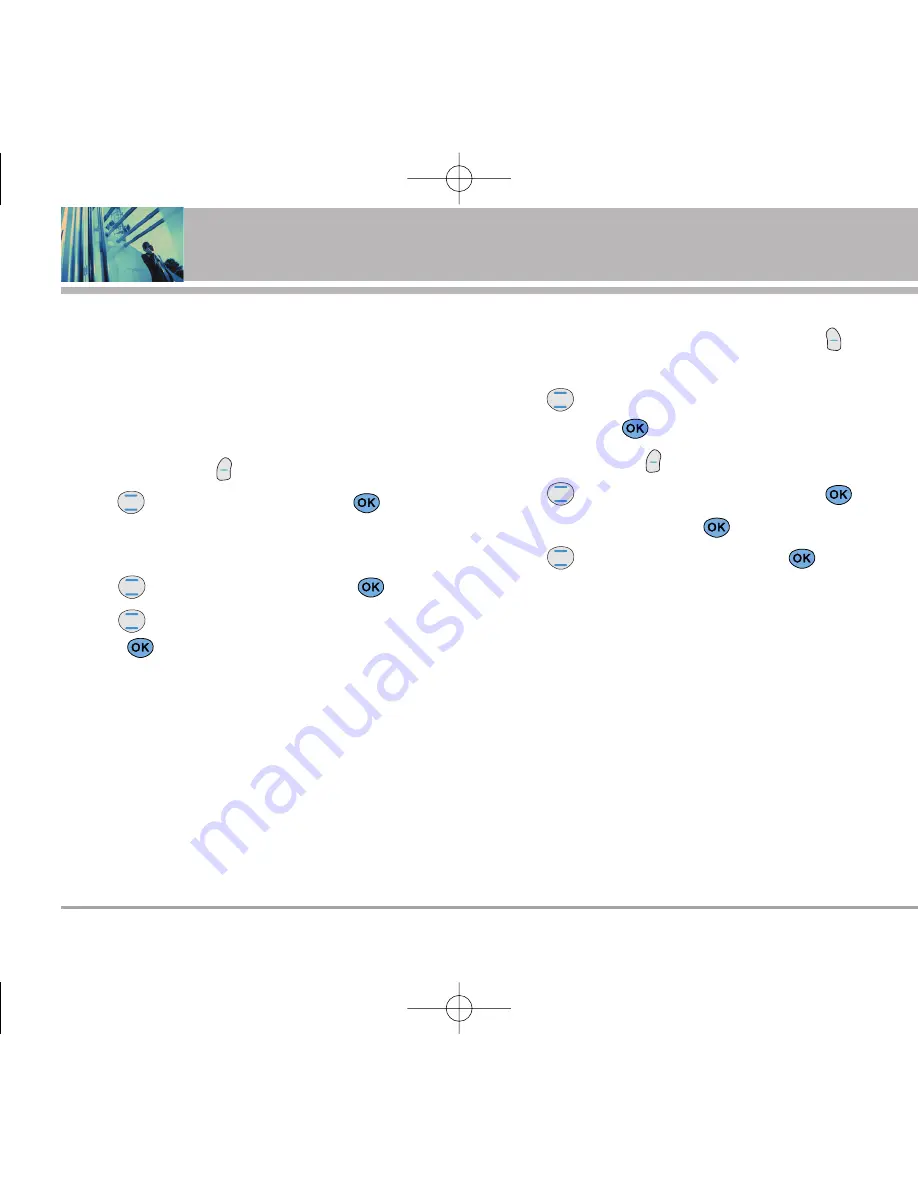
24
AX5000
Contacts in Your Phone’s Memory
Editing Contacts Entries
Adding Another Phone Number
From the Main Menu Screen
1. From Main Menu Screen, enter the phone number
you want to save (up to 48 digits).
2. Press Left Soft Key
Save
.
3. Use
to highlight a Label and press
.
Home / Home2 / Office / Office2 / Mobile / Mobile2 /
Pager / Fax / Fax2 / None
4. Use to
highlight
Existing
and press
.
5. Use
to highlight the existing Contact entry and
press .
A confirmation message is displayed.
Through Contacts
1. From Main Menu Screen, press Right Soft Key
Contacts
. Your Contacts display alphabetically.
2. Use
to highlight the Contact entry you want to
edit, then press
.
3. Press Left Soft Key
Edit.
4. Use to
highlight
Add Number
, then press
.
5. Enter the number and press
.
6. Use
to highlight a Label, then press
.
A confirmation message is displayed.
Default Numbers
The phone number saved when a Contact is created is
the Default Number. If more than one number is saved in
a Contact entry, another number can be saved as the
Default Number.
NOTE
: The Default Number cannot be deleted by itself. The
entire Contact entry can be deleted or another number can be set
as the Default Number allowing you to delete the original saved
number and keep the Contact entry.
AX5000-(E)_Alltel_1.1.qxd 12/22/05 5:22 PM Page 24