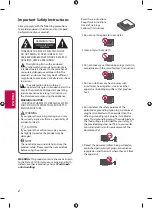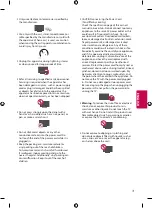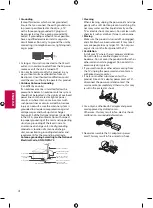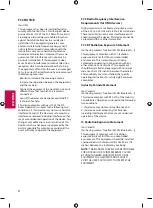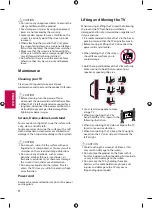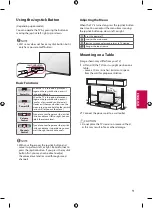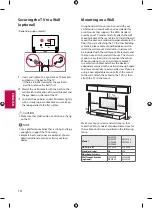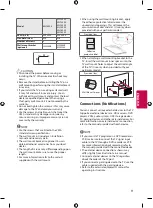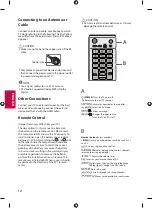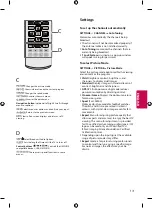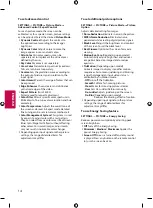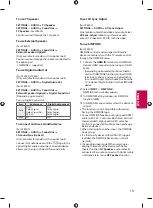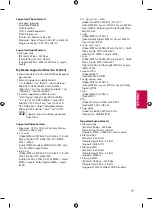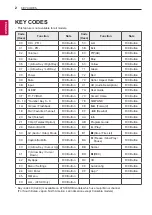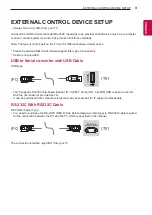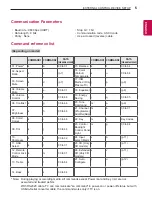14
ENGLISH
To set advanced control
SETTINGS
➾
PICTURE
➙
Picture Mode
➙
Advanced Control / Expert Control
For each picture mode, the screen can be
calibrated; or for a special screen, picture settings
can be adjusted. Select the desired
Picture Mode
.
•
Dynamic Contrast
Adjusts the contrast to
the optimal level according to the image’s
brightness.
•
Dynamic Color
Adjusts colors to make the
image appear in more natural colors.
•
Skin Color
Skin color spectrum can be
separately set to implement the skin color as
defined by the user.
•
Sky Color
Sky color is set separately.
•
Grass Color
Natural color spectrum (meadows,
hills, etc.) can be set separately.
•
Gamma
Sets the gradation curve according to
the output of picture signal in relation to the
input signal.
•
Color Gamut
Selects the range of colors that can
be expressed.
•
Edge Enhancer
Shows clearer and distinctive
yet natural edges of the video.
•
Expert Pattern
(For LF6000)
Patterns used for expert adjustment.
•
Color Filter
Filters a specific color spectrum in
RGB colors to fine-tune color saturation and hue
accurately.
•
Color Temperature
Adjusts the overall tone of
the screen as desired. In Expert mode, detailed
fine-tuning can be set via Gamma method, etc.
•
Color Management System
This system is used
by experts to adjust color with a test pattern.
They can select from six color areas (Red/ Green/
Blue/ Cyan/Magenta/Yellow) without affecting
other colors. For normal images, adjustments
may not result in noticeable color changes.
•
Depending upon input signal or other picture
settings, the range of detailed items for
adjustment may differ.
To set additional picture options
SETTINGS
➾
PICTURE
➙
Picture Mode
➙
Picture
Option
Adjusts detailed setting for images.
•
Noise Reduction
Eliminates noise in the picture.
•
MPEG Noise Reduction
Eliminates noise
generated while creating digital picture signals.
•
Black Level
Adjusts the brightness and contrast
of the screen to suit the black level.
•
Real Cinema
Optimizes the screen for movie
viewing.
•
Motion Eye Care
[Depending upon model]
Automatically adjusts brightness and reduces
image blur based on image data to reduce
eyestrain.
•
TruMotion
[Depending upon model]
Corrects images to display smoother motion
sequences. Auto means juddering and blurring
range that depend on input video status is
controlled by TruMotion mode.
-
Off
Turns off the TruMotion.
-
Smooth
Softens fast-moving pictures.
-
Clear
Makes fast-moving pictures clearer.
-
User
Sets De-Judder/De-Blur manually.
De-Judder
Adjusts juddering on the screen.
De-Blur
[Depending upon model]
Reduces the blurring effects of motion.
•
Depending upon input signal or other picture
settings, the range of detailed items for
adjustment may differ.
To use Energy Saving feature
SETTINGS
➾
PICTURE
➙
Energy Saving
Reduces power consumption by adjusting peak
screen brightness.
•
Off
Turns off the Energy Saving.
•
Minimum
/
Medium
/
Maximum
Applies the
pre-set Energy Saving.
•
Screen Off
Screen is turned off and only sound
is played. Press any button on the remote control
to turn the screen back on.
Содержание AUSYLJR
Страница 21: ...Dim Weig Pow Pow AC D ...
Страница 22: ......
Страница 38: ...1 1 2 1 2 3 4 ...
Страница 40: ...1 IN B 50LF6000 55LF6000 ...
Страница 41: ...1 IN B 60LF6000 ...
Страница 42: ...3 5 4 1 2 3 4 ...