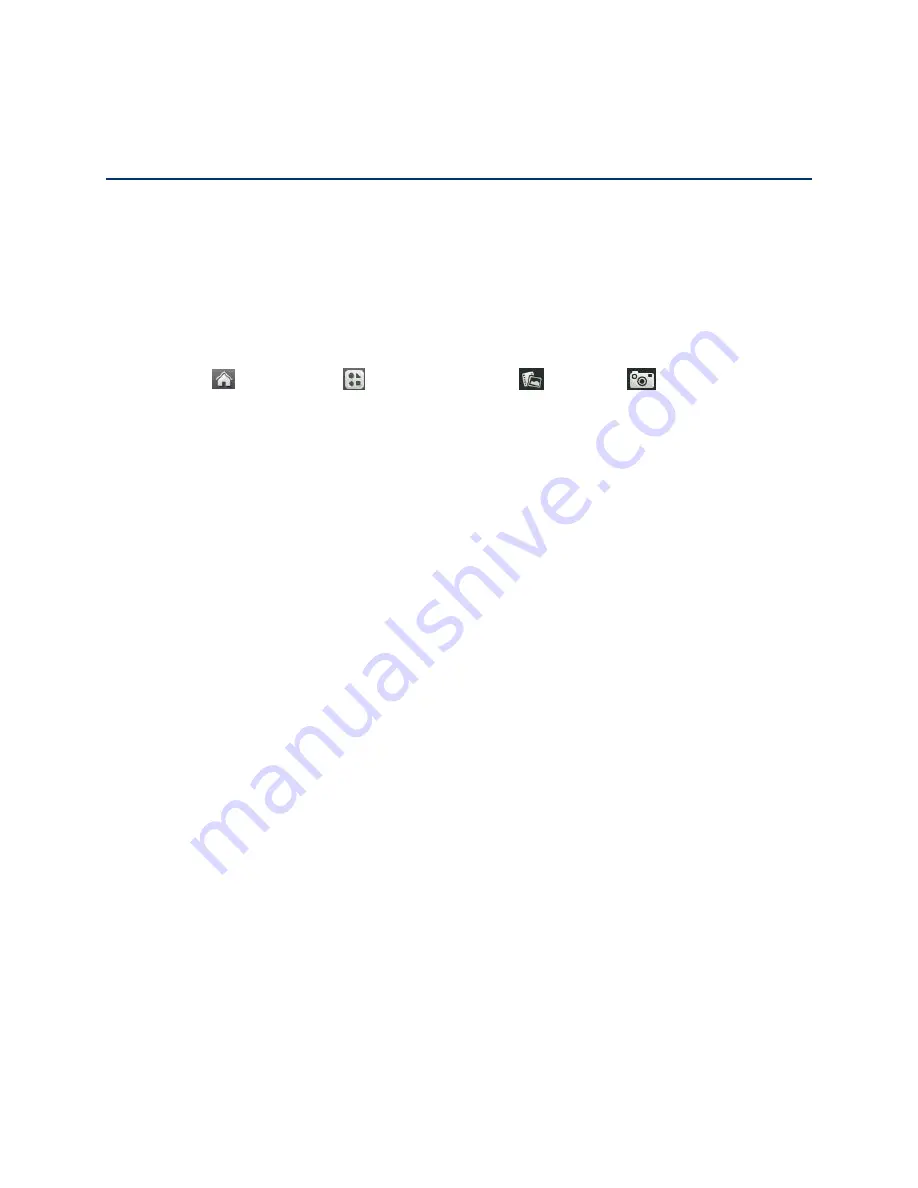
Camera and Video
44
Camera and Video
You can use the camera or camcorder to take and share pictures and videos. Your device
comes with a 2.0 megapixel camera with an autofocus feature that lets you capture sharp
pictures and videos.
Take Pictures
Taking pictures with your phone
‟s built-in camera is as simple as choosing a subject, pointing
the lens, and pressing a button.
1. Touch
>
Main
Menu
>
Photos & Videos
>
Camera
to activate camera
mode. Additional camera options are available through the camera mode options menu.
See
2. Using the phone
‟s display screen as a viewfinder, aim the camera lens at your subject.
3. Touch
Capture
. Your phone automatically saves the picture to the default storage area.
To return to camera mode to take another picture, touch
Camera
.
4. Touch
More
for more options:
Send
to send your picture in a message. (See
Assign
to assign the picture as a:
•
Main Screen
to use the picture as a screen saver.
•
Picture ID
to display the picture for all incoming calls.
•
Lock Screen
to use the picture as a lock screen.
Delete
to delete the picture you just took.
Go to Album
to go to the In Phone folder or Memory Card folder (if available) to
review your saved pictures.
Take New Picture
to return to camera mode to take another picture.
Assign Pictures
After taking a picture, assign it as a screensaver or as a picture ID for a Contacts entry.
.)
2. With the picture displayed, touch
More
>
Assign
, and select an option.
Main Screen
to assign the picture as a screensaver.






























