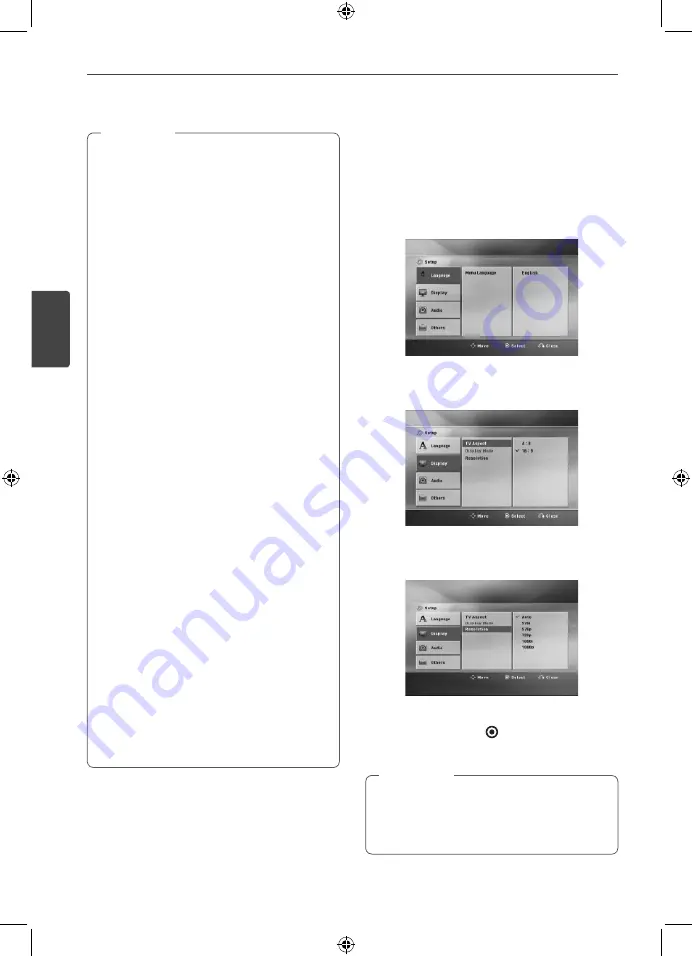
16
Installation
Installation
3
• HDMI is the abbreviated name for High
Defi nition Multimedia Interface. It is an
interface which transmits video and audio
signals in digital format. If a connected HDMI
device does not accept the audio output of
the unit, the HDMI device’s audio sound may
be distorted or may not output.
• When you use HDMI connection, you can
change the resolution for the HDMI output.
(Refer to “Resolution Setting” on page 16.)
•
When you connect a HDMI or DVI
compatible device make sure of the
following:
-
Try switching off the HDMI/DVI device
and this unit. Next, switch on the HDMI/
DVI device and leave it for around 30
seconds, then switch on this unit.
-
The connected device’s video input is set
correctly for this unit.
-
The connected device is compatible with
720 x 576i (or 480i), 720 x 576p (or 480p),
1280 x 720p, 1920 x 1080i or 1920 x 1080p
video input.
•
Not all HDCP-compatible HDMI or DVI
devices will work with this unit.
-
The picture will not be displayed properly
with non-HDCP device.
-
This unit does not playback and TV screen
is changed to black screen.
• If there is noise or lines on the screen, please
check the HDMI cable and use a higher
version cable than 1.2A HDMI cable.
• Changing the resolution when the
connection has already been established may
result in malfunctions. To solve the problem,
turn off the unit and then turn it on again.
• When the HDMI connection with HDCP is not
verifi ed, TV screen is changed to black screen.
In this case, check the HDMI connection, or
disconnect the HDMI cable.
,
Note
Resolution Setting
The unit provides several output resolutions for
HDMI OUT jack. You can change the resolution
using [Setup] menu.
1.
Press
SETUP.
The [Setup] menu appears.
2.
Use
W
/
S
to select [Display] option then
press
D
to move to the second level.
3.
Use
W
/
S
to select the [Resolution] option
then press
D
to move to the third level.
4.
Use
W
/
S
to select the desired resolution
then press
ENTER
( ) to confi rm your
selection.
If your TV does not accept the resolution you
have to set on the unit, you can set resolution to
576p (or 480p) as follows:
Press
Z
(STOP) for more than 5 seconds.
,
Note
NA9530P-FH.DZAFLLK_ENG_MFL67781456.indd 16
NA9530P-FH.DZAFLLK_ENG_MFL67781456.indd 16
2013-02-25 3:59:47
2013-02-25 3:59:47






























