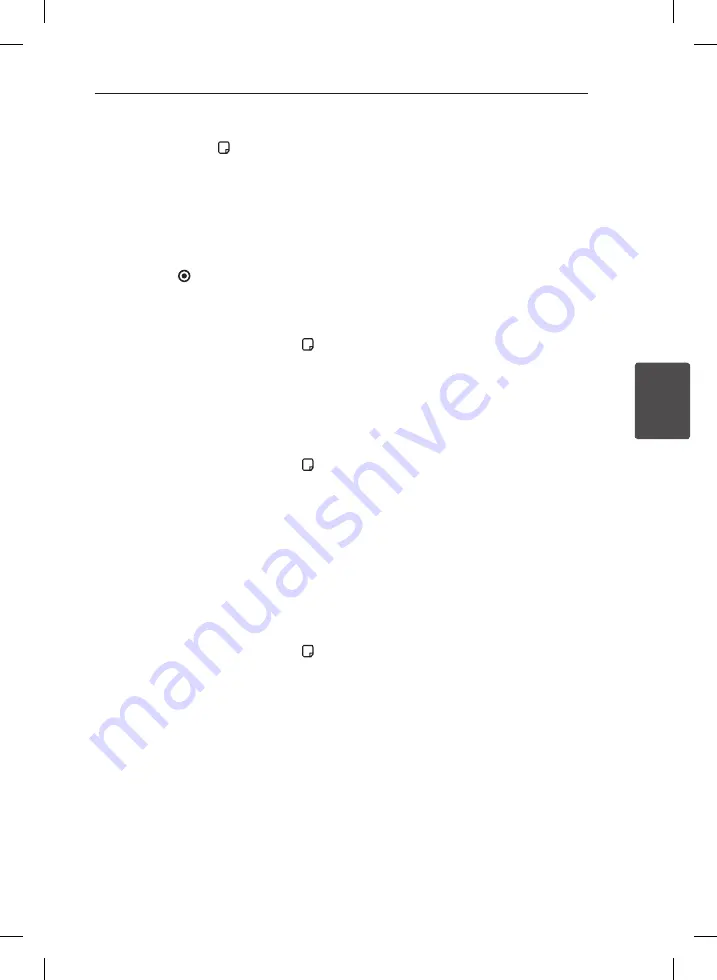
Operating
31
Oper
ating
4
Playing from selected time
1. Press
INFO/DISPLAY ( )
during playback. The
time search box shows the elapsed playing
time.
2. Select the [Time] option and then input the
required start time in hours, minutes, and
seconds from left to right.
For example, to find a scene at 2 hours, 10
minutes, and 20 seconds, enter “21020”.
3. Press
ENTER ( )
to start playback from
selected time.
Hearing different audio
1. During playback, press
INFO/DISPLAY ( )
to
display the On-Screen display.
2. Use
W/S
to select the [Audio] option.
3. Use
A/D
to select desired audio language,
audio track or audio channel.
Selecting a subtitle language
1. During playback, press
INFO/DISPLAY ( )
to
display the On-Screen display.
2. Use
W/S
to select the [Subtitle] option.
3. Use
A/D
to select desired subtitle language.
4. Press
RETURN (
x
)
to exit the On-Screen
display.
Changing subtitle code page
If the subtitle is not displayed properly, you can
change the subtitle code page to view the
subtitle file properly.
1. During playback, press
INFO/DISPLAY ( )
to
display the On-Screen display.
2. Use
W/S
to select the [Code Page] option.
3. Use
A/D
to select desired code option.
4. Press
RETURN (
x
)
to exit the On-Screen
display.
Movie file requirement
Movie file compatibility with this unit is limited as
follows.
y
Available resolution: within 720 x 576 (W x H)
pixels.
y
The file name of the DivX subtitle should be
entered within 45 characters.
y
If there is impossible code to express in the
DivX file, it may be displayed as “ _ “ mark on the
display.
y
Frame rate : less than 30 fps.
y
If the video and audio structure of recorded
files is not interleaved, either video or audio is
outputted.
y
Playable movie file : “.avi”, “.mpg”, “.mpeg”, “.divx”
y
Playable Subtitle format : SubRip (*.srt/ *.txt),
SAMI (*.smi), SubStation Alpha (*.ssa/ *.txt),
MicroDVD (*.sub/ *.txt), SubViewer 2.0 (*.sub/
*.txt), Vobsub (*.sub)
y
Playable Codec format :
“DIVX3.11”, “DIVX4”,“DIVX5”, “DIVX6”,
“MP4V3”, “3IVX”
y
Playable Audio format : “AC3”, “PCM”, “MP3”, “WMA”
y
Sampling frequency : within 32 to 48 kHz (MP3),
within 32 to 48 kHz (WMA)
y
Bit rate : within 32 to 320 kbps (MP3), 40 to 192
kbps (WMA)
y
If the name of movie file is different from that of
the subtitle file, during playback of a DivX file,
subtitle may not be display.
y
If you play a DivX file differ from DivX spec, it
may not operate normally.
y
The DTS is not supported. In case of DTS audio
format, audio is not output.
Содержание ARX5500
Страница 38: ......






















