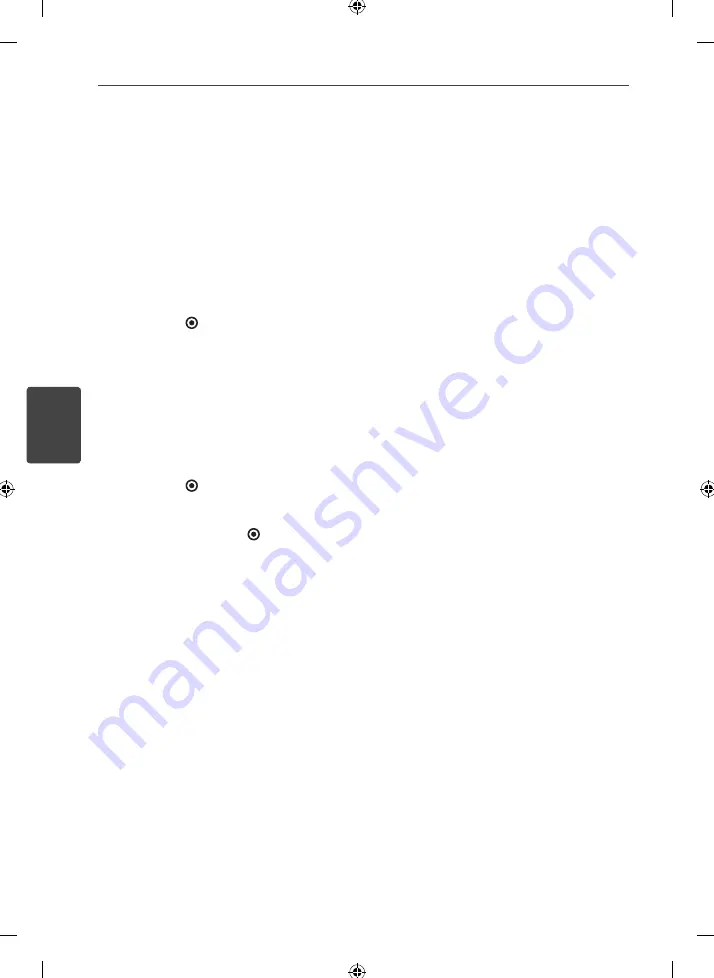
28
Operation
Operation
4
Presetting radio stations
You can preset up to 50 FM or AM stations.
Then you can easily tune in the stations you
often listen to.
1.
Rotate INPUT SELECTOR to select tuner (FM
or AM). Or press RADIO with the remote
control to select tuner (FM or AM).
2.
Tune in the station that you want to preset
using Automatic tuning or Manual tuning.
3.
Press ENTER ( ).
A preset number fl ashes in the display
window for a few seconds. When a preset
number fl ashes, do the step 4.
4.
Press PRESET - or to select a preset
number you want.
If a preset number is not fl ashed before you
select the preset number, start again from
the step 3.
5.
Press ENTER ( ) again.
The station is stored to the selected preset
number. If a preset number is not fl ashed
before you press ENTER ( ), start again
from the step 3.
6.
Repeat the steps 2 to 5 to preset another
station.
Tuning to preset stations
Before tuning to preset stations, make sure you
preset radio stations. (Page 28)
1.
Rotate INPUT SELECTOR to select tuner (FM
or AM). Or press RADIO with the remote
control to select tuner (FM or AM).
2.
Press PRESET - or repeatedly to
select the preset station you want.
Each time you press the button, you can
select a preset station.
Deleting the preset stations
You can delete a preset station you want.
1.
Rotate INPUT SELECTOR to select tuner (FM
or AM). Or press RADIO with the remote
control to select tuner (FM or AM).
2.
Select the preset station to delete by
pressing PRESET - or .
3.
Press CLEAR.
4.
Press CLEAR again while the preset number
fl ashes in the display window for a few
seconds.
The preset station is deleted.
5.
Repeat the steps 2 to 4 to delete another
preset station.
Deleting all the preset stations
1.
Press and hold CLEAR for about two
seconds.
“ERASE ALL” appears in the display window.
2.
Press CLEAR again while “ERASE ALL” is
displayed.
All the preset stations are cleared.
Содержание ARX5000
Страница 42: ...42 Appendix Appendix 7 ...
Страница 43: ...43 Appendix Appendix 7 ...
Страница 44: ......
















































