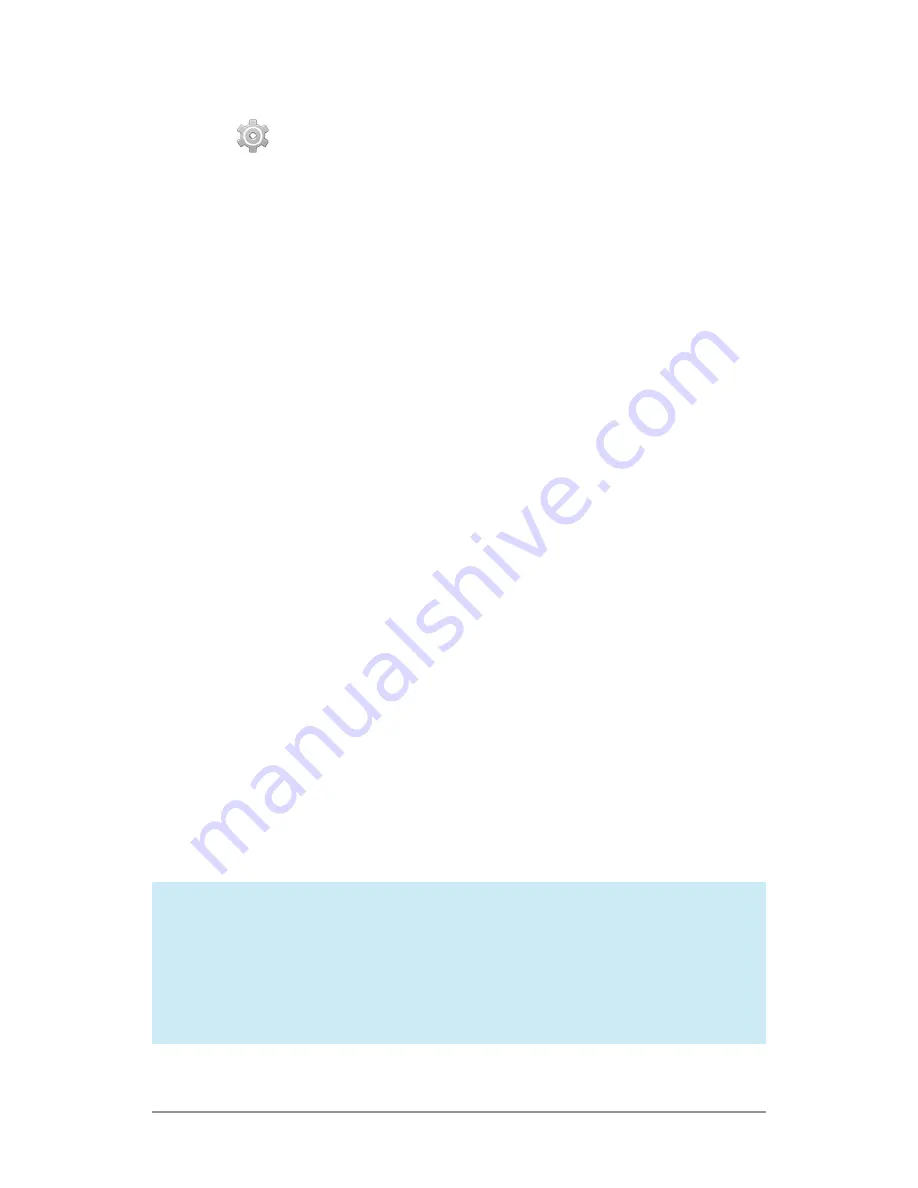
ANDROID QUICK START GUIDE
ESSENTIALS
19
You can set locks of different strengths using lock settings:
1. Go to
Settings > Personal > Security > Screen lock.
2. Touch the type of lock you’d like to use.
Lock screen actions
From the lock screen:
• If you have a tablet that’s set up for more than one user, you
may need to touch your image at the bottom of the screen to
see your own lock screen.
• On a phone, regardless of the lock you choose, it’s always
easy to take a picture. Swipe left from the right edge to bring
Camera into view.
• To open Google Now from the lock screen, swipe up from the
bottom of the lock screen. Enter your PIN, pattern, or pass-
word if prompted.
For more information, visit
Customize the lock screen
.
Face Unlock
Face Unlock is one of the locks available. After you’ve set it up,
you can unlock your device just by looking at it. Although Face
Unlock is not as secure as Pattern, PIN, or Password, it can be
convenient and fun to use.
TIP: After you set up Face Unlock, look under Settings >
Personal > Security for two additional settings: Improve
face matching and Liveness check. Use these to make
Face Unlock more reliable and secure.






























