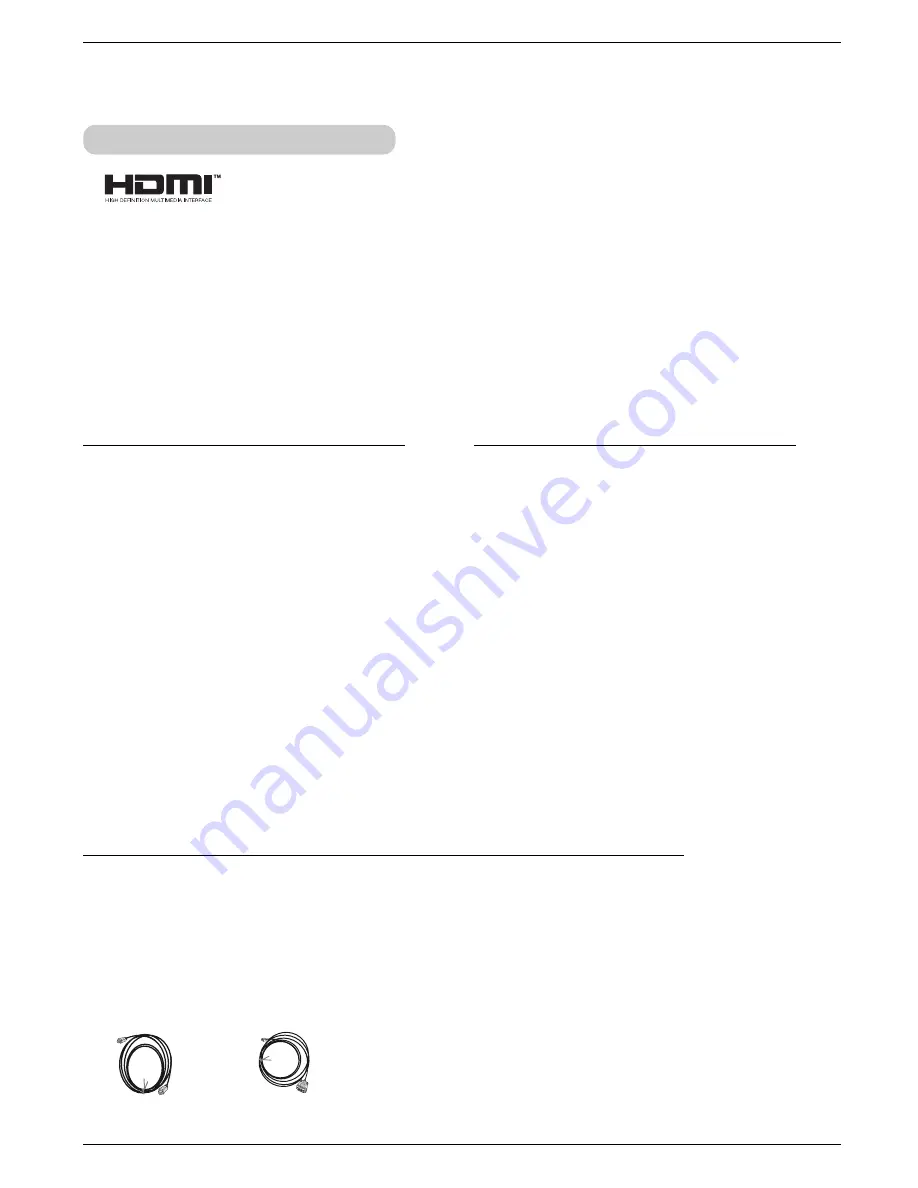
Connection
25
HDMI
- HDMI
TM
, the HDMI logo and High-Definition Multimedia Interface is a trademark or registered trademark of HDMI Licensing."
- This TV can receive the High-Definition Multimedia Interface(HDMI) or the Digital Visual Interface(DVI).
- This TV supports HDCP(High-bandwidth Digital Contents Protection) Protocol for 720x480p, 1280x720p, and 1920x1080i
resolution.
- When you connect this TV with a source device(DVD player, Set Top Box or PC) supporting Auto HDMI/DVI function, the output
resolution of the source device will be automatically set to 1280x720p.
- If the source device does not support Auto HDMI1/DVI, you need to set the output resolution appropriately.
- If the source device has a DVI output and no HDMI output, a separated audio connection is necessary.
< How to connect >
< HDMI Accessories >
1. When the source device (DVD player or Set
Top Box) supports HDMI
- Connect the source device to HDMI1/DVI or
HDMI2 port of this TV with an HDMI cable(not
supplied with this product).
- If the source device supports Auto HDMI
function, the output resolution of the source
device will be automatically set to 1280x720p.
If the source device does not support Auto
HDMI, you need to set the output resolution
appropriately.
- To get the best picture quality, adjust the DVD
Player or Set Top Box's output resolution to
1280x720p, and the PC graphics card's output
resolution to 1024x768, 60Hz.
- If the source device has an HDMI output, no
other audio connection is necessary because
HDMI-to-HDMI connection includes both video
and audio.
But a separated audio connection is necessary.
2. When the source device(DVD player or Set
Top Box) supports DVI
- Connect the source device to HDMI1/DVI port of
this TV with a HDMI-to-DVI cable(not supplied
with this product). Do not use HDMI2 port for
DVI connection if you want to connect audio.
- If the source device supports Auto DVI function,
the output resolution of the source device will be
automatically set to 1280x720p. If the source
device does not support Auto DVI, you need to
set the output resolution appropriately.
- To get the best picture quality, adjust the DVD
Player or Set Top Box's output resolution to
1280x720p, and the PC graphics card's output
resolution to 1024x768, 60Hz.
- A separated audio connection is necessary.
3. When the computer supports DVI
-If the computer has an DVi output, connect the source device to HDMI of this DTV with a DVI cable.
-To get the best picture quality, adjust the PC mode the 1024x768, 60Hz.
- HDMI cable is not supplied with the product.
HDMI Cable
HDMI to DVI Cable
Содержание AN110B-JD
Страница 45: ...Information 45 Memo ...
Страница 46: ...Information 46 Memo ...
Страница 48: ...P NO 3828VA0577A a ...
















































