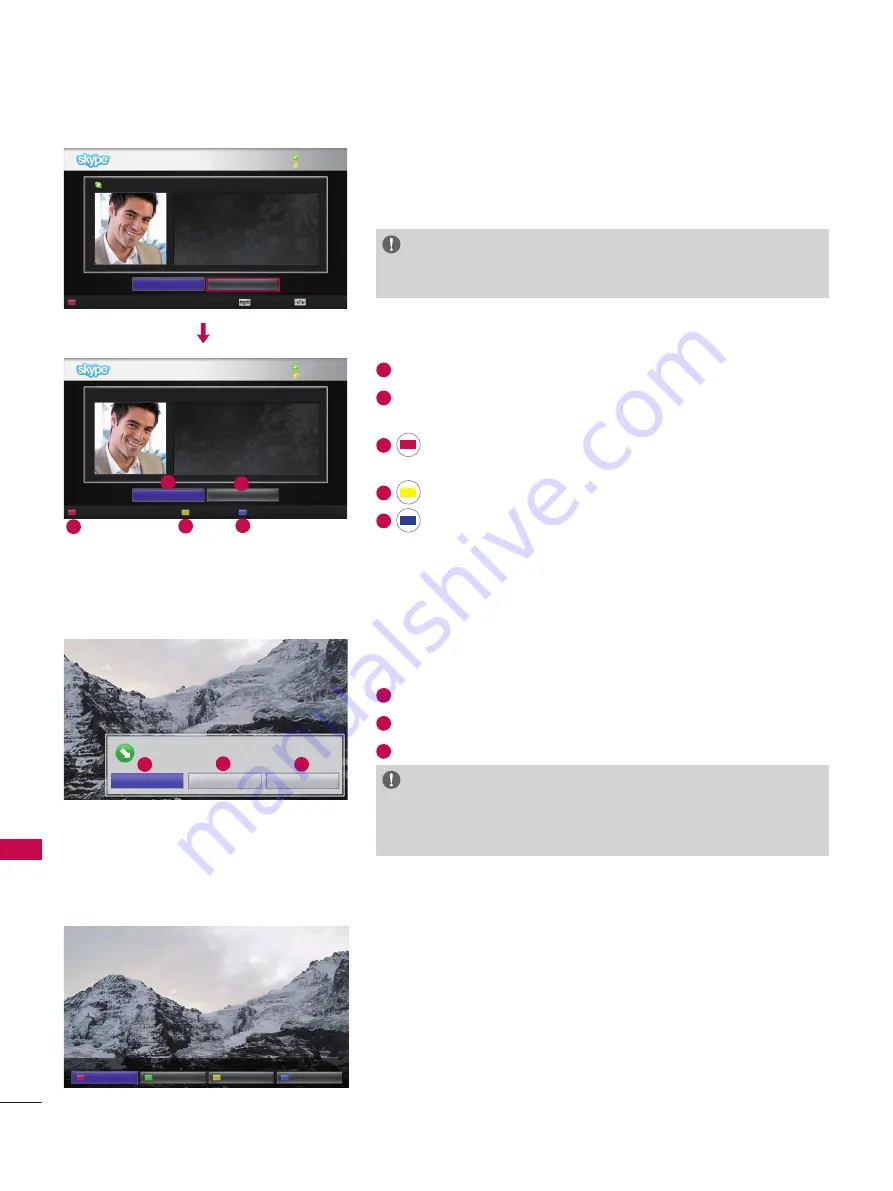
10
U
S
IN
G
S
ky
pe
USING Skype
MAKE A CALL (VOICE ONLY) TO A CONTACT
Select a contact from your contact list.
Press the “
Call
” button.
Once a contact’s phone number is registered, you can select
among the contact’s Skype name and phone numbers.
NOTE:
►
It can take from a few seconds to several minutes for a call to be
connected to the party.
1
End call
: Ends the call.
2
Hold call
: Holds the call until the “
Resume call
” button is
pressed.
3
Start my video
: Shares your video with the connected
party.
4
Display dial pad
: Opens a numerical keypad.
5
Mute microphone
: Mutes your audio. The connected
party can not hear your audio.
End call
Call with Michael
I don’t wear a watch.
I like my arms to weigh the same...
Start my video
Display dial pad
Mute microphone
Hold call
My Name
KRW 9.542.78
I don’t wear a watch.
I like my arms to weigh the same...
Back
NetCast
Option
Call
Video call
My Name
KRW 9.542.78
Michael
CALL WHEN WATCHING TV
When someone calls while you are watching TV, pressing
“
Answer
” will mute the TV audio but will not interrupt the video.
After the call is finished, the TV audio will automatically resume.
End call
Call with Michael
01:53
Hold call
Display dial pad
Mute microphone
RECEIVING A CALL
When someone calls while you are watching TV, a message
appears on the bottom right of the screen.
1
Answer with video
: Receive the call with video (stops the TV).
2
Answer
: Receive the call while continuing to watch TV.
3
Decline
: Do not receive the call, and continue watching TV.
NOTE:
►
Set your status to “do not disturb” to prevent Skype pop-ups.
►
If the incoming call is a conference call, the “Answer with Video”
option is not available.
Answer
Answer with video
Michael is calling
Decline
1
2
3
4
5
1
2
3













