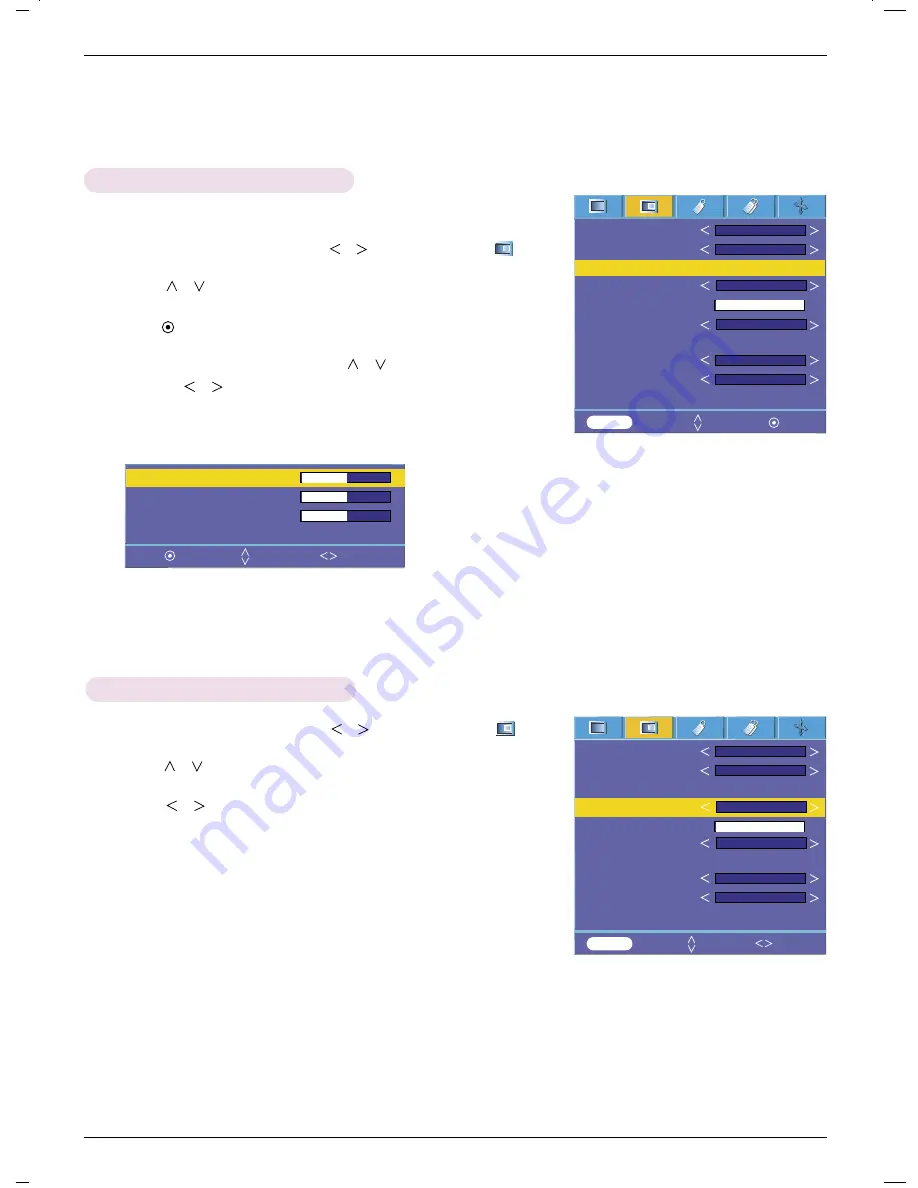
Function
21
1. Press the
MENU
button and then use
,
button to select the menu.
2. Press the
,
button to select
Gamma curve shift
item.
3. Press the
OK
button.
4. When the window below appears, press
,
button to move between the
items and the
,
buttons to adjust the screen as you want.
●
Gamma curve shift R, G, B
can be adjusted between -20 and 20.
●
Press the
MENU
button twice or the
EXIT
button to exit the menu screen.
Gamma curve shift Function
Gamma Curve Shift Red 0
Gamma Curve Shift Green 0
Gamma Curve Shift Blue
0
Reset
1. Press the
MENU
button and then use
,
button to select the menu.
2. Press the
,
button to select
Brilliant color
TM
item.
3. Press the
,
button to select On or Off.
●
Press the
MENU
button twice or the
EXIT
button to exit the menu screen.
* What is the
Brilliant color
TM
function?
This function increases the entire brightness of the screen or decreases it a little to
make the rich grayscale color.
Brilliant color
TM
Function
- This function shifts the gamma curves for Red, Green and Blue individually to
adjust brightness.
Color temp.
Smart picture
Gamma curve shift
Brilliant color
TM
White peaking
10
Black level
Expert Color
Intelligent sensor
Film mode
Reset
Natural
Presentation
On
MENU
Prev. Move OK
Low
Press OK Key
Off
Off
Color temp.
Smart picture
Gamma curve shift
Brilliant color
TM
White peaking
10
Black level
Expert Color
Intelligent sensor
Film mode
Reset
Natural
Presentation
On
MENU
Prev. Move Select
Low
Off
Off
Prev. Move Adjust
Содержание AH215
Страница 38: ......






























