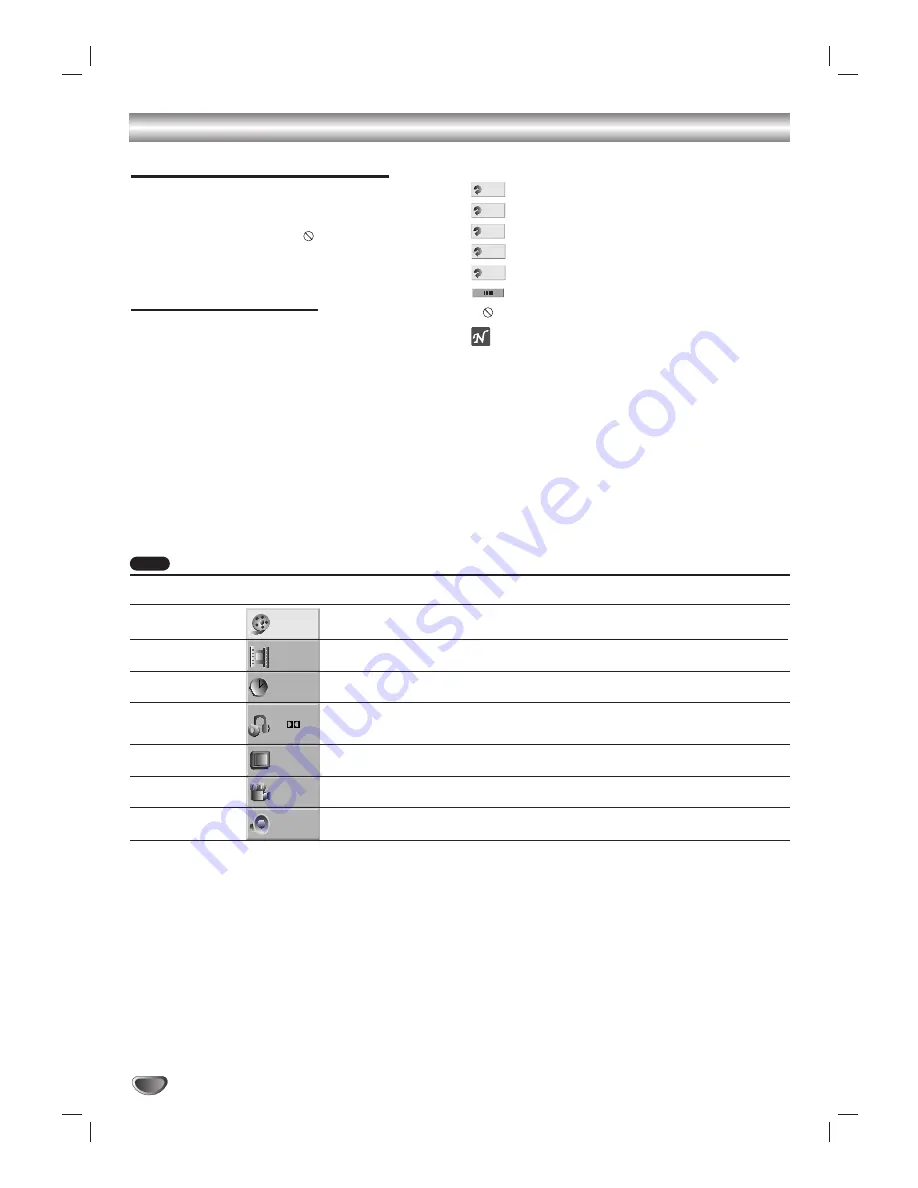
18
Pre-Operation (Continued)
DVD/CD Receiver Overview
This manual gives basic instructions for operating the
DVD/CD receiver. Some DVDs require specific opera-
tion or allow only limited operation during playback.
When this occurs, the symbol
appears on the TV
screen, indicating that the operation is not permitted by
the DVD/CD receiver or is not available on the disc.
On-Screen Displays
General playback status can be displayed on the TV
screen. Some menu options can be changed on the
menu.
On-screen display operation
11
Press DISPLAY during playback.
2
2
Use
3
3
/
4
4
to select a menu option.
The selected option will be highlighted.
3
3
Use
1
1
/
2
2
to change the setting of a option.
The number buttons can be also be used for setting
numbers (e.g., title number). For some functions,
press ENTER to execute the setting.
Playback Status Displays
Repeat Title
Repeat Chapter
Repeat Group (DVD audio discs only)
Repeat A-B
Repeat Off
Resume play from this point
Action prohibited or not available
otes
Some discs may not provide all of the features on the
on-screen display example shown below.
If no button is pressed for 10 seconds, the on-screen
display disappears.
OFF
A B
GROUP
CHAPT
TITLE
Menu Options
Title Number
Chapter Number
Time search
Audio language
and Digital Audio
Output mode
Subtitle language
Angle
Sound
Function
(Use
3
3
/
4
4
to select desired option)
Shows the current title number and total number of
titles, and
skips to the desired title number.
Shows the current chapter number and total number of
chapters, and
skips to the desired chapter number.
Shows the elapsed playing time, and
searches the point directly from the elapsed time.
Shows the current audio soundtrack language,
encoding method, and channel number, and
changes the setting.
Shows the current subtitles language, and
changes the setting.
Shows the current angle number and total number of
angles, and
changes the angle number.
Shows the current sound mode, and
changes the setting.
Selection Method
1
1
/
2
2
, or
Numbers, ENTER
1
1
/
2
2
, or
Numbers, ENTER, SKIP
Numbers, ENTER
1
1
/
2
2
, or
AUDIO
1
1
/
2
2
, or
SUBTITLE
1
1
/
2
2
, or
ANGLE
1
1
/
2
2
, or
SOUND MODE
1 /3
1 /12
0:20:09
1 ENG
D
5.1 CH
OFF
1 /1
BYPASS
ABC
DVD-V
Содержание ACC-W6100
Страница 39: ...Note 39 ...
Страница 40: ...P N 3828R D038B ...






























