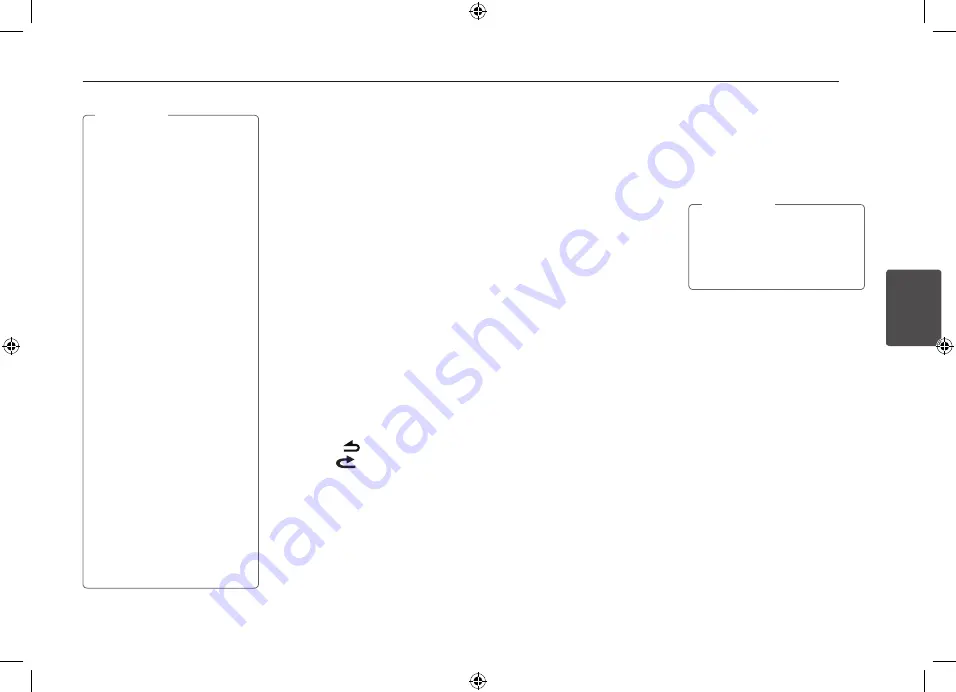
Operating
11
Oper
ating
3
MP3 / WMA Disc compatibility with
this unit is limited as follows:
1. Sampling Frequency / 8 kHz to
48 kHz (MP3) 22.05 kHz to 48 kHz
(WMA).
2. Bit rate / within 8 kbps to 320
kbps (include VBR) (MP3) 32 kbps
to 320 kbps (WMA).
3. CD-R / CD-RW file system should
be "ISO 9660".
4. If you record MP3 / WMA files
using software which cannot
create a FILE SYSTEM, for example
"Direct-CD" etc., it will not be
possible to playback MP3 / WMA
files. We recommend that you use
"Easy-CD Creator" which creates
an ISO 9660 file system.
You have to set the disc format
option to [Mastered] in order to
make the discs compatible with
the LG players when formatting
rewritable discs. When setting the
option to Live File System, you
cannot use it on LG players.
(Mastered / Live File System : Disc
format system for Windows Vista)
Customers should also note that
permission is required in order
to download MP3 / WMA files
and music from the Internet. Our
company has no right to grant
such permission. Permission
should always be sought from the
copyright owner.
,
Note
Listening to music from
an external device
1. Connect an external device to the AUX
jack with line input cable.
2. Select a source to AUX.
3. Play the connected Auxiliary
Equipment.
Preventing radical changes in
volume as switching sources
Only when you set AUX to ON as
switching sources, you can adjust the
volume level of each source to prevent
radical changes in volume by selecting
GAIN 0 / +6.
1. Press FUNC on the unit.
Or press FUNC
/ •
MENU
on the remote
control.
2. Rotate the volume knob on the unit.
Or press
w
/
s
on the remote control
to set the option. (GAIN 0 / +6)
3. Press the volume knob on the unit.
Or press ENTER on the remote control
to confirm the setting.
4. If you want to return to the previous
step, press
.
Or press
on the remote control.
Listening to the radio
1. Press SRC repeatedly to select a source
to TUNER.
2. Press BAND
repeatedly to select a
desired band.
3. [LCS720BI/ LCS720BO]
For manual search, press and hold
Y/U
on the unit until “MANUAL“
is displayed. Then press it repeatedly to
select a desired frequency.
Or press and hold
c
/
v
on the
remote control.
For auto search, press
Y/U
on
the unit. Then “SEARCH” is displayed.
[LCF820BI/ LCF820BO]
For manual search, Push and
hold
Y/U
clockwise or
counterclockwise on the unit until
“MANUAL“ is displayed. Then push
it repeatedly to select a desired
frequency.
For auto search, Push
Y/U
clockwise or counterclockwise on
the unit. Then “SEARCH” is displayed.
(Except MW)
Or press
c
/
v
on the remote
control.
Storing desired frequencies
manually
1. Press BAND
to select a desired band
you want to store.
2. Select the desired frequency by using
Y/U
on the unit.
Or use
c
/
v
on the remote
control.
3. press the volume knob and rotate the
volume knob to select a preset station
among 1 to 6 and then press and hold
the volume knob until the beep sound
is heard.
Or press and hold one of preset
buttons among 1 to 6 on the remote
control until the beep sound is heard.
4. Repeat steps 1 to 3 to preset other
stations.
When a station is stored on the
preset numbers on which another
station of the same band has already
been preset, the previously preset
station is automatically erased.
,
Note
Listening to a preset station
1. Press BAND
repeatedly to select a
desired band.
2. Press the volume knob on the unit.
Or press ENTER
on the remote control.
3. Rotate the volume knob to select a
preset station.
Or press
w
/
s
on the remote control.
4. Press the volume knob.
Or press ENTER
on the remote control.
Or
Press BAND and then press the desired
preset button among 1 to 6 on the
remote control.
Содержание 9QK-LCF820
Страница 23: ......























