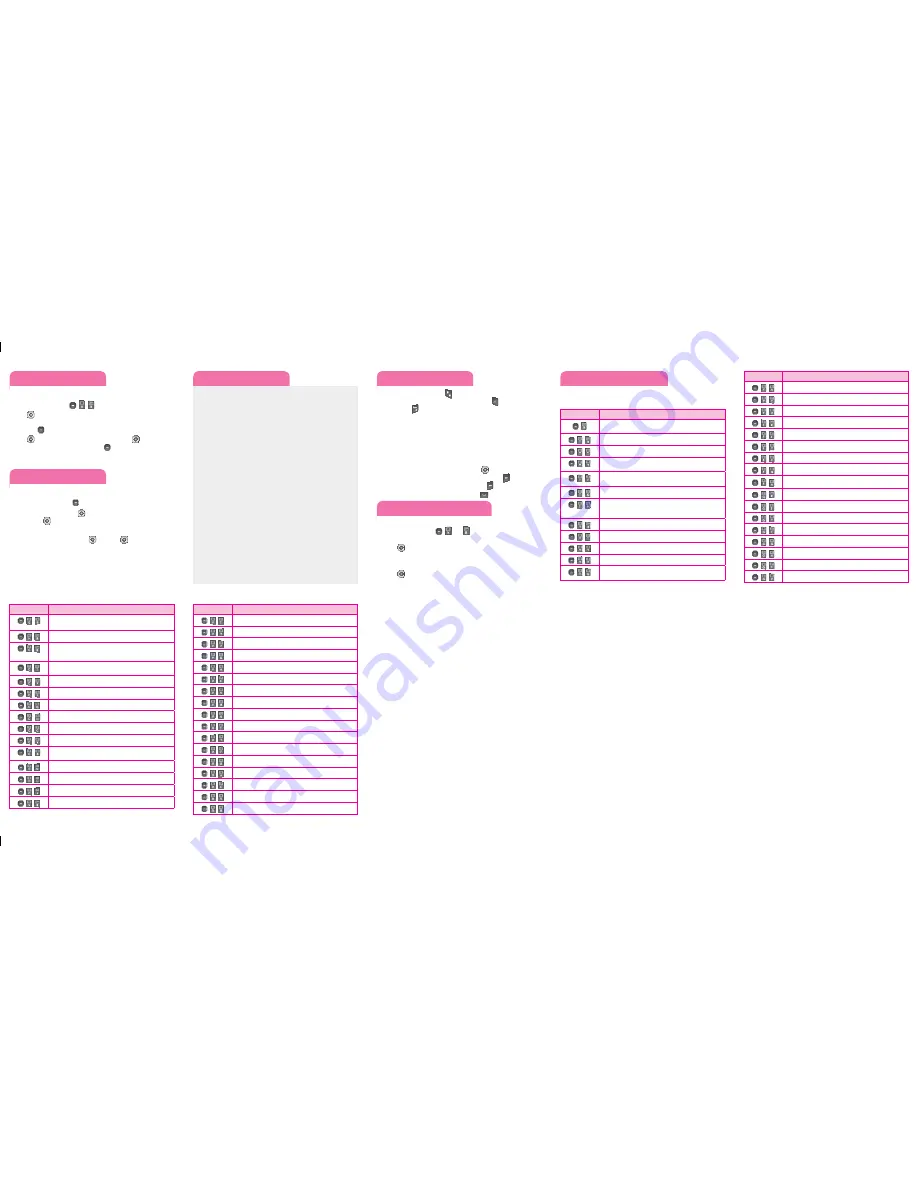
Sound
Menu map
1. Prepaid
For more information
about the Prepaid
menu, please refer to
the Quick Activation
Guide.
2. Messages
2.1 Write Messages
2.2 Inbox
2.3 Conversation View
2.4 Drafts
2.5 Outbox
2.6 Sent
2.7 Saved Items
2.8 Template
2.9 Settings
2.10 Multimedia Message
2.11 Voicemail
2.12 Service Message
2.13 Save Sent Messages
2.14 Message Counter
3. Recent Calls
3.1 All Logs
3.2 Calls Only
3.3 Messages Logs
3.4 Missed Logs
3.5 Outgoing Logs
3.6 Incoming Logs
3.7 Call Duration
3.8 Data Voulume
5. Contacts
6. Games & Apps
6.1 Games
6.2 Applications
7. Music
7.1 MP3 Player
7.2 FM Radio
8. Organiser
8.1 Calendar
8.2 Tasks
8.3 Memo
8.4 Date Finder
9. Camera
9.1 Camera
9.2 Video Camera
9.3 Album
10. My Folder
9.1 All
9.2 Handset memory
9.3 External memory
11. Tools
11.1 Quick Menu
11.2 Alarm Clock
11.3 Calculator
11.4 Voice Recorder
11.5 Stopwatch
11.6 Unit Converter
11.7 World Clock
11.8 STK (SIM service)
11. Browser
11.1 Home
11.2 Enter Address
11.3 Bookmarks
11.4 Saved Pages
11.5 History
11.6 Settings
12. Settings
12.1 Profiles
12.2 Device
12.3 Display
12.4 Call
12.5 Connectivity
Entering text
In a text input field, press the
key to toggle between capitalization.
To switch between
123
and
Abc
modes, press the
key. To access
Symbols, press
and select the desired symbols.
Using ABC mode
Press the keys labeled with the letter you want.
Using 123 mode
Press the keys that correspond with the digits you want to enter.
Tips for entering text
To move the cursor, use the navigation keys
.
To delete characters one by one, press the Clear key
. To delete all
of the characters, press and hold the Clear key
.
To insert a space between characters, press
.
•
•
•
Sending an SMS message
Allows you to send text and email messages.
Press the Left soft key
,
and
.
Search for and enter a recipient.
Press
Add to enter a phone number or email address not in your
Contact List.
Enter your message.
Press
Send
to send the message.
1.
2.
3.
4.
Quick feature reference
This section provides instructions on how to access some of your
phone's features (Not all options are listed below).
Menu
Description
,
For more information about the Prepaid menu, please refer to the Quick
Activation Guide.
,
,
Add New allows you to add a new contact to your Contact List.
,
,
Settings allows you to configure settings for Contacts.
,
,
Groups allows you to view your grouped Contacts, add new group, change
the name of a group, or delete a whole group.
,
,
Speed Dials allows you to view your Speed Dials list, designate new Speed
Dials, or remove Speed Dial designations entered in your Contacts.
,
,
Allows you to check your own number.
,
,
My Business Card allows you to view, enter and edit more of your personal
Contact information, including name and phone numbers. You can also send
this Business Card via Text or Multimedia message, or Bluetooth.
,
,
Create New Message allows you to send text and e-mail messages.
,
,
Inbox allows you to view your received messages.
,
,
Drafts allows you to view your saved (message) Drafts.
,
,
Outbox allows you to view your sending or failed essages.
,
,
Sent Items allows you to view your sent messages. Access to view contents of sent
messages and verify whether the transmission was successful.
Menu
Description
,
,
Saved Items allows you to view saved message, text templates or multimedia templates.
,
,
Emoticons allows you to edit, delete, and add emoticons to your emoticons list.
,
,
Settings allows you to configure settings for Messaging.
,
,
All Calls allows you to view the list of the most recent missed, dialed, and received calls.
,
,
Missed Calls allows you to view the list of the most recent missed calls.
,
,
Received Calls allows you to view the list of the most recent received calls.
,
,
Dialed Calls allows you to view the list of the most recent dialed calls.
,
,
Call Duration allows you to view the duration of calls by call type.
,
,
Allows you to check packet data counter.
,
,
Allows you to check my memory card.
,
,
Allows you to buy graphics, check default images and taken pictures.
,
,
Allows you to buy ringtones, check default ringtone, voice recordings or default sounds.
,
,
Allows you to check videos saved in phone.
,
,
Allows you to check other files save in phone.
,
,
Allows you to take pictures.
,
,
Allows you to take videos.
,
,
Allows you to play music.
Menu
Description
,
,
Allows you to record voice.
,
,
Allows you to buy games, play preloaded games.
,
,
Alarms allows you to set up to five alarms. At the alarm time, any set alarm will
sound (depending on your Master Volume settings) the tone of your choice, and
an alarm message will be displayed on the LCD screen.
,
,
Calendar allows you to access your Calendar appointments. Simply enter your
appointments in the Calendar, and your phone can alert you with a reminder.
,
,
Allows you to add to do list as a schedule.
,
,
Allows you to add, read, edit and erase notes.
,
,
Allows you to check secret notes. Default code is 0000.
,
,
Calculator allows you to perform simple mathematical calculations.
,
,
Stopwatch allows you to use your phone as a stopwatch.
,
,
Allows you to find date.
,
,
Converter allows you to convert units of Currency, Surface, Length, Weight,
Temperature, Volume and Velocity.
,
,
World Time allows you to determine the current time in nother time zone or city.
,
,
Allows you quick access to your favorite menus.
,
,
Settings allows you to configure settings for Calendar.
,
,
Allow you to configure profiles settings.
Menu
Description
,
,
Allows you to configure display settings.
,
,
Allows you to configure date & time.
,
,
Allows you to configure connectivity.
,
,
Allows you to configure call settings.
,
,
Allows you to configure phone settings.
,
,
Allows you to configure security settings.
,
,
Allows you to configure memory info.
,
,
Allows you to configure restore factory settings.
,
,
Allows you to connect home browser.
,
,
Allows you to check bookmarks.
,
,
Allows you to use facebook.
,
,
Allows you to use twitter.
,
,
Allows you to connect with friends and family using scraps and instant messaging.
,
,
Allows you to check last web address.
,
,
Allows you to configure web settings.
,
,
Allows you to enter url and connect new web address.
,
,
Allows you to check saved web pages.
,
,
.
Use
to highlight
Normal/Silent/Outdoor/ Flight Mode/ Meet-
ing Mode/Customise 1/Customise 2/Customise 3
, press the Left
Soft Key
Options
, and choose
Edit
.
Use
to highlight the volume function and use
to adjust the
volume, then press the Right soft key
Done
to save the setting.
1.
2.
3.
Using the menus
Selecting or Modifying a Menu or Feature :
Press the Left soft key
Menu
to access the Main menu.
Use the Navigation keys
to reach a desired menu and then
press the
key.
If the menu contains any submenus, locate the one you want
by using the Navigation keys
. Press the
key to enter the
submenu.
If the selected menu contains additional submenus, repeat this
step.
1.
2.
3.
Содержание 910G
Страница 7: ...322 ...







