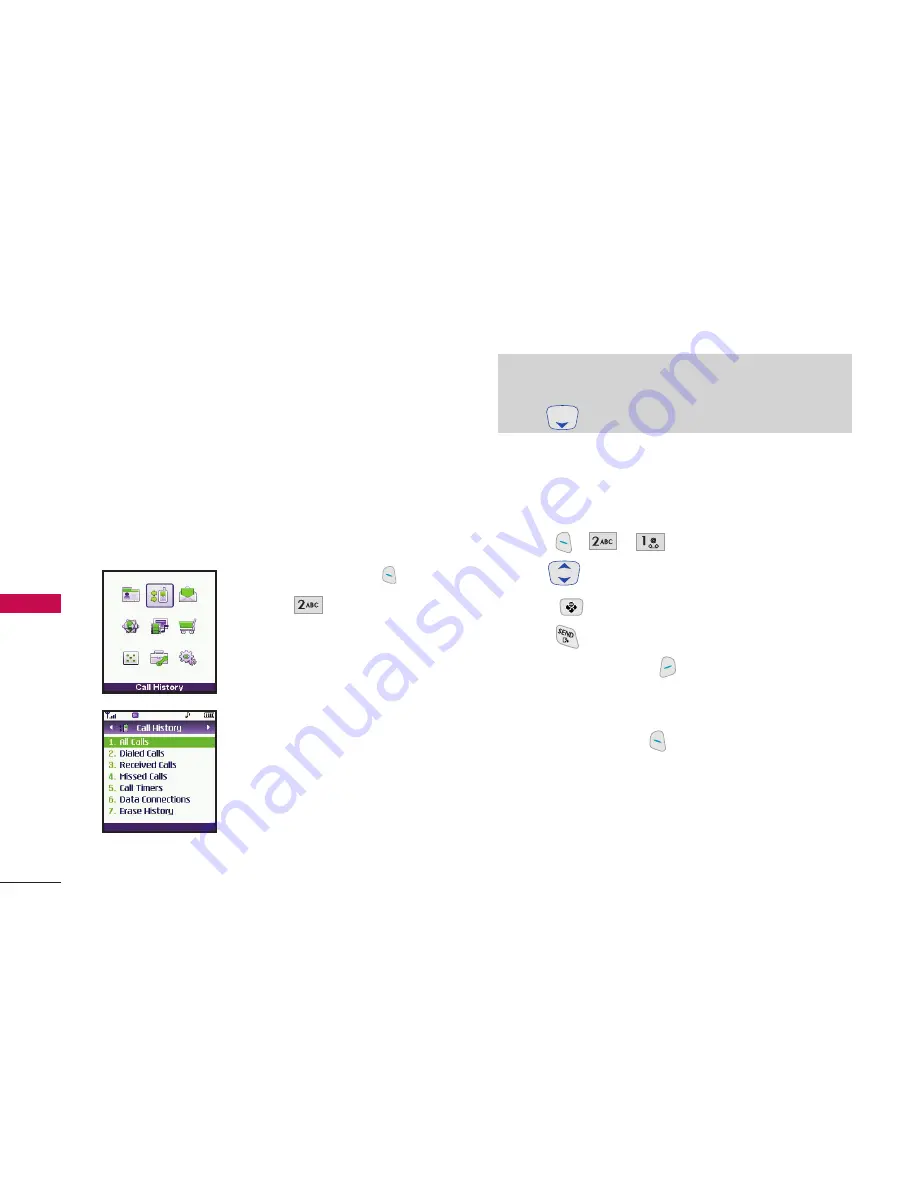
Call History
The Call History menu is a list of the last phone
numbers or Contact entries for calls you placed,
accepted, or missed. It is continually updated as new
numbers are added to the beginning of the list and
the oldest entries are removed from the bottom of
the list.
Access and Options
1. Press Left Soft Key
[Menu]
.
2. Press
Call History
.
3. Select a sub-menu.
1. All Calls
2. Dialed Calls
3. Received Calls
4. Missed Calls
5. Call Timers
6. Data Connections
7. Erase History
1. All Calls
Allows you to view the list of all calls; up to 90
entries.
1. Press
,
,
.
2. Use
to highlight an entry, then
Press
to view the entry.
Press
to place a call to the number.
Press Right Soft Key
[Options]
to select:
Save Contact
/
Dial 1 + Number
/
Delete
/
Delete All
Press Left Soft Key
[Message]
to send a
message.
USING PHONE MENUS
38
USING PHONE MENUS
Shortcut
To view a quick list of all your recent calls,
press
from the standby mode.






























