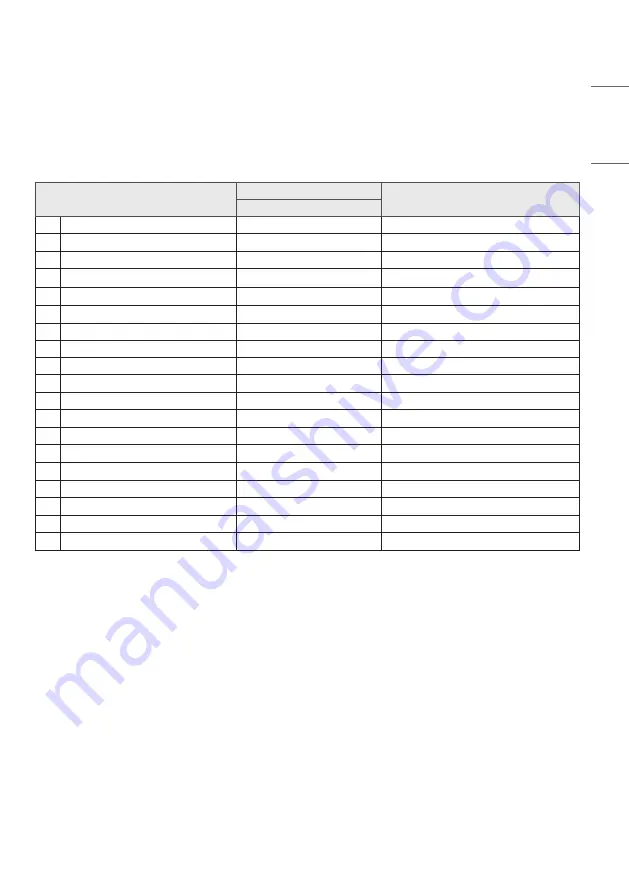
63
ENGLISH
CONTROLLING MULTIPLE PRODUCTS
Command Reference List
COMMAND
DATA
(Hexadecimal)
1
01 Power
k
000 – 003
02 Treble
x
000 – 100
03 Bass
k
000 – 100
04 Balance
j
000 – 100
05 Contrast
d
000 – 100
06 Brightness
k
000 – 100
07 Sharpness
k
000 – 100
08 Sound Mode
k
000 – 004
09 Volume
k
000 – 100
10 Mute
k
000 – 001
11 Video Source
x
See Video Source
12 Aspect Ratio
f
000 – 002
13 Language
f
See Language
14 Picture Mode
f
000 – 003
15 Hue
j
000 – 100
16 Backlight
k
000 – 100
17 Color Temp
d
000 – 002
18 Remote Control
k
See Remote Control
19 IR
k
000 – 001




















