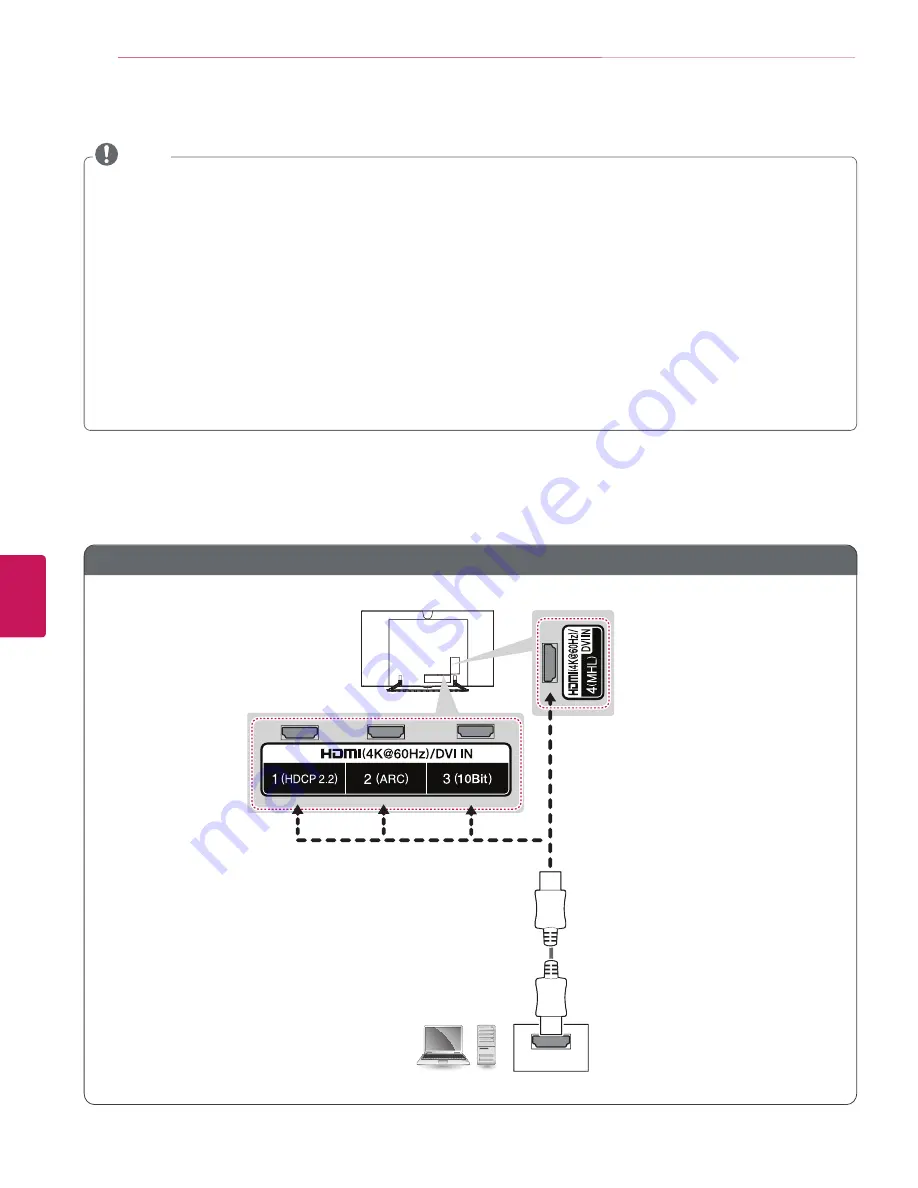
ENGLISH
26
MAKING CONNECTIONS
Connecting a PC
y
Use an HDMI connection for the best image quality.
y
Depending upon the graphics card, DOS mode video may not work if a HDMI to DVI Cable is in use.
y
In PC mode, there may be noise associated with the resolution, vertical pattern, contrast or brightness. If noise is present,
change the PC output to another resolution, change the refresh rate to another rate or adjust the brightness and contrast on the
PICTURE menu until the picture is clear.
y
The synchronization input form for Horizontal and Vertical frequencies is separate.
y
Depending upon the graphics card, some resolution settings may not allow the image to be positioned on the screen properly.
y
If you are using DVI out from a PC, you have to connect analog audio separately. Refer to the instructions on the next page.
y
When using the HDMI/DVI cable, Single link is only supported.
y
If Ultra HD content is played on your PC, video or audio may become disrupted intermittently depending upon your PC’s
performance.
y
HDMI specifications may be different for each input port, so make sure to check the device specifications before connecting.
y
The HDMI IN 3 port is especially suitable for the specifications to enjoy UHD Video (4:4:4, 4:2:2) of 4K @ 60 Hz. However, video
or audio may not be supported depending upon the specifications of the external equipment. In that case, use any other HDMI
IN port.
y
Contact customer service for more information on the HDMI specifications of each input port.
NOTE
HDMI Connection or DVI to HDMI Connection
Choose method A or B to make connection.
Method A: HDMI Connection
HDMI
PC
HDMI Cable
















































