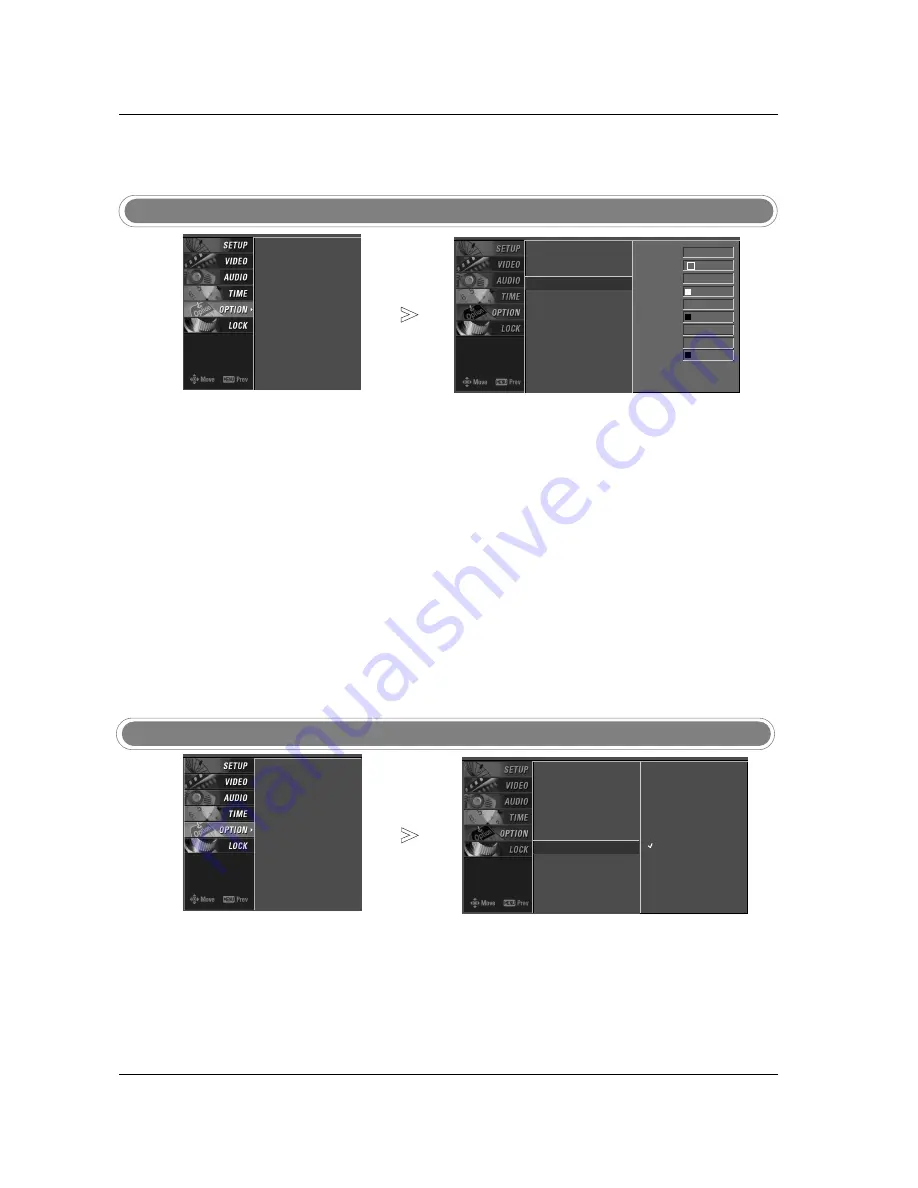
49
- Customize the DTV/CADTV cap-
tions that appear on your screen.
Caption Option
Press the
MENU
button and then use
D
D
/
E
E
button to select the
OPTION
menu.
Press the
G
G
button and then use
D
D
/
E
E
button to select
Caption Option
.
Press the
G
G
button and then use
F
F
/
G
G
button to select
Custom
.
Use
D
D
/
E
E
button to customize the Style, Font, etc., to your preference.
A preview icon is provided at the bottom of the screen, use it to see the
caption language.
•
Size
: Set the size the words will appear in.
•
Font
: Select a typeface for the words.
•
Text Color
: Choose a color for the text.
•
Text Opacity
: Specify the opacity for the text color.
•
Bg (Background) Color
: Select a background color.
•
Bg (Background) Opacity
: Select the opacity for the background color.
•
Edge Type
: Select an edge type.
•
Edge Color
: Select a color for the edges.
Press
EXIT
button to return to TV viewing or press
MENU
button to
return to the previous menu.
1
2
3
4
5
- Low power reduces the power
consumption of plasma display.
Low Power (42PC3D/3DC/3DV, 50PC3D, 60PC1D/1DC only)
Press the
MENU
button and then use
D
D
/
E
E
button to select the
OPTION
menu.
Press the
G
G
button and then use
D
D
/
E
E
button to select
Low Power
.
Press the
G
G
button and then use
D
D
/
E
E
button
On
or
Off
.
Press
EXIT
button to return to TV viewing or press
MENU
button to
return to the previous menu.
1
2
3
4
Operation
Aspect Ratio
Caption/Text
Caption Option
G
Language
ISM Method
Low Power
Aspect Ratio
Caption/Text
Caption Option
Language
ISM Method
Low Power
Style Custom
Size A Standard
Font Font 0
Text Color White
Text Opacity
Solid
Bg Color Black
Bg Opacity Solid
Edge Type None
Edge Color Black
Aspect Ratio
Caption/Text
Caption Option
Language
ISM Method
Low Power
Off
On
Aspect Ratio
Caption/Text
Caption Option
Language
ISM Method
Low Power
G
Содержание 60PC1DC
Страница 70: ......
















































