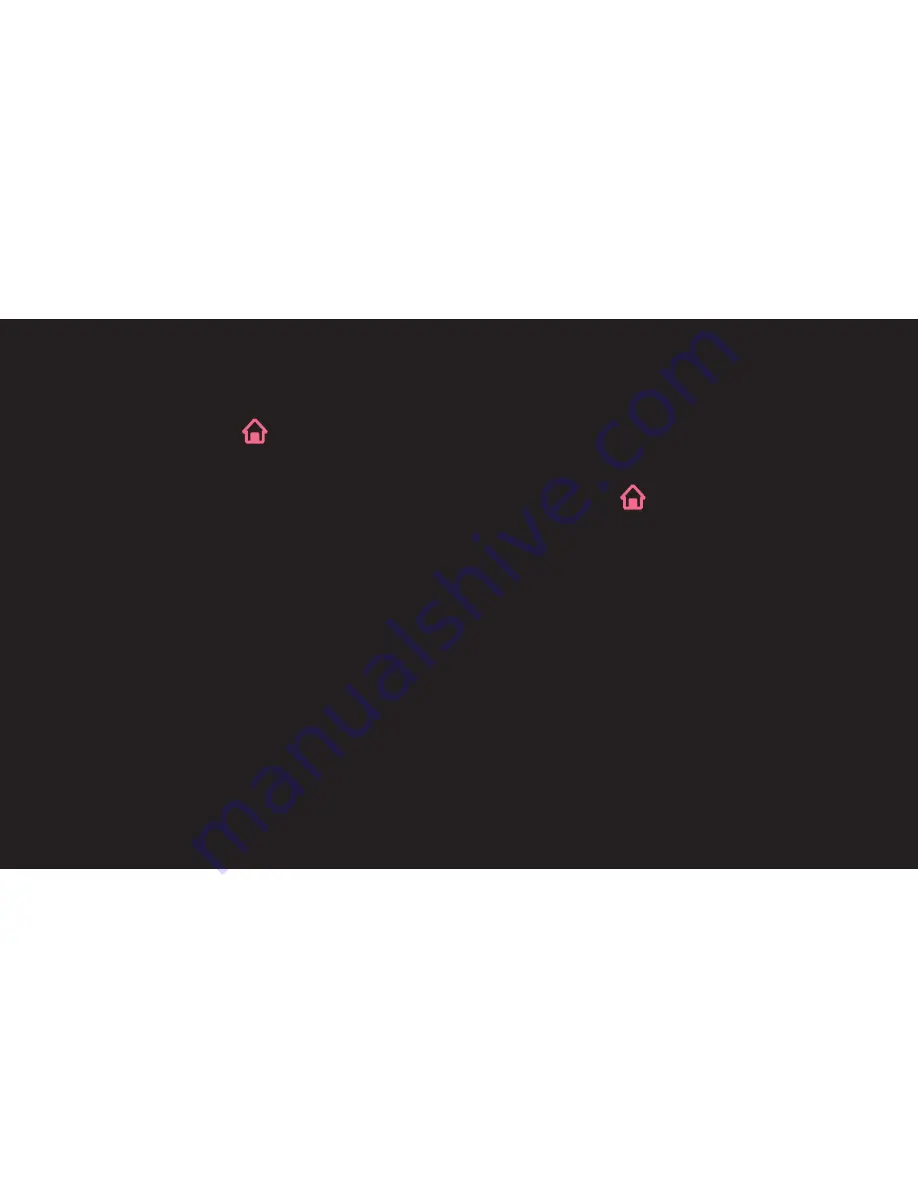
GP4
ENG
❐
❐
Starting❐Dual❐Play
1 Connect your game console to your TV.
2 Select
SMART
➾
More
➙
Dual Play
. The Dual Play mode starts.
3 Put on the Dual Play glasses to enjoy the game.
4 Dual Play mode turns off when you select
SMART
➾
More
➙
Dual Play
while it is on.
✎ Select the
Screen split mode
(Side by Side / Top & Bottom) that the game
supports.
If the selected
Screen split mode
is not supported by the game you want to
play, then Dual Play mode is not available.






























