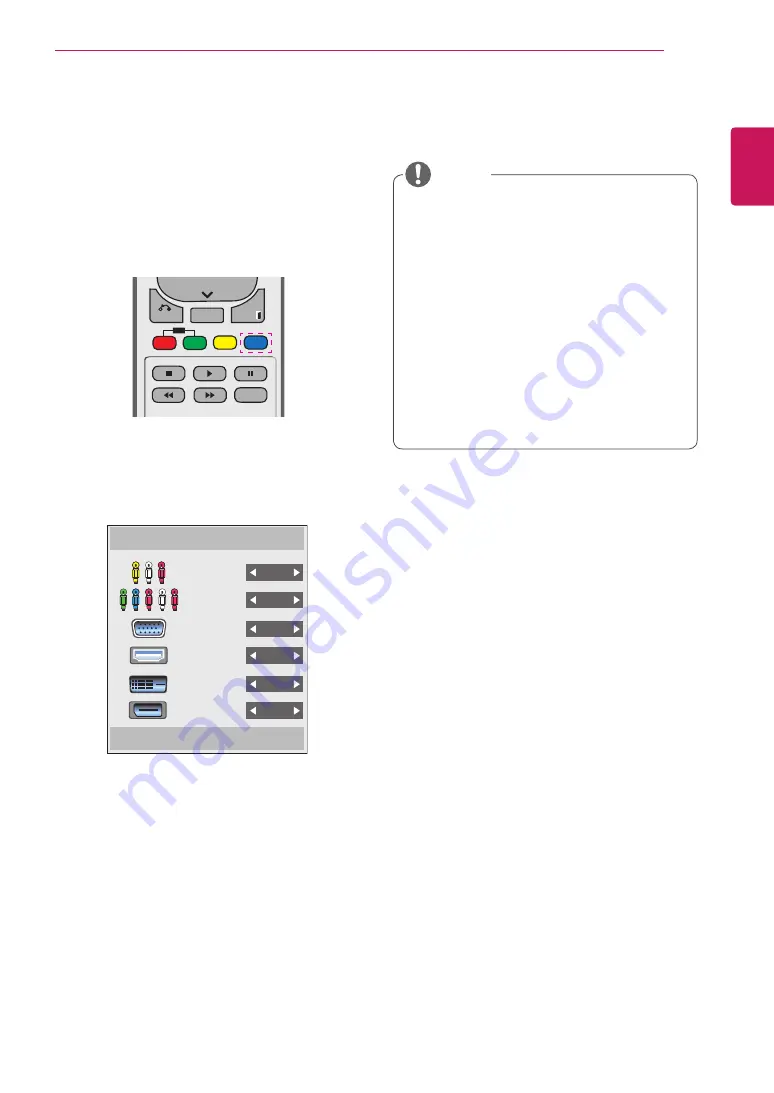
15
ENG
ENGLISH
REMOTE CONTROL
Displaying the device name connected to an input port
Display which devices are connected to which
external input ports.
P
A
G
E
INPUT
ENERGY
SAVING
MARK
ARC
ON
OFF
. , !
ABC
DEF
GHI
JKL
MNO
PQRS
TUV
1/a/A
- * #
WXYZ
CLEAR
OK
S.MENU
MONITOR
PSM
AUTO
MUTE
BRIGHT
NESS
MENU
ID
BACK
TILE
ON
OFF
EXIT
POWER
P
A
G
E
INPUT
ENERGY
SAVING
MARK
ARC
ON
OFF
. , !
ABC
DEF
GHI
JKL
MNO
PQRS
TUV
1/a/A
- * #
WXYZ
CLEAR
OK
S.MENU
MONITOR
PSM
AUTO
MUTE
BRIGHT
NESS
MENU
ID
BACK
TILE
ON
OFF
EXIT
POWER
1
Access the Input list screen and press the blue
(input label) button on the remote control.
2
You can assign an input label for every input
except USB.
Input Label
Close
Component
AV
RGB
HDMI
DVI-D
Display Port
y
y
External inputs supported: AV, Component,
RGB, HDMI, DVI-D, Display Port
y
y
Labels available : VCR, DVD, Set top box,
Satellite, Game, PC, Blue-ray, HD-DVD
y
y
The input labels are displayed on the Input
Label screen or at the top left of the screen
when you change the external input
setting.
y
y
For DTV/PC-compatible signals, such as
1080p 60 Hz, the screen settings may
change according to the input label. The
Just Scan option is available if a PC is
connected as an external device.
NOTE






























