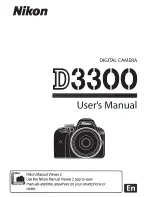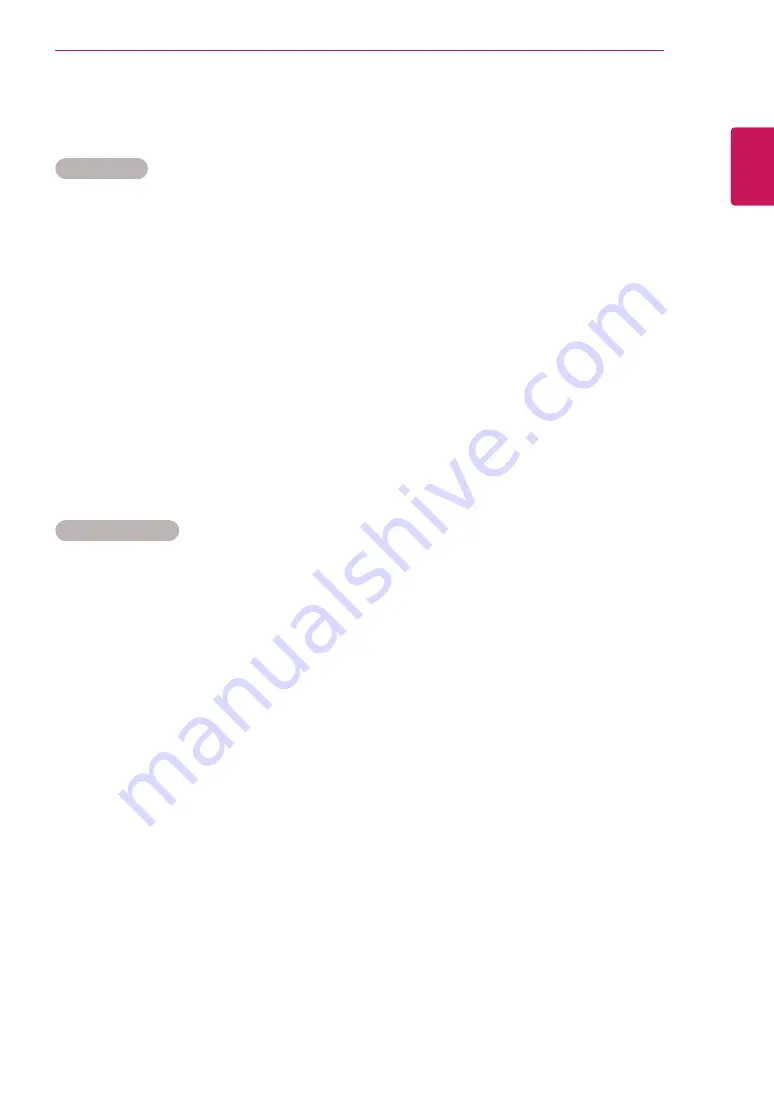
67
ENG
ENGLISH
CONTROLLING THE MULTIPLE PRODUCT
Transmission / Receiving Protocol
Transmission
[Command1][Command2][ ][Set ID][ ][Data][Cr]
* [Command1]: First command to control the set.
* [Command2]: Second command to control the set.
* [Set ID]: Set ID with which you want to communicate. Enter [Set ID] = ‘00(0 x 00’ to communicate with all sets
regardless of their Set ID numbers.
* [Data]: Information passed to the set.
* [Data1]: Information passed to the set.
* [Data2]: Information passed to the set.
* [Data3]: Information passed to the set.
* [Cr]: Carriage Return. ASCII code ‘0 x 0D’.
* [ ]: ASCII code space ‘0 x 20’
Acknowledgement
[
Command2
][ ][Set ID][ ][OK/NG][Data][x]
* When the product receives data normally, it sends an acknowledgement (ACK) in the format above. If data is
in read mode, it indicates the data that shows the current status. If data is in read mode, it simply indicates the
data that is sent from the PC.
* If a command is sent with Set ID '00' (=0 x 00), the data is reflected to all monitor sets and they do send any
acknowledgement (ACK).
* If the data value 'FF' is sent in control mode via RS-232C, the current setting value of a function can be
checked (only for some functions).
* Some commands are not supported depending on the model.