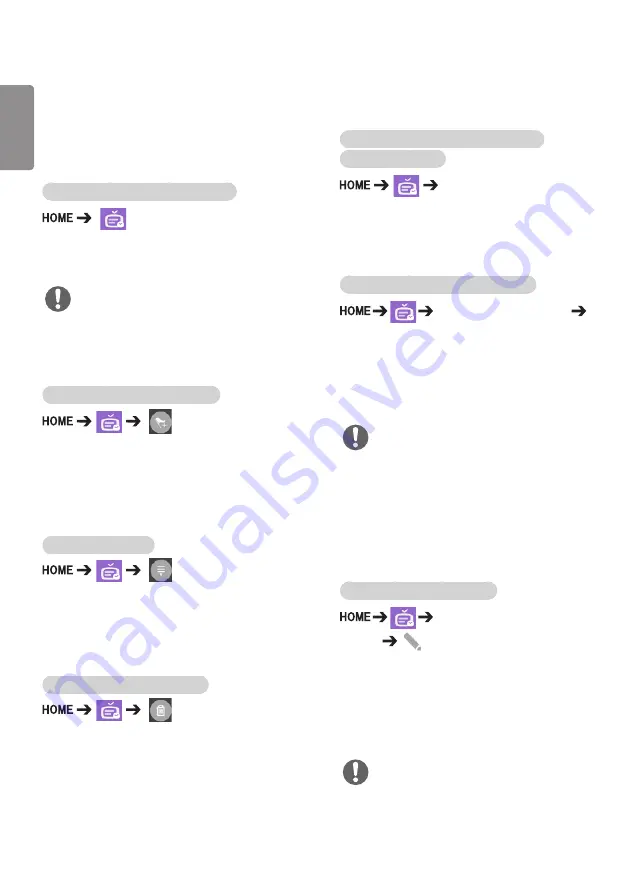
22
ENGLISH
Local Contents Scheduler
•
Only applies to certain models.
You can view or delete any scheduled playing
created in
MY MEDIA
.
To access Local Contents Scheduler
Go to
Local Contents Scheduler
to check the list
of the scheduled playing created in
MY MEDIA
.
To add new a scheduled playing
•
NEW SCHEDULED PLAYING
: In the pop-up
window, click the
GO TO MY MEDIA
button and
enter
MY MEDIA
to create new a scheduled
playing.
To configure FILTER
•
FILTER
: You can view the list by sorting it based
on the type of device used for creating
the scheduled playing.
To delete a scheduled playing
•
DELETE
: You can select a scheduled playing and
delete it.
To view detailed information about a
scheduled playing
Select Scheduled Playing
•
From list of the scheduled playing, select a
specific scheduled playing and view its detailed
information.
To play scheduled playing instantly
Select Scheduled Playing
Play Button
•
In the detailed information page of the
scheduled playing, click the Play button above
the thumbnail to play the scheduled playing
instantly.
•
By default,
Local Contents Scheduler
lists the
scheduled playing created by the currently
connected devices.
NOTE
•
To play a scheduled playing instantly rather than
at the scheduled time, the scheduled playing
must be in a playable status. In other words, the
device used for creating the scheduled playing
must be connected, and all the content included
in the scheduled playing must be valid.
NOTE
Editing a Scheduled Playing
Select the desired scheduled
Playing
•
EDIT
: Click the EDIT button at the top left of the
Details page of your desired scheduled
Playing, and then you will be directed to
My Media where you can edit information
about the scheduled Playing including its
content and other details.
NOTE
•
You can edit the scheduled Playing only when
the device used for creating the scheduled
playback is connected.
Содержание 55VH7B-A
Страница 54: ......






























