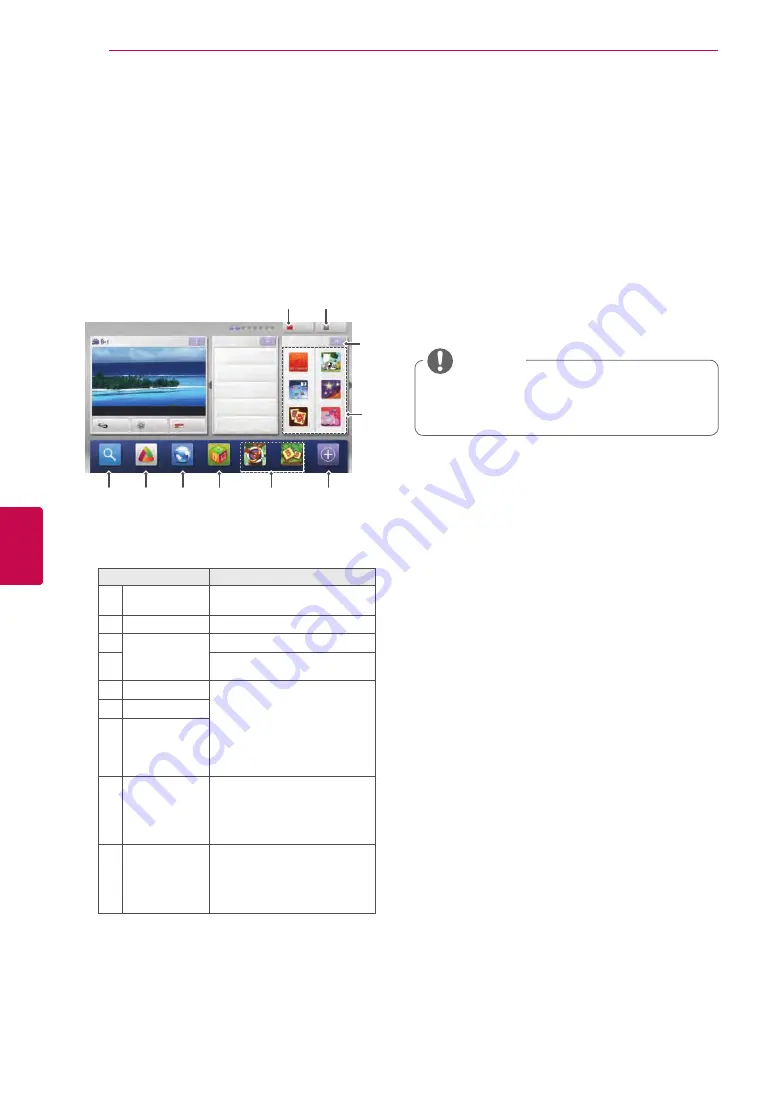
54
ENG
ENGLISH
ENTERTAINMENT
Registration LG Apps
1
Press
Home
to access the Home menu.
2
Press Red button to register.
- You can only register as a free member from
your TV.
3
Create your ID and password.
Press the Navigation buttons to select alphabet
and number and select
OK
.
4
The registration is completed.
LG Apps Function
Additional applications can be downloaded from
the LG App Store.
These functions may be not available for a certain
period of time depending on country or set. In such
cases, the buttons may be disabled.
They are enabled when the services are available.
New features may be added to this smart TV in the
future.
Option
Description
1
Sign In,
Sign Out
Sign in or sign out to the
premium service.
2
Exit
Returns to TV viewing.
3
LG Apps
Moves to LG Apps.
4
Moves to the LG Apps you
want directly.
5
Search
These functions may be not
available for a certain period
of time depending on country
or set. In such cases, the but-
tons may be disabled.
They are enabled when the
services are available.
6
Web Browser
7
Media Link
8
Quick Apps.
Stores the most frequently
used apps among all down-
loads. To change the list of
Quick Apps, see the "Using
My Apps".
9
My Apps
Moves to My Apps.
You can browse all apps
installed, change the list of
Quick Apps, and select and
play the app you want.
Search
LG Apps
Media Link
Arrow
Sudoku
My Apps
INPUT
SETUP
GUIDE
World Nature
5:05 ~ 5:55
Sign In
Hot
New
Premium
Sat. Jan. 1, 2011 12:00
LG Apps
Exit
UCC Service
Movie Online
Weather Info
Photo Album
Social Network Service
1
2
3
4
Web Browser
6
7
8
9
5
3
Unit convertor
National-flag
Mah-Jong
Puzzle
Horoscope
Winesound
y
If you wish to become a paid member or
change your information, please use your
PC and visit http://www.lgtvapp.com
NOTE
Содержание 55LV770S
Страница 3: ...3 ENG ENGLISH LICENSES ...






























