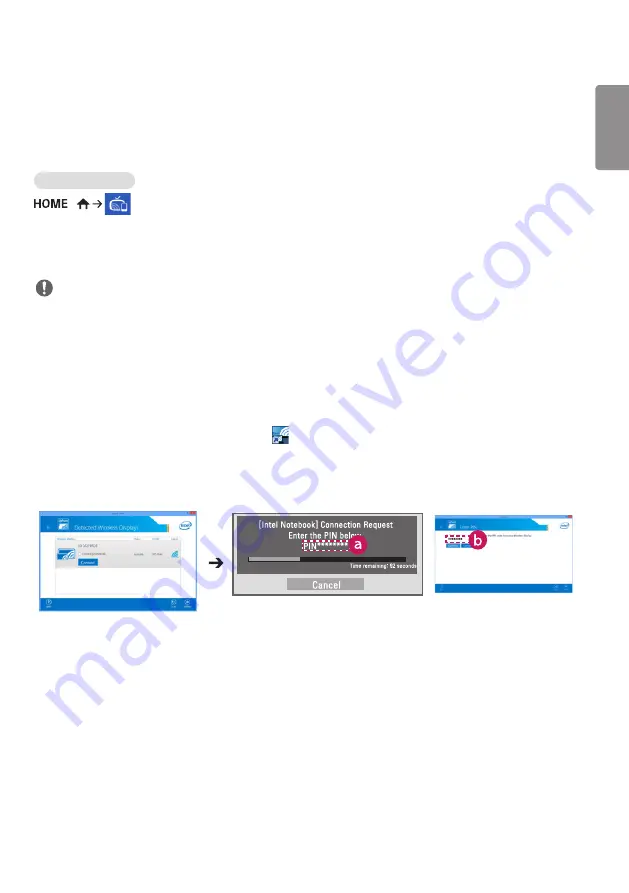
ENGLISH
_inde
x
25
Screen Share
•
Only applies to certain models.
Allows the screens of devices such as a mobile device or Windows PC to be displayed on the monitor via wireless
connections such as WiDi or Miracast.
Using Screen Share
/
1
Connect according to the instructions provided by the guide that can be accessed through the Connection Guide
button in the upper right.
2
Once the connection is established, Screen Share between the user device and the monitor is enabled.
NOTE
Configuring WiDi (Wireless Display)
WiDi, which is short for Wireless Display, is a system that wirelessly transmits video and sound files from a laptop that
supports Intel WiDi to the display.
This is available only in certain input modes (Composite/Component/RGB/HDMI/DP/OPS/DVI-D).
Other than these modes, LG Signage cannot be detected by your PC.
1
Connect your laptop to an AP. (This feature can be used without an AP, but it is recommended that you connect to
it for optimal performance.) Run the Intel WiDi (
) program on your laptop.
2
Any nearby LG Signages supporting WiDi are detected. In the list of detected displays, select a Signage to connect
to and then, click Connect. Enter the 8-digit PIN number (a) displayed on the Signage in the input field of your
laptop (b) and click Continue.
Signage screen
Laptop screen
3
The laptop screen appears in the Signage screen within 10 seconds. The wireless environment may affect the
screen from displaying. If the connection is poor, the Intel WiDi connection may be lost.
•
LG Signage does not need to be registered.
•
For more information on how to use Intel WiDi, visit
•
This works normally with WiDi 3.5 or later versions.
Содержание 55EH5C-S
Страница 32: ...ENGLISH _index 32 On FireFox 1 Click Advanced 2 Click Add Exception ...
Страница 67: ......






























